Genee World ClassComm User Manual
Page 71
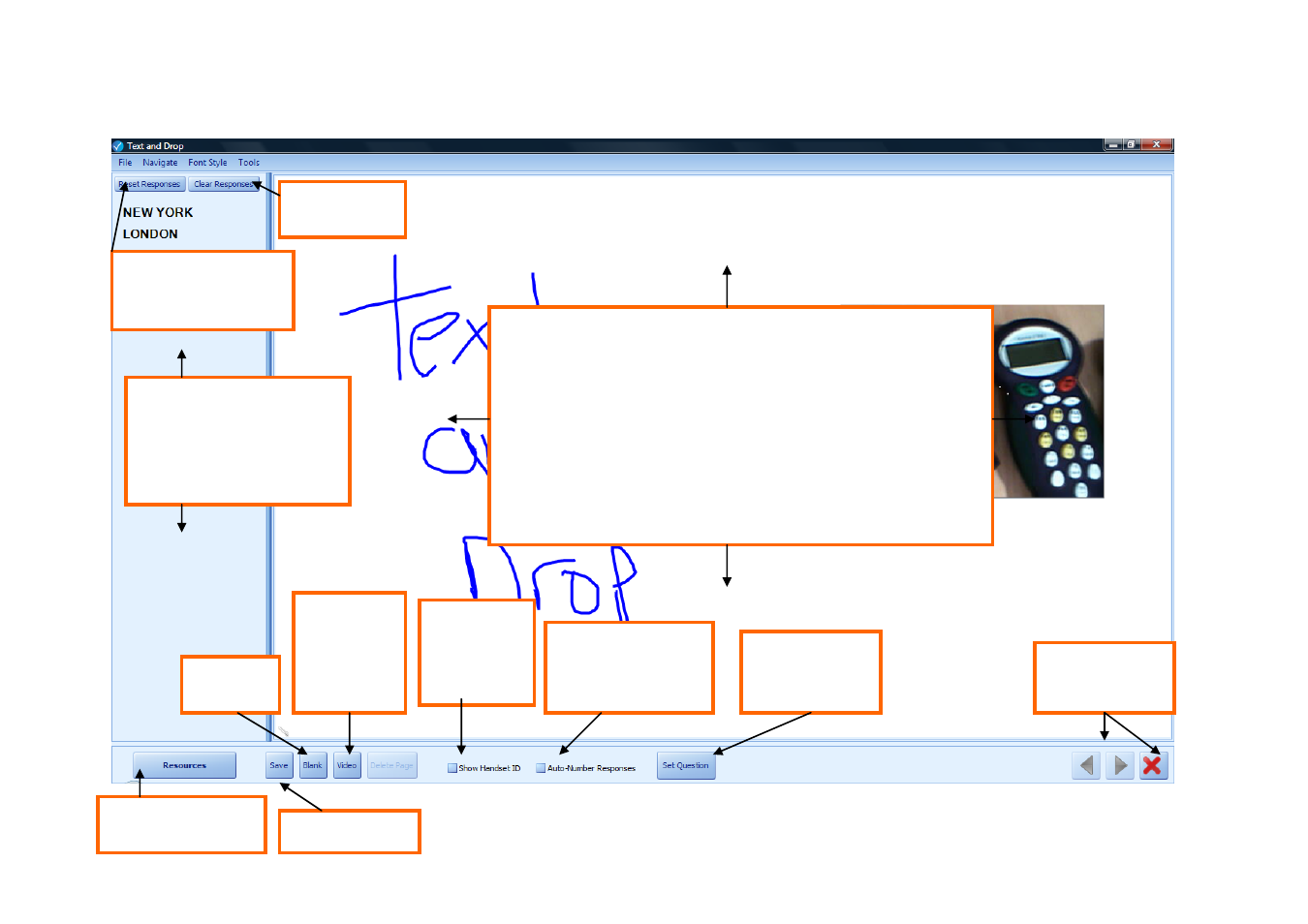
- 71 -
Add a new
blank page
Left Pane – Text Responses
from student handsets will be
displayed here. From here
they can be dragged onto the
canvas.
Clear all texted
responses
Reset all texted
responses on canvas to
left pane
Add
snapshot
from video
source
Main Canvas Area – Some of the functions that can be performed
on the canvas: -
Drag and drop texted objects from student handsets
Add images from a Visualiser/Camera source
Rotate/Resize/Duplicate objects on the canvas.
Annotate on the canvas using annotator pen tool
Use Set Question to test student’s understanding of the
lesson material.
Show /hide
Handset ID’s
next to texted
responses.
Auto-number text
responses on the
canvas area
Auto-number text
responses on the
canvas area
Set a
spontaneous
question
Save the Project
Create New or view
existing resources.
Navigation and
Exit buttons