Pebble pad (5g hardware) – quick guide, Mapping pebble pad handsets to a 5g receiver, Testing the handsets – Genee World ClassComm User Manual
Page 98: Creating resources for pebble pad
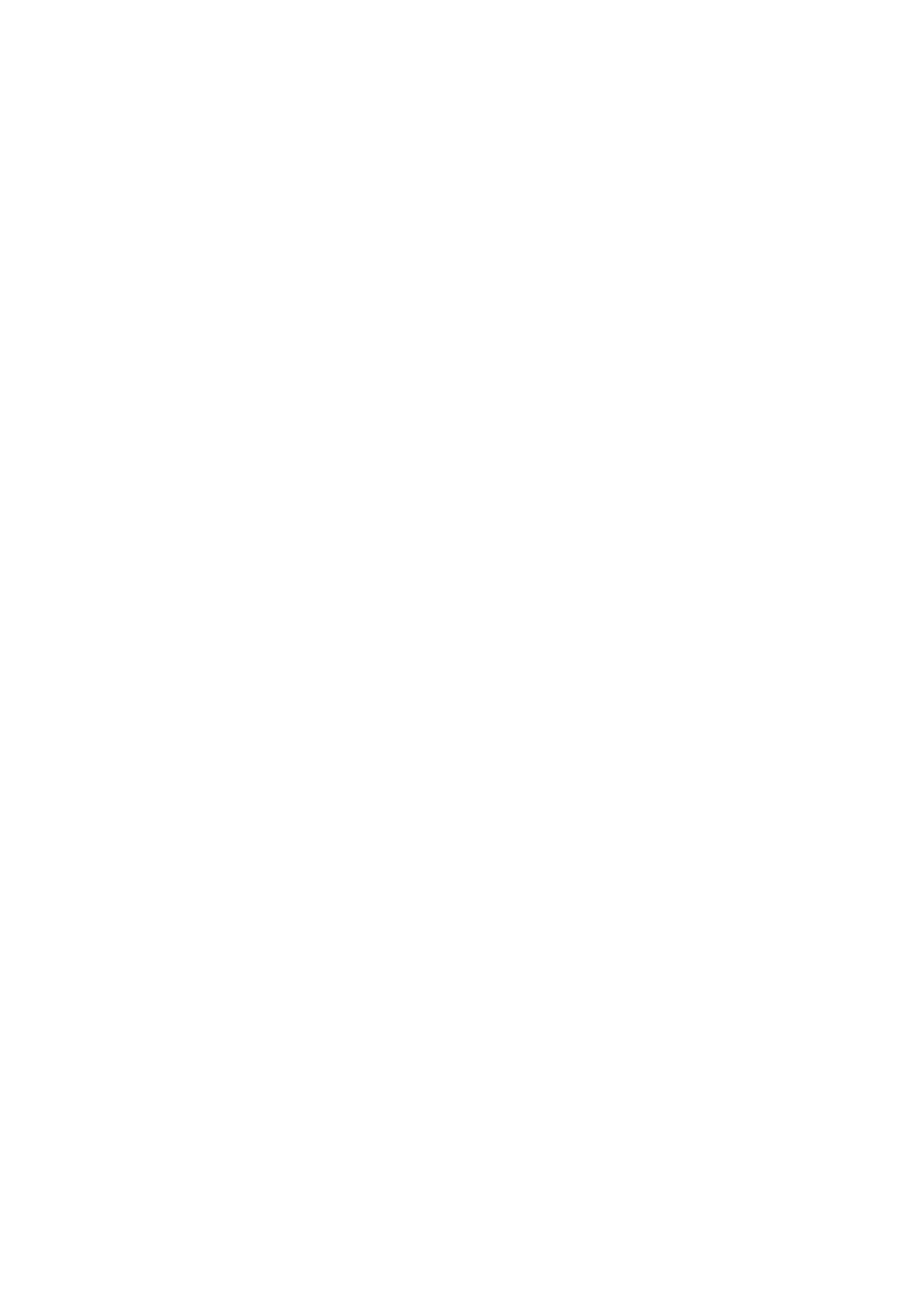
98
Pebble Pad (5g Hardware) – Quick Guide
The Pebble Pad (5g) Installation process is the same as 3g and 4g hardware as described in Phase 1
of this Quick Start guide. Here is a brief overview of the steps to follow:
1. Install ClassComm Software
2. Install the Sample Content (Optional) – The sample content will install both Genee/IQ pad
sample and Pebble pad compatible sample resources.
3. Install the PowerPoint Plug-in (Slide Mapper)
4. Attach the Pebble Pad (5g) receiver
5. Launch ClassComm – Message stating “5g receiver connected” should appear in the bottom
left of the ClassComm interface.
Mapping Pebble Pad Handsets to a 5g receiver
With the receiver connected and the handset within 2-3 inches of the receiver, press and hold the -
/?
Key on the handset. The light on the top left of the handset will blink 3 times with a GREEN light.
If it blinks red, repeat this step until the LED blinks with green lights.
If you experience issues, use a small, pointed object and press the reset button on the back of the
handset and attempt to remap. The reset switch is located in the small hole on the back of the
handset.
Testing the Handsets
After mapping all handsets, enter the Communication section of ClassComm. Pressing down keys on
the handset will light up the cells sequentially in the communication grid. The white handset
included in a Pebble Pad set is the Teacher handset and will light up cell 255 after mapping.
Note that there is an option to change Channel Numbers for receivers. By default, the channel set is
1. If you have more than one 5g receiver, you will need to change channels to ensure that each
receiver is unique. After changing receiver channel numbers, handsets will need to be re-mapped to
that receiver and its new channel number.
Creating Resources for Pebble Pad
Pebble Pad hardware supports the following types of questions:
1. Yes/No
2. True/False
3. Numeric
4. Multiple Choice (Alpha A-D, Numeric 1-6 options)