Genee World ClassComm User Manual
Page 50
Advertising
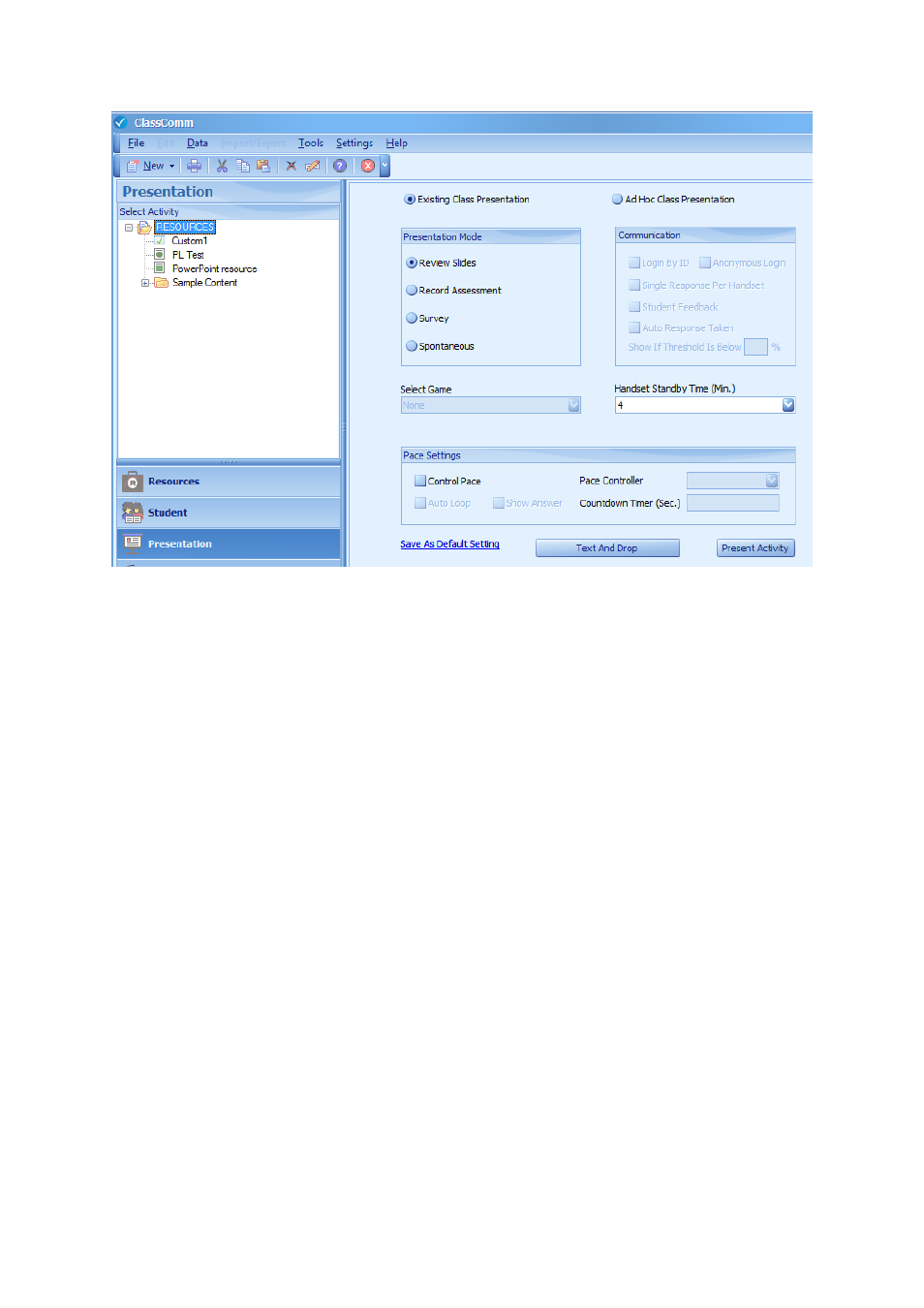
50
To run a custom test, select it from the Select Activity window on the left and then enter the
Presentation settings as required. [See Phase 4 – Presentation/Class Settings in ClassComm of this
guide]
Once all presentation settings have been set, click the Present Activity button. ClassComm will
minimise and the presentation toolbar and response bar will appear over the desktop. Open the file
to which the custom test has been mapped and then run the presentation [See Phase 5 – Running a
Presentation for further details]
After completing and saving the custom test activity, ClassComm will re-open and the results will be
viewable in the reports/charts section of ClassComm.
Advertising