Kanguru Optical Duplicator User Manual
Page 16
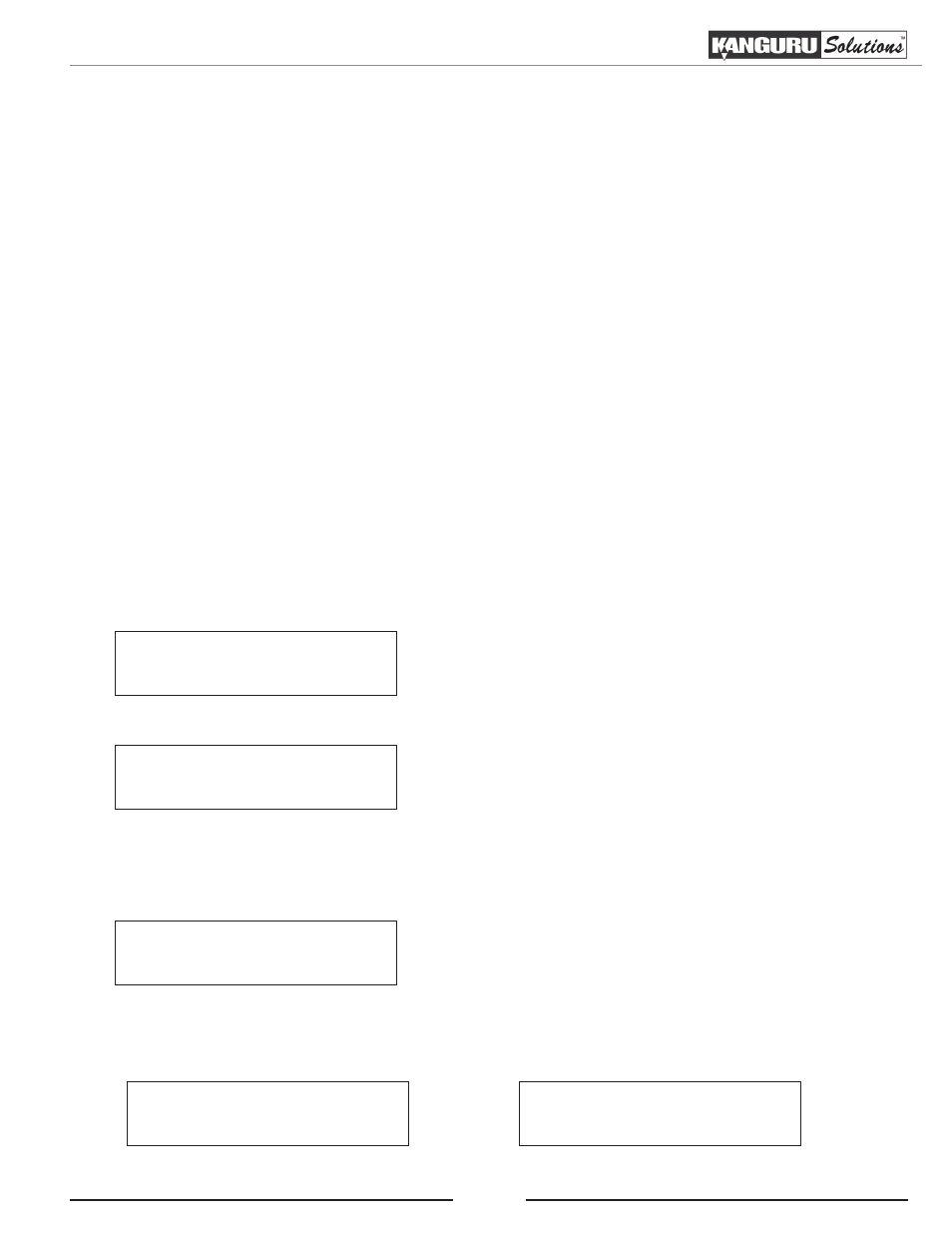
16
3.4.2 Making copies from an existing hard drive partition (hard drive models only)
Using the hard drive as the master copy source is the best way to make copies. Since you won’t need to
occupy the Reader drive with a master disc, you will have one additional drive to use for burning copies.
Using the hard disc as the master copy source improves:
• Performance - Copying from the hard drive enables the writer drives to boost the copying performance
to the limit.
• Stability - Copying from the hard drive allows a more stable duplication process than disc-to-disc
duplication.
• Durability – The hard drive is a more durable storage device than recordable discs. The recording
surface of a recordable disc is exposed and can easily be scratched, potentially corrupting data. The
hard drive is shielded and mounted inside the unit, protecting it from incidental damage.
• Convenience – With your master copy sources stored inside the hard drive, you have convenient
access to each one. There is no need to search for a master disc every time you want to make a copy;
they are all stored inside the system.
Before you can make copies from an existing hard drive partition, make sure you have loaded an image of
the Master disc onto the hard disk drive (see section “3.16.2 Load Partition” on page 54) and that the
hard disk drive is selected as your source drive (see section “3.10 Select Source” on page 30).
Counter :
No Counter
Kanguru Solutions
1. Copy
1. From the Main Menu, press the UP or DOWN button
to navigate to Copy. Press the ENT button to enter the
Copy menu.
2. You will see the Choose Partition menu. Use the UP or
DOWN button to select the image that you want to copy
from and then press the ENT button to confirm your
selection. Note: If you receive a “Hard drive is empty”
error message, there are no images loaded on the hard
drive. For more information on loading images, please
see section “3.16.2 Load Partition” on page 54.
3. You will see the Counter screen. For more information
on the Counter, see section “3.2.2 Setting a Job Counter”
Choose Partition
[TEST1.VEF] 401MB
Once you have set the Counter, any trays that do not contain discs in them will automatically be ejected.
You will see the following Preparation screens:
Preparing...
Waiting for Master
Preparing...
Waiting for Blanks
Copy