Delete partition – Kanguru Optical Duplicator User Manual
Page 56
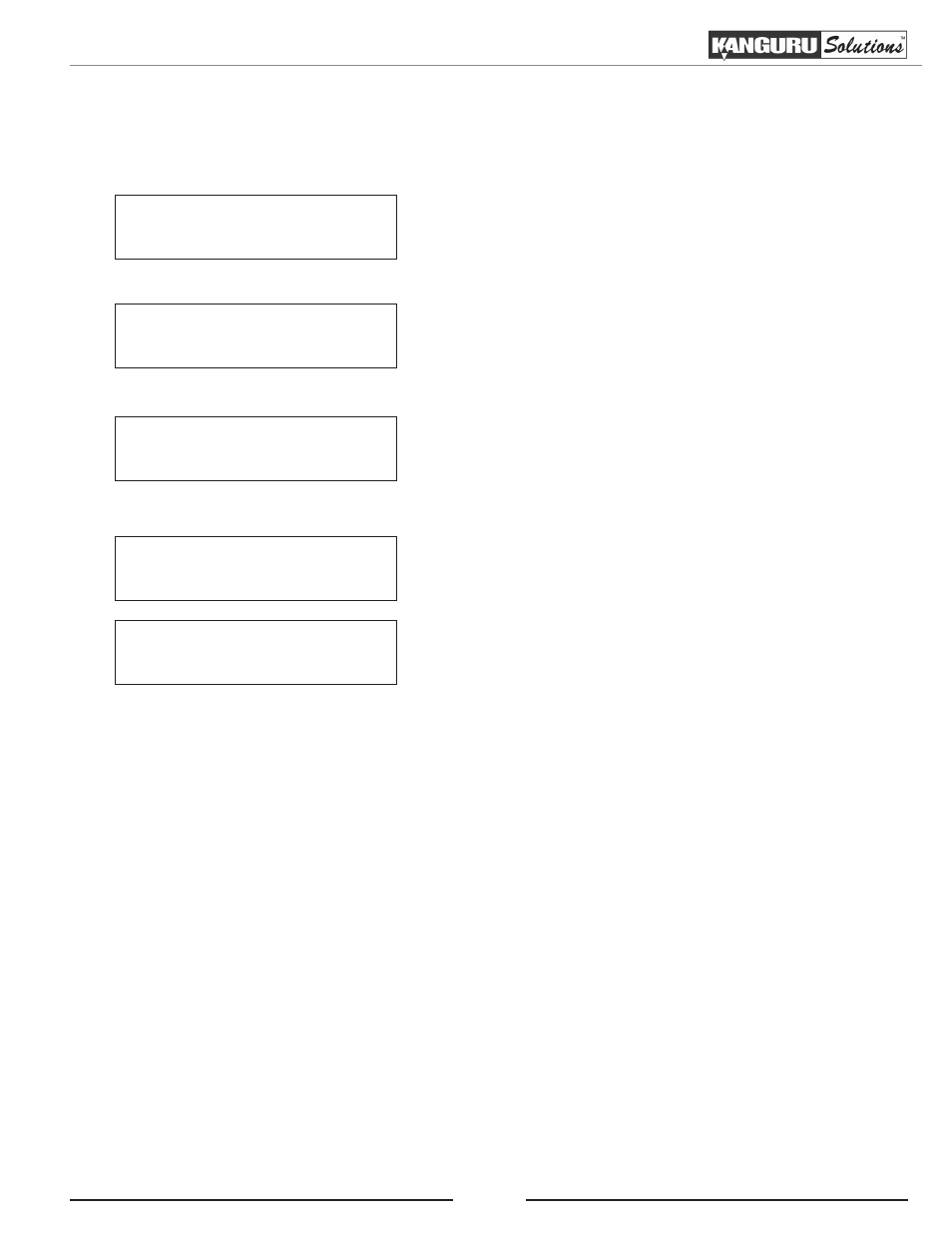
56
3.16.4 Delete Partition
The Delete Partition function allows you to delete an existing image/partition on the hard drive.
Hard Drive Setup
4. Delete Partition
1. From the Hard Drive Setup menu, press the UP or
DOWN button to navigate to Delete Partition. Press the
ENT button to enter the Delete Partition menu.
2. Press the UP or DOWN button to select a partition saved
to the hard drive. Press the ENT button to confirm your
selection.
Note: If you haven’t loaded a Master disc image onto
the hard drive, you will see the Hard drive is empty
screen. For more information on loading an image
on to the hard drive please see section “3.16.2 Load
3. The Delete Partition Confirmation screen appears.
Press the ENT button to confirm the image for deletion.
You will see the Deleted screen appear for 2 to 3 seconds
and then you will be returned to the Hard Drive Setup
menu.
Choose Partition
[NEW-0001.VEF] 247M
Hard drive is empty
Press ENT to Continue
Delete Partition
[NEW-0002.VEF], OK?
NEW-0002.VEF
Deleted!
Delete Partition