System counter, Update firmware – Kanguru Optical Duplicator User Manual
Page 49
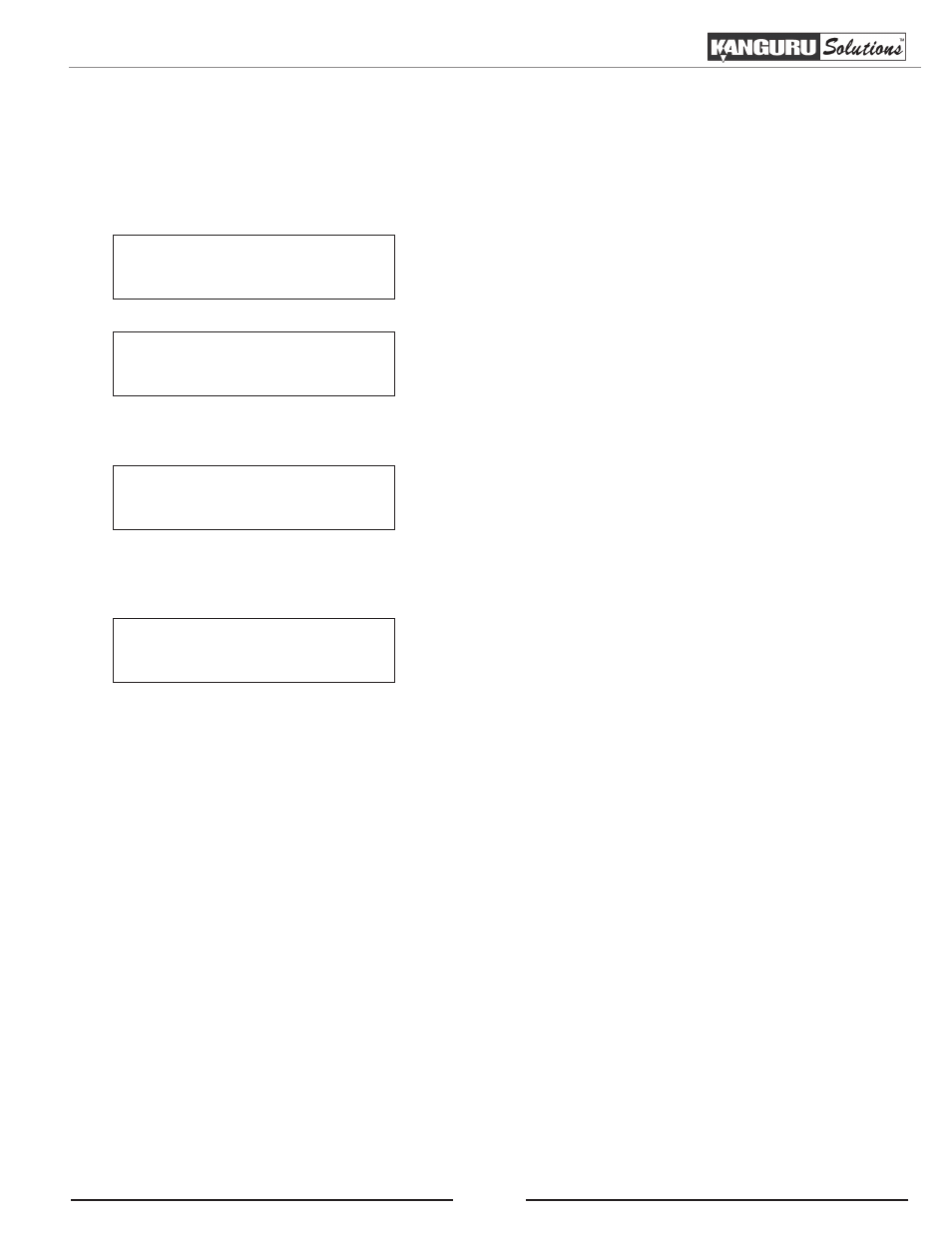
49
3.13.14.6 System Counter (hard drive models only)
The System Counter function keeps a record of the number of Copy operations were performed, how many
passed, how many failed as well as the total operating time for CDs, DVDs and BDs (BDs for Blu-ray
models only).
Advanced Setup
6. System Counter
1. From the Advanced Setup menu level, use the UP or
Down button to navigate to System Counter. Press the
ENT button to enter the System Counter menu.
The screen will display the total mileage of the DVD
drives, including the number of successful copies
(PASS) and unsuccessful copies (FAIL) created by the
drive.
2. Press the ENT button to proceed to view information
on the CD drives. Press the ENT button again to view
information on the BD drives (if you did not purchase
a Blu-ray model, this will always display 0’s for PASS
and FAIL.
3. Press the ENT button again to view the Total Usage
Time screen. This will display the total number of hours
and minutes the drives have been operating for. You
can view the total usage time for individual drives by
pressing the UP or DOWN button.
Total Mileage of DVD
PASS : 21
FAIL : 0
Total Mileage of CD
PASS : 21
FAIL : 0
Total Usage Time
1H 45M
4. Press the ESC button to exit to the Advanced Setup menu.
3.13.14.7 Update Firmware
The Update Firmware function will allow you to update your system’s firmware version. We strongly
suggest that you do not upgrade your system’s firmware unless specifically instructed to do so by a Kanguru
Solution’s Technician. For more information, please contact Kanguru Solutions Technical Support at 508-
376-4245.
Job Counter / Update Firmware