Kanguru Optical Duplicator User Manual
Page 29
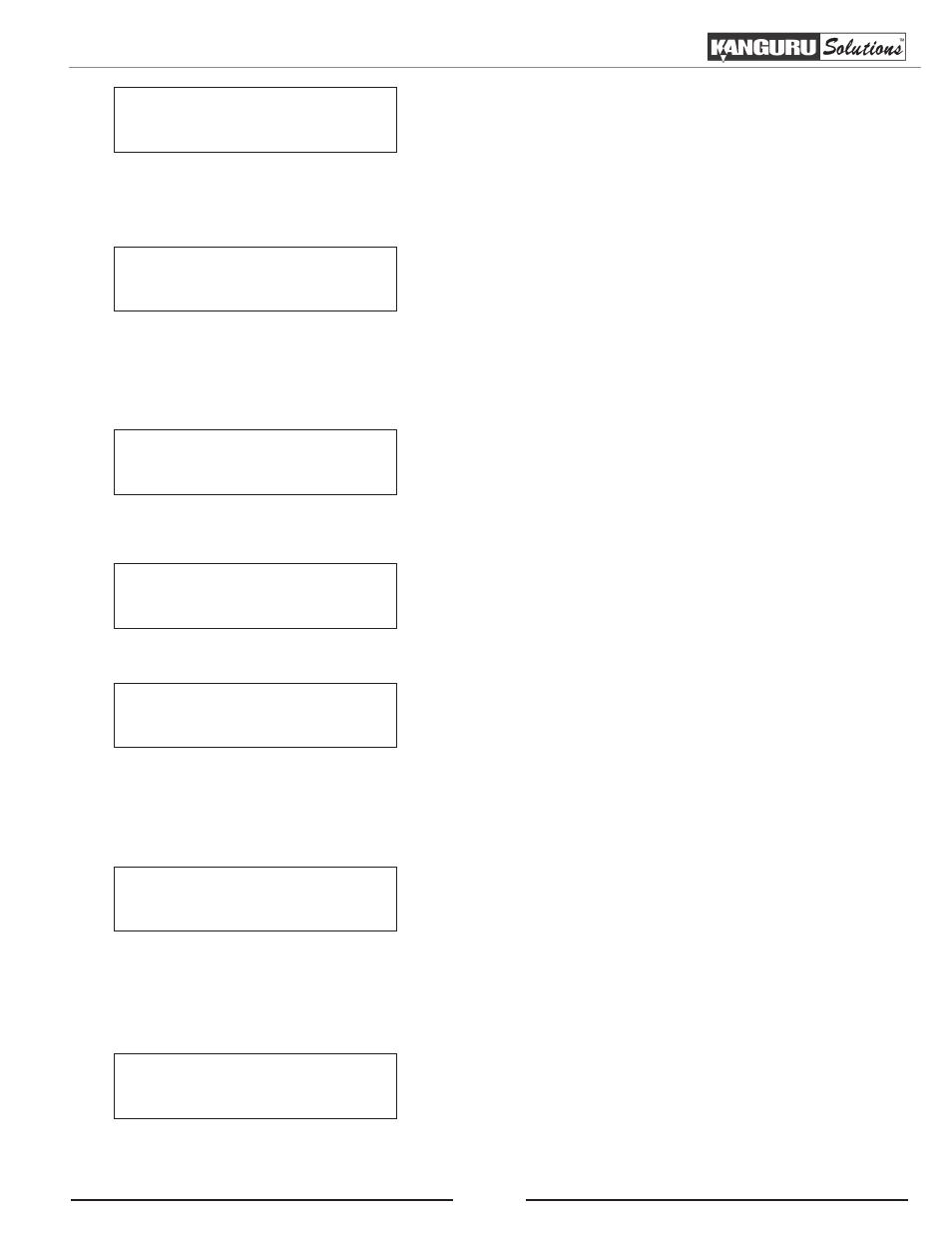
29
Total: 6
Trk
26m : 17s
Are you done?
5. Once you have finished selecting the tracks for this Audio
CD, press the UP or DOWN button until you see the Are
you done? screen. Press the ENT button to confirm your
selection.
The Mix process will begin and you will see the following screen:
Mixing
1
10%
04:31
• 1- the system is currently transferring track 1.
• 10% - the current track is 10% complete.
• 04:31 - current track’s running time.
6. Once the mixing process is completed, you can choose to either continue adding tracks from another
audio CD or finalize the CD:
Preparing...
Waiting for Blanks
Total: 6
Trk
26m : 17s
Finish Mixing?
Total: 6
Trk
26m : 17s
Insert Next Master?
a. If you want to add tracks from a different audio CD,
press the UP or DOWN button to select Insert Next
Master. Press the ENT button and the audio CD will
automatically be ejected. Insert the next audio CD
and repeat steps 4 - 6 to continue adding tracks.
b. If you are finished adding tracks to the list, press
the UP or DOWN button to select Finish Mixing.
Press the ENT button and you will see the Confirm
to Finalize screen. Press the ENT button to confirm
that you are ready to finalize the CD.
7. The audio CD will be automatically ejected. Insert blank
discs into the writer drives and press the ENT button.
The Copy process will begin and you will see the Copy Progress screen.
Copying... H 529M
0/6
40%
79M
• H - indicates that the source location is the hard drive
• 529M - total size of all tracks.
• 0/6 - currently transferring first of six tracks.
• 40% - the current track is 40% complete.
• 79M - size of current track being copied.
8. Once the Finalizing process is completed, you will see the following screen. You can then press the
ENT button and you will exit to the Main Menu. Your Mix Audio CD will be ejected.
Job Completed!
Press ENT to Finish
Mix Audio Tracks