Auto copy – Kanguru Optical Duplicator User Manual
Page 50
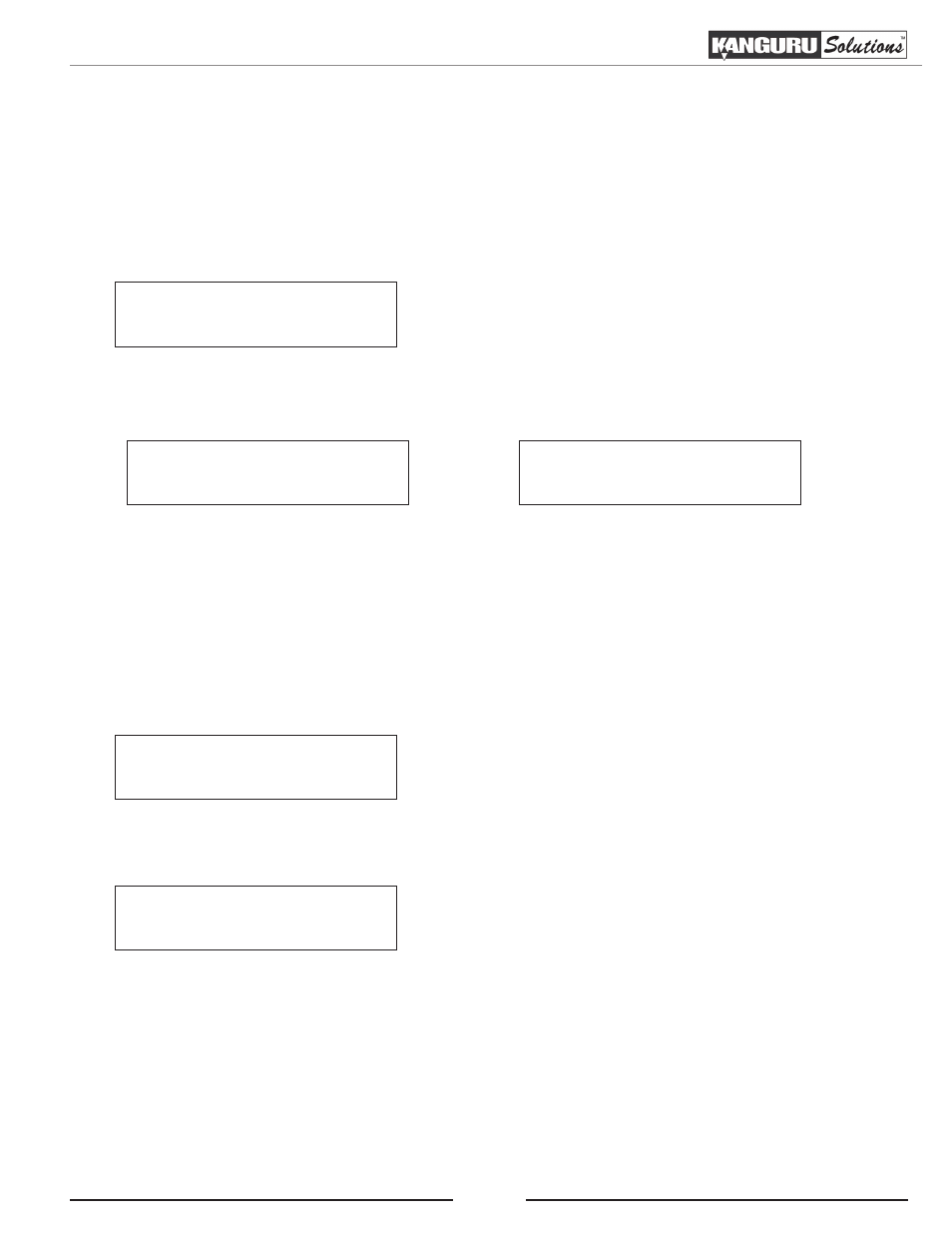
50
3.14 Auto Copy
This Auto Copy function allows the system to operate the disc-to-disc copy function without any user
inputs for ease of operation.
Note: While in the Main Menu, you can press the COPY shortcut button on the LCD panel to directly enter
the Copy menu. For more information, please see section “2.4 LCD Panel” on page 8.
Kanguru Solutions
11. Auto Copy
1. From the Main Menu, press the UP or DOWN button to
navigate to Auto Copy. Press the ENT button to begin
the Auto Copy process.
Any trays that do not contain discs in them will automatically be ejected. You will see the following
Preparation screens:
Auto Copy...
Waiting for Master
Preparing...
Waiting for Blanks
2. Insert discs into the drives.
After you’ve loaded the drives with discs, close the trays and allow 5 - 10 seconds for the system to detect
them. If either of the preparation screens are displayed for more than 2 minutes after you have inserted your
discs, please check the quality of the discs.
Once the system detects that all the Writer drives are filled with blank media the duplication process will
begin automatically. After 2 or 3 seconds of processing time, the Copy Progress screen will appear.
Note: It is normal to see the progress indicator stay at 0-10%
and 100% for approximately 30 seconds to one minute for
duplication. That is caused by the initializing and finalizing
stages.
Copying...
4012MB
0
10% 401MB
3. Once the Copy process has been completed, you will see the following screen.
Pass 7 Fail 0
( 7)
Waiting for Blanks
• PASS 7 - number of discs successfully printed.
• FAIL 0 - number of discs that failed to print.
• ( 7 ) - number of prints made for this job so far.
The successful copies will be ejected. Remove the successful copies, refill the trays with blank media. Once
the system detects that all the trays are full with blank media, it will automatically continue making another
round of copies. Any discs that fail to copy (bad copy) will not be ejected automatically. You will need to
manually eject them and throw them away if they are single recording discs. Empty drives will also not be
ejected automatically.
4. If you have finished making copies, press the ESC button to terminate the current duplication project
and exit to the Main Menu.
Auto Copy