Test & copy – Kanguru Optical Duplicator User Manual
Page 24
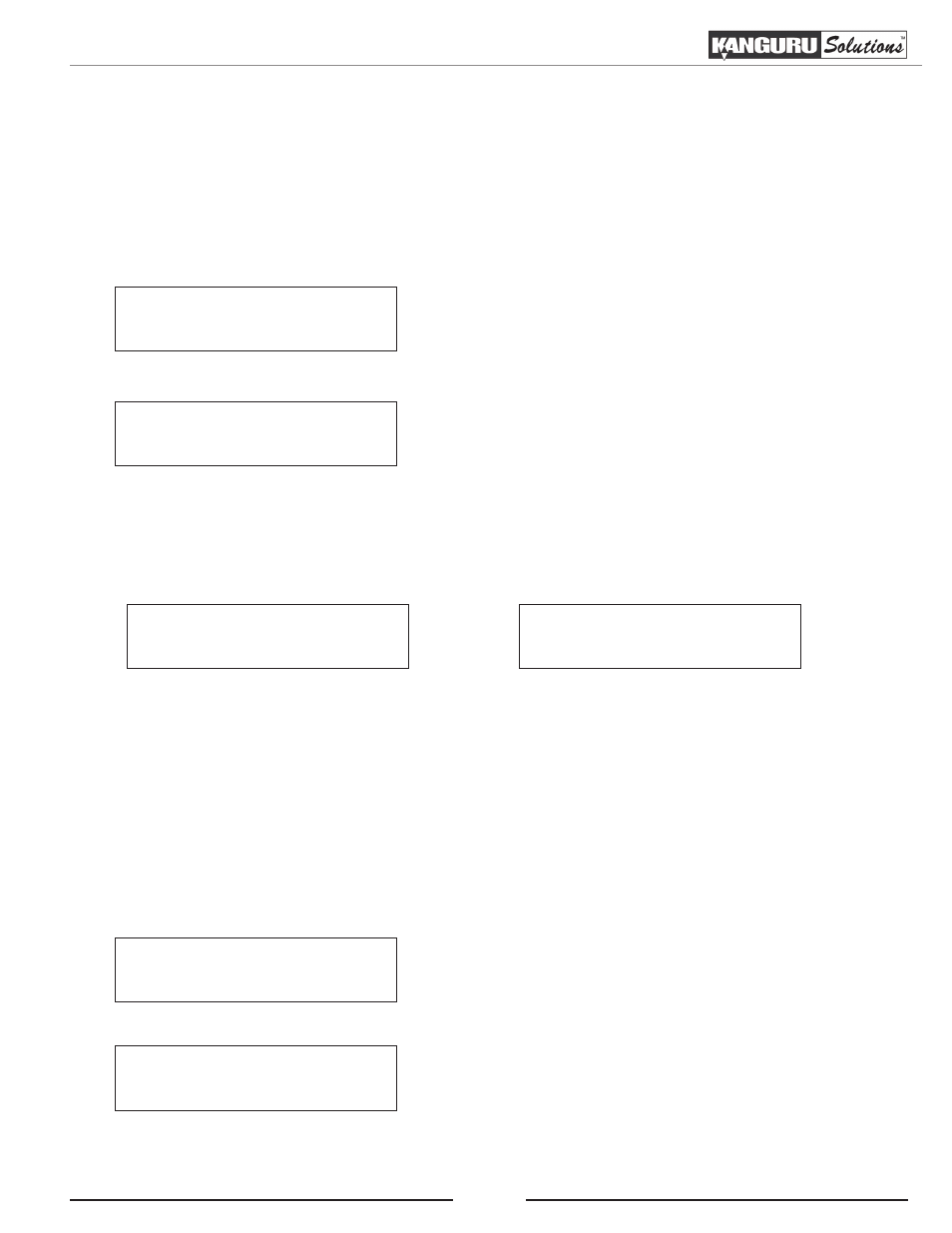
24
3.8 Test & Copy
The Test & Copy function combines the Test function (see section “3.7 Test” on page 22) and the
Copy function (see section “3.4 Copy” on page 14). The Test & Copy function will simulate the testing
process and once the discs pass the Test process, the Copy process will begin automatically. If there’s an
error during the simulation, an error message will be displayed on the screen and the copying process will
not be initiated.
Counter :
No Counter
1. From the Main Menu, press the UP or DOWN button to
navigate to Test & Copy. Press the ENT button to enter
the Test & Copy menu.
2. You will see the Counter screen. For more information
on the Counter, see section “3.2.2 Setting a Job Counter”
Kanguru Solutions
5. Test & Copy
Once you have set the Counter, any trays that do not contain discs in them will automatically be ejected.
You will see the following Preparation screens:
Preparing...
Waiting for Master
Preparing...
Waiting for Blanks
3. Insert discs into the drives.
After you’ve loaded the drives with discs, close the trays and allow 5 - 10 seconds for the system to detect
them. If either of the preparation screens are displayed for more than 2 minutes after you have inserted your
discs, please check the quality of the discs.
Once all the discs have been recognized, you will see the Confirmation screen.
Preparing :
7 Discs Detected : Go?
Preparing...
Please Wait
Note: The “7” indicates that there are seven discs recognized
by the Writers. The actual quantity may be different
depending on the number of discs you have inserted.
4. When the number of discs detected matches the number
of blank discs you inserted, press the ENT button. You
will see the Processing screen.
Test & Copy