Memories menu, Create or edit memories, Channels colour theme system – LSC Lighting Redback Wallmount Operators Manual User Manual
Page 22
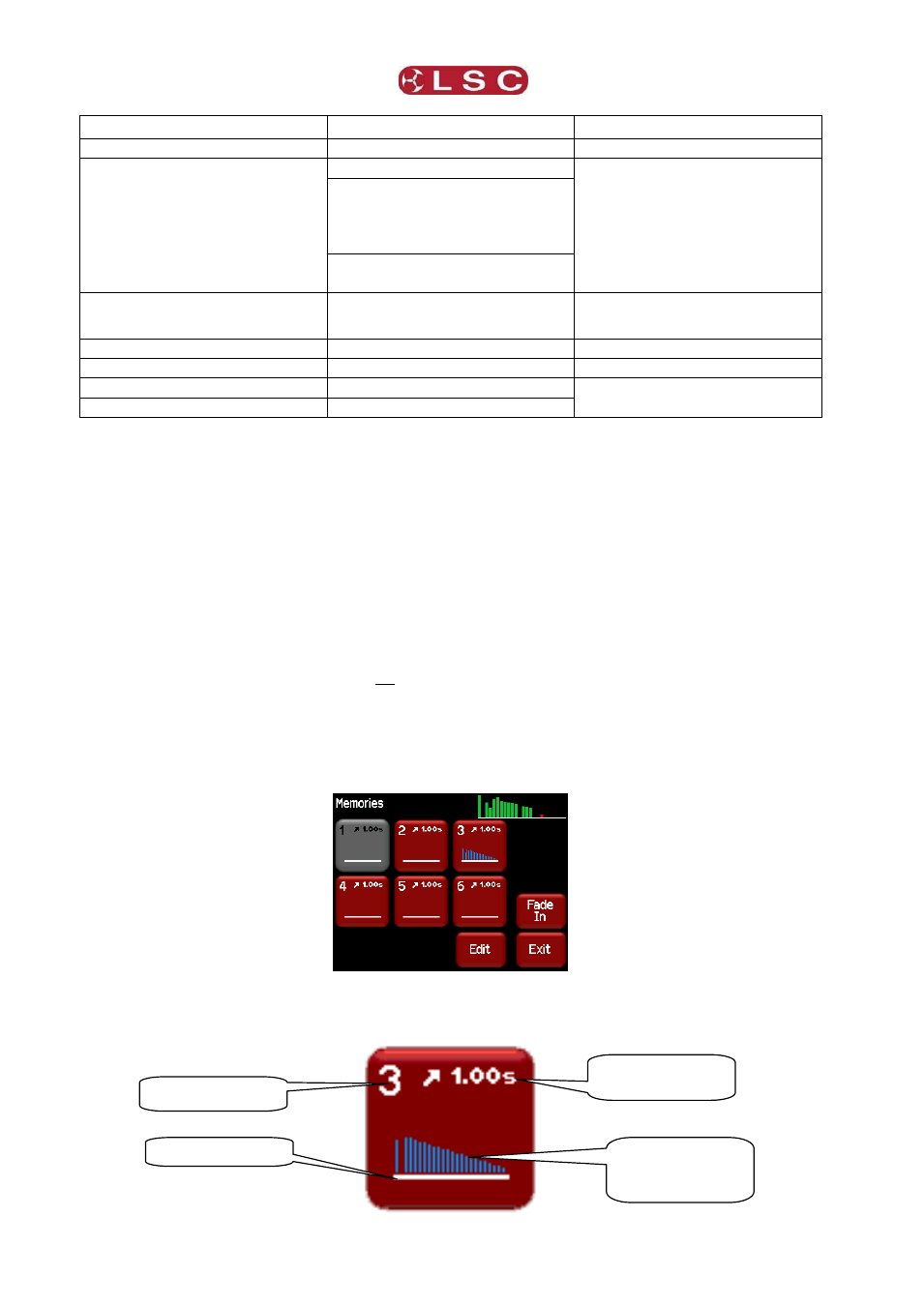
Menu System
Redback Wallmount Dimmer
Operator Manual V1.3
Page 18
Memories
DMX
Panic
Edit Wallplate Memories 1-6
Patch
Edit Panic Memory
Fade In/Out selected
memory
View DMX Input levels
Fade In/Out Panic memory
Edit DMX Loss Memory &
Delay Time
Fade In/Out DMX Loss
memory
Enable Auto Power
Auto Power Hold Time
Channels
Colour
Theme
System
Min Level
Antarctic
Wallplate Setup
Max Level
Dawn
Code Upgrade
Curve
Redback
Reset
Source
Gothic
Config Menu Structure
4.7 MEMORIES MENU
Selecting [Config] [Memories] provides menus for editing and activating the dimmer’s 6
memories. You can create memories by setting channel levels on the touch screen or by
taking a snapshot of the DMX input or current output of the Redback. The memories are
saved in the Redback and are recalled using the buttons on external wallplates or directly
from the Redback touch screen.
When a channels “source” is set to “Memory Only”, it is always controlled by the
Redback memories.
When a channels “source” is set to “Auto Switch”, it is controlled by the Redback
memories only when there is no DMX signal present at the Redback.
See section 4.9 for details on how to set a channels “control source”.
4.7.1 Create or Edit Memories
To Create or edit a memory, from either home screen press [Config], [Memories].
Each memory button shows a bargarph display of the contents of that memory and also its
fade time in seconds. The colour of the bar at the bottom of the bargraph shows the status
of the memory: White = Inactive, Red = Fading (in or out) and Green = Active.
Memory Number
Fade In/Out time
in seconds
Bargraph of
channel levels in
the memory
White = Inactive