Playback memories, Dmx menu, Dmx patching – LSC Lighting Redback Wallmount Operators Manual User Manual
Page 24
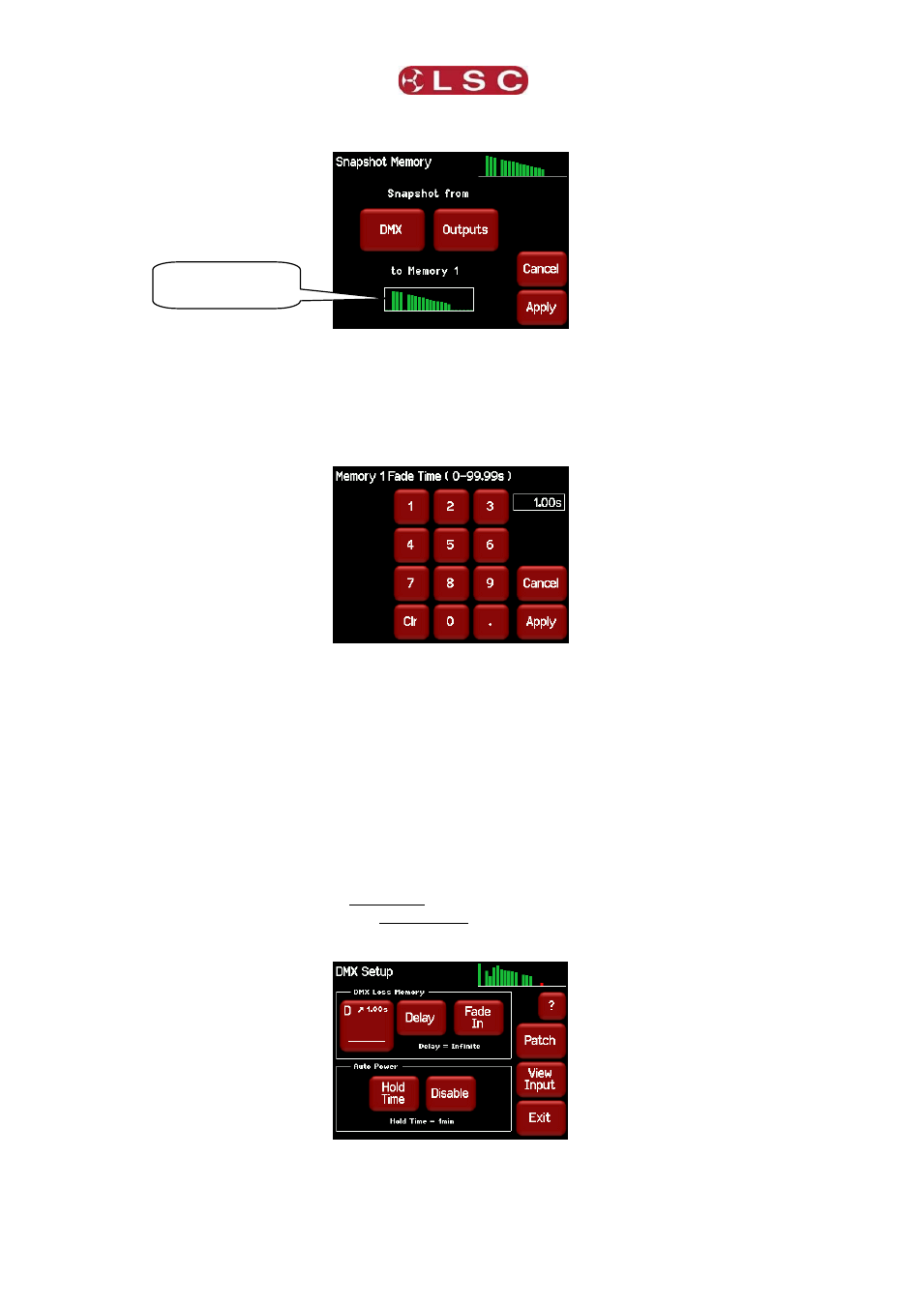
Menu System
Redback Wallmount Dimmer
Operator Manual V1.3
Page 20
When you take the snap, the channels levels will be displayed in the box below the memory
number.
To save the snapshot to the memory press [Apply].
The channels levels that were captured in the snapshot can be edited by manually setting
channel levels as described above.
4.7.1.3 Fade Time
When editing a memory (above), you can set a fade time for the memory by pressing
[Fade].
Enter a time in seconds (0 to 99.99) then press [Apply].
When all of the channel levels and the fade time of the memory are correct, press [Exit].
4.7.2 Playback Memories
To playback a memory either;
Press [Config] [Memories]. Select a memory by touching it, then press
[Fade In]/[Fade Out].
Use a Wallplate button that has been programmed to control that memory number.
See section 4.12.1 Wallplate Setup for details on how to program Wallplate buttons.
4.8 DMX MENU
Selecting [Config] [DMX] provides menus for:
Patching DMX.
Editing and activating the DMX Loss (D) memory.
Enabling and time setting the Auto Power function.
Viewing the Input DMX signal.
4.8.1 DMX Patching
The patch allows you to patch (connect) DMX slots (addresses) from your DMX lighting
controller to Redback channel numbers. Each Redback dimmer unit numbers its channels
Channel levels in
the snapshot