Instaprevue function – Marantz AV8801 User Manual
Page 107
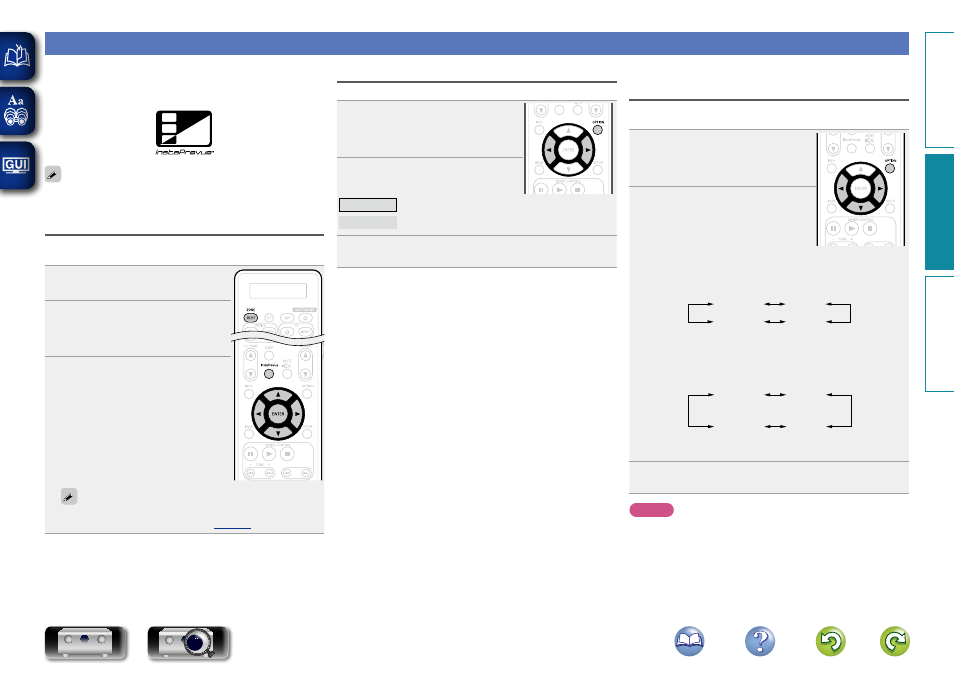
104
InstaPrevue function
You can display sub screens on the main screen to preview playback
video of the HDMI input connected to this unit. You can also display
various video inputs in a single screen to switch input sources such as
Blu-ray, DVD, and GAME while viewing them on sub screens.
The InstaPrevue function is compatible with the HDMI1 – 6
connectors. It is not supported for the HDMI7 / MHL connectors.
Switching input sources
Switch to the desired input source on this unit while viewing sub
screens.
1
Press
ZONE SELECT
to switch
“MAIN”.
2
Press
InstaPrevue
.
The main screen (current input video)
and sub screens (other input video) are
displayed.
3
Use
uio
p
to select the
desired input source from the
sub screen, and press
ENTER
.
n To operate devices with the remote
control unit of this unit after
selecting the input source:
While sub screens are displayed, press an
input source select button to select the
desired input source.
Before you can perform this operation, you must register preset
codes for the remote control unit (
).
Setting how to display sub screens
You can select to display five sub screens or only one sub screen.
1
While sub screens are displayed,
press
OPTION
.
The InstaPrevue setting screen is
displayed.
2
Press
o
p
in “HDMI Input” to
select how to display sub screens.
All
Displays five sub screens.
One at time
Displays only one sub screen.
3
Press
OPTION
to enter the setting.
Changing the display location of sub
screens
You can change the display location of sub screens to a desired
location.
1
While sub screens are displayed,
press
OPTION
.
The InstaPrevue setting screen is
displayed.
2
Press
i
to select “Location” and
use
o
p
to select the location
where you want to display sub
screens.
• The locations where sub screens can be displayed differ according
to the “HDMI Input” setting.
n When “HDMI Input” is set to “All”
Bottom
Top
Left
Right
• The default setting is “Bottom”.
n When “HDMI Input” is set to “One at time”
Bottom
Left
Top
Left
Top
Right
Bottom
Right
• The default setting is “Bottom Left”.
3
Press
OPTION
to enter the setting.
NOTE
• The InstaPrevue function is available when HDMI signals are input
to the main screen. However, it is not available while computer’s
resolution (e.g. VGA) or certain 3D video contents is being played
back.
• The InstaPrevue function is not available for the ZONE4 HDMI
monitor output. It is also not available when the power in ZONE4
is on.
Basic v
ersion
A
dv
anced v
ersion
Inf
or
mations
A
dv
anced v
ersion
DVD