Auto lip sync, Hdmi setup, Hdmi audio out – Marantz AV8801 User Manual
Page 130: To “tv, Is set to, Picture adjust
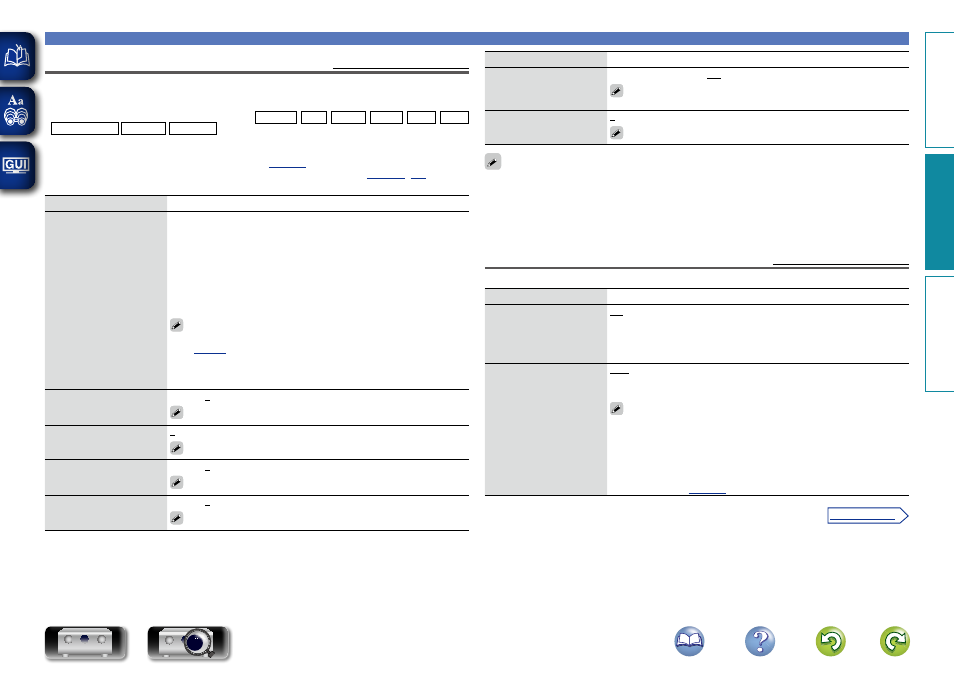
127
Video
Picture Adjust
Default settings are underlined.
Picture quality can be adjusted.
We recommend leaving the settings unchanged from the default settings. First adjust the display image
quality on your TV, and use this menu only when you want to make fine adjustments.
• This item can be set when the input source is CBL/SAT DVD Blu-ray GAME AUX1 AUX2
MEDIA PLAYER iPod/USB NETWORK .
• With input sources other than the ones above, this item can be set when “Video Select” is selected. In
this case, the original input source settings are called out.
• Can be set when the “Video Conversion” setting (
) is “On”.
• “TV AUDIO” or “CD” can be set when “HDMI”, “COMP” or “VIDEO” (
assigned.
Setting items
Setting details
Picture Mode
Select the desired picture
mode according to the video
signals and your viewing
environment.
Standard : The standard mode suited for most living room viewing
environments.
Movie : A mode suited for watching movies in a dark room such as a
theater room.
Vivid : A mode that makes graphic images for games, etc. brighter and
more vivid.
Streaming : A mode suited for low bit rate video sources.
Custom : Adjusts the picture quality manually.
Off : No picture quality adjustment is done with this unit.
• You can also press
OPTION
to make these settings from “Picture Mode”
) in the option menu.
• The default settings are as follows.
• For “Network” and “iPod/USB” input sources : Streaming
• For input sources other than “Network” and “iPod/USB” : Off
Contrast
Adjust picture contrast.
–6 – +6 (0)
“Contrast” can be set when “Picture mode” is set to “Custom”.
Brightness
Adjust picture brightness.
0 – +12
“Brightness” can be set when “Picture mode” is set to “Custom”.
Saturation
Adjust picture chroma level
(saturation).
–6 – +6 (0)
“Saturation” can be set when “Picture mode” is set to “Custom”.
Hue
Adjust green and red
balance.
–6 – +6 (0)
“Hue” can be set when “Picture mode” is set to “Custom”.
Setting items
Setting details
Noise Reduction
Reduce overall video noise.
Low / Medium / High / Off
“Noise Reduction” can be set when “Picture mode” is set to
“Custom”.
Enhancer
Emphasize picture contours.
0 – +12
“Enhancer” can be set when “Picture mode” is set to “Custom”.
• “Picture Adjust” can not be set when 4K signals are input.
• When TVs are simultaneously connected to HDMI MONITOR OUT 1, HDMI MONITOR OUT 2,
COMPONENT VIDEO OUT and VIDEO MONITOR OUT connector for inputting video or component
video signals, the “Picture Mode” – “Streaming”, “Noise Reduction” and “Enhancer” settings are only
valid for the TV that is connected via HDMI.
HDMI Setup
Default settings are underlined.
Make settings for HDMI video/audio output.
Setting items
Setting details
Auto Lip Sync
Make automatic
compensation for timing
shift in audio and video
output.
On : Compensated.
Off : Not compensated.
HDMI Audio Out
Select HDMI audio output
device.
AVP :Play back through speakers connected to Power Amplifier. (Audio is
output from the PRE OUT terminal on this unit.)
TV : Play back through TV connected to the unit.
• The audio signal input from the HDMI input connector can be output as
an output signal from the HDMI output connector by setting the HDMI
audio output destination to TV.
Audio signals input via the Analog/Coaxial/Optical/7.1CH IN input
connectors cannot be output from the HDMI output connector.
• When the HDMI control function is activated, priority is given to the TV
audio setting (
Basic v
ersion
A
dv
anced v
ersion
Inf
or
mations
A
dv
anced v
ersion
v See overleaf
DVD