Firmware – Marantz AV8801 User Manual
Page 152
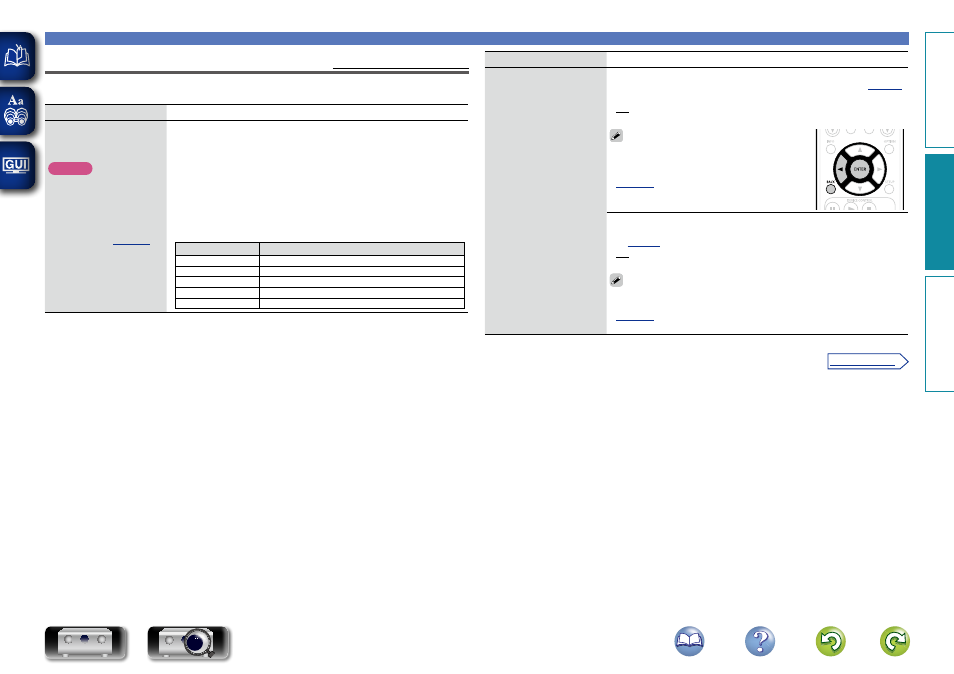
149
General
Firmware
Default settings are underlined.
Set whether or not to check for firmware update, update the firmware, and display update and upgrade
notifications.
Setting items
Setting details
Update
Update the firmware of the
receiver.
NOTE
In cases where it is not
possible to connect to
the network after doing a
firmware update, connect
to the network again using
“Network” (
).
Check for Update : Check for firmware updates. You can also check
approximately how long it will take to complete an update.
Update Start : Execute the update process.
When updating starts, the power indicator becomes red and the menu
screen is shut down. The amount of update time which has elapsed is
displayed.
• If updating fails, the set automatically retries, but if updating is still not
possible, one of the messages shown below is displayed. If the display
reads as shown below, check the settings and network environment,
then update again.
Display
Description
Updating fail
Updating failed.
Login failed
Failure to log into server.
Server is busy
Server is busy. Wait a while then try again.
Connection fail
Failure in connecting to server.
Download fail
Downloading of the firmware has failed.
Setting items
Setting details
Notifications
Displays a notification
message on this unit’s
menu screen when the
latest firmware is released
with “Update”.
Display a notification
message on this unit’s
menu screen when
downloadable firmware is
released with “Add New
Feature”.
Update : The notification message is displayed for about 20 seconds when
the power is turned on. Connect to broadband Internet (
)
when using this function.
• On : Display update message.
• Off : Do not display update message.
• Select “Go Update” while the notification
message is displayed and press
ENTER
to
display the “Check for Update” screen (Refer to
for more information on “Update”).
• To close the notification message, select
“Close” and press
ENTER
.
Upgrade : The notification message is displayed for about 20
seconds when the power is turned on. Connect to broadband Internet
(
• On : Display upgrade message.
• Off : Do not display upgrade message.
• Select “Go Upgrade” while the notification message is displayed
and press
ENTER
to display the “Add New Feature” screen (Refer to
for more information on “Add New Feature”).
• To close the notification message, select “Close” and press
ENTER
.
Basic v
ersion
A
dv
anced v
ersion
Inf
or
mations
A
dv
anced v
ersion
v See overleaf
DVD