Setting preset points on the remote client, Setting preset, Points on the remote client – ACTi ECD-1000 User Manual
Page 114
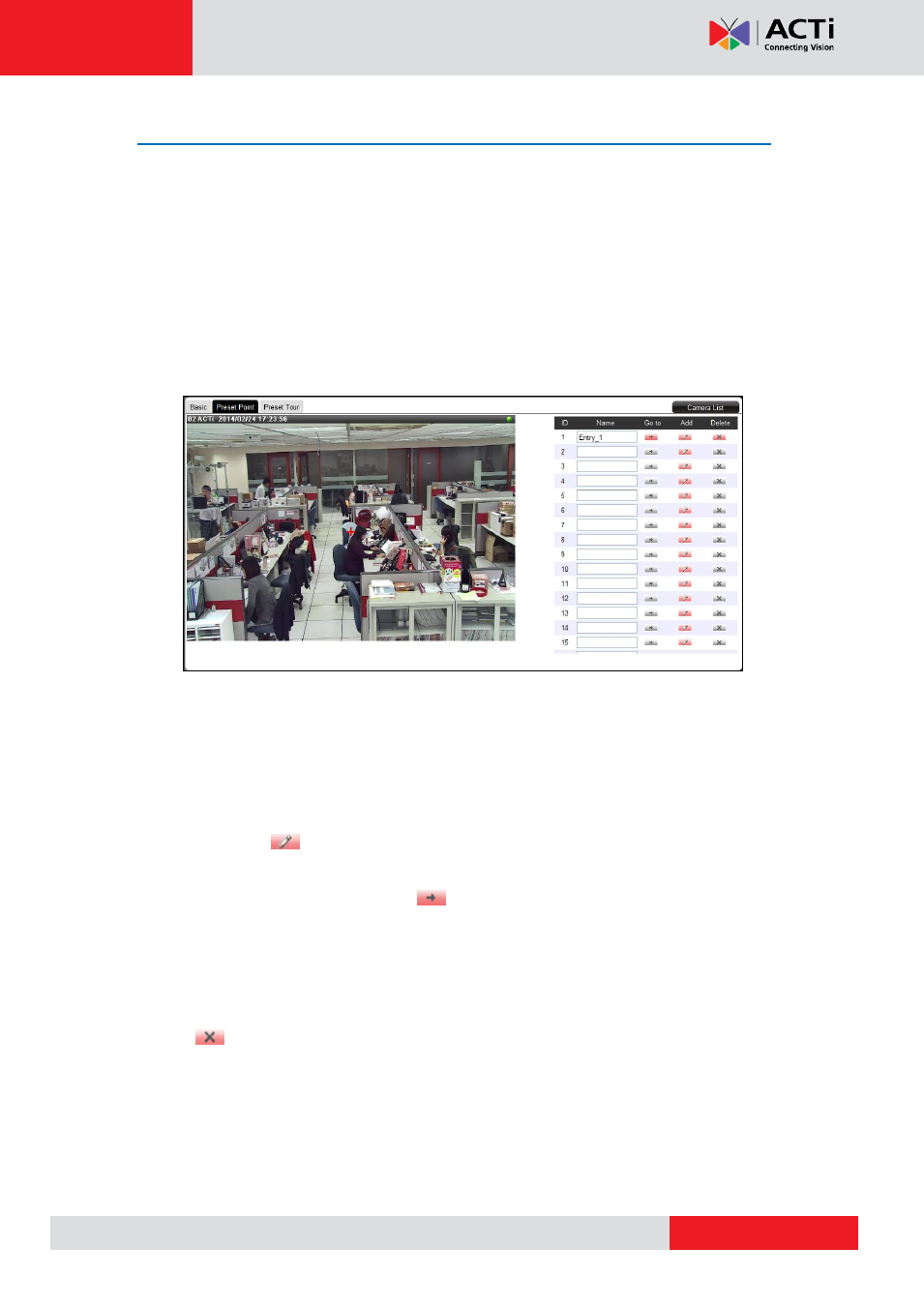
ECD-1000 User Manual
Setting Preset Points on the Remote Client
A preset point is a user-defined area where the camera is directed at or zoomed in. Up to 32
preset points can be configured on the Decoder. When preset points are created on the
Decoder, they are automatically synced on the camera side, and vice versa.
How to Create / Modify Preset Points
1. On the Setup screen, click Camera.
2. Select the camera from the left panel menu, then click the Preset Point tab. A red
cross-hair appears on the display window.
3. Pan, tilt and zoom the camera to the desired area:
To pan and tilt, click the mouse on the display window to move the direction of the
camera (available on PTZ cameras only).
To zoom in or zoom out the image, scroll the mouse wheel up or down.
4. Click the Add
icon of a preset point. A default name is given to the preset point;
retain or modify the name, as preferred.
TIP:
Click the corresponding Go to
icon to go to a preset point
How to Delete Preset Points
On the Preset Point page tab of the selected camera, click the corresponding
Delete
icon of the preset point to delete. The name becomes blank to indicate the preset
point has been deleted