Manually change the date and time, Ecd-1000 user manual – ACTi ECD-1000 User Manual
Page 45
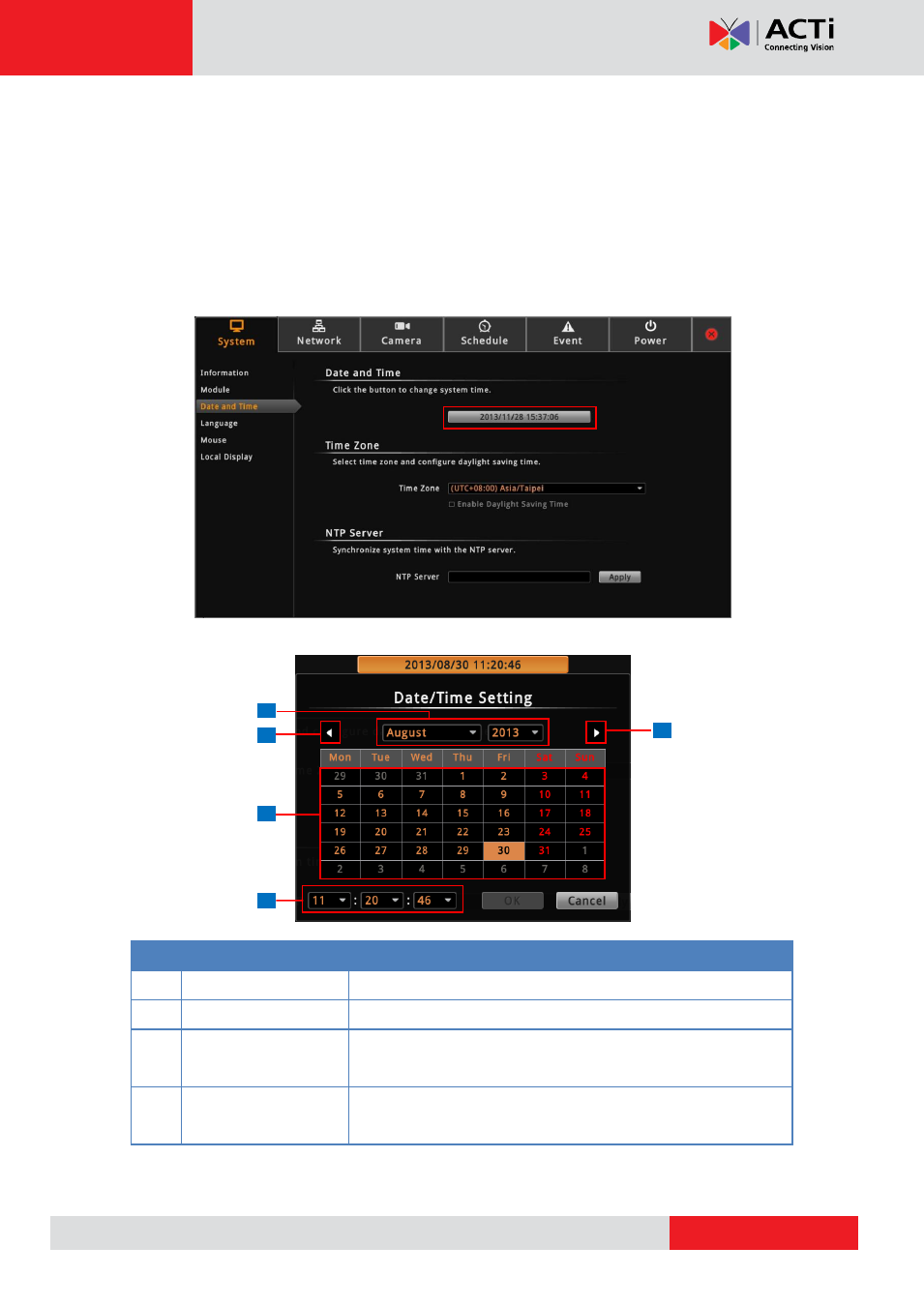
ECD-1000 User Manual
1
2
4
2
3
changes according to the current date and time of the time zone.
3. If applicable, check the Enable Daylight Saving Time box. Note that this box becomes
enabled only if the Daylight saving time can be applied to the selected time zone.
Manually Change the Date and Time
1. On the Setup screen, click System > Date and Time.
2. Click the system date and time button.
3. Modify the date and time.
Item
Description
1
Month and Year
Select the month and year from the box.
2
Scroll Icons
Click to view the calendar of the previous or the next month.
3
Date
Click a date to set the date. Selected date is highlighted in
orange, while the current date is in yellow.
4
Time
Select the hour, minute, and second from the corresponding
boxes.
4. When done, click OK to save.