Ecd-1000 user manual – ACTi ECD-1000 User Manual
Page 80
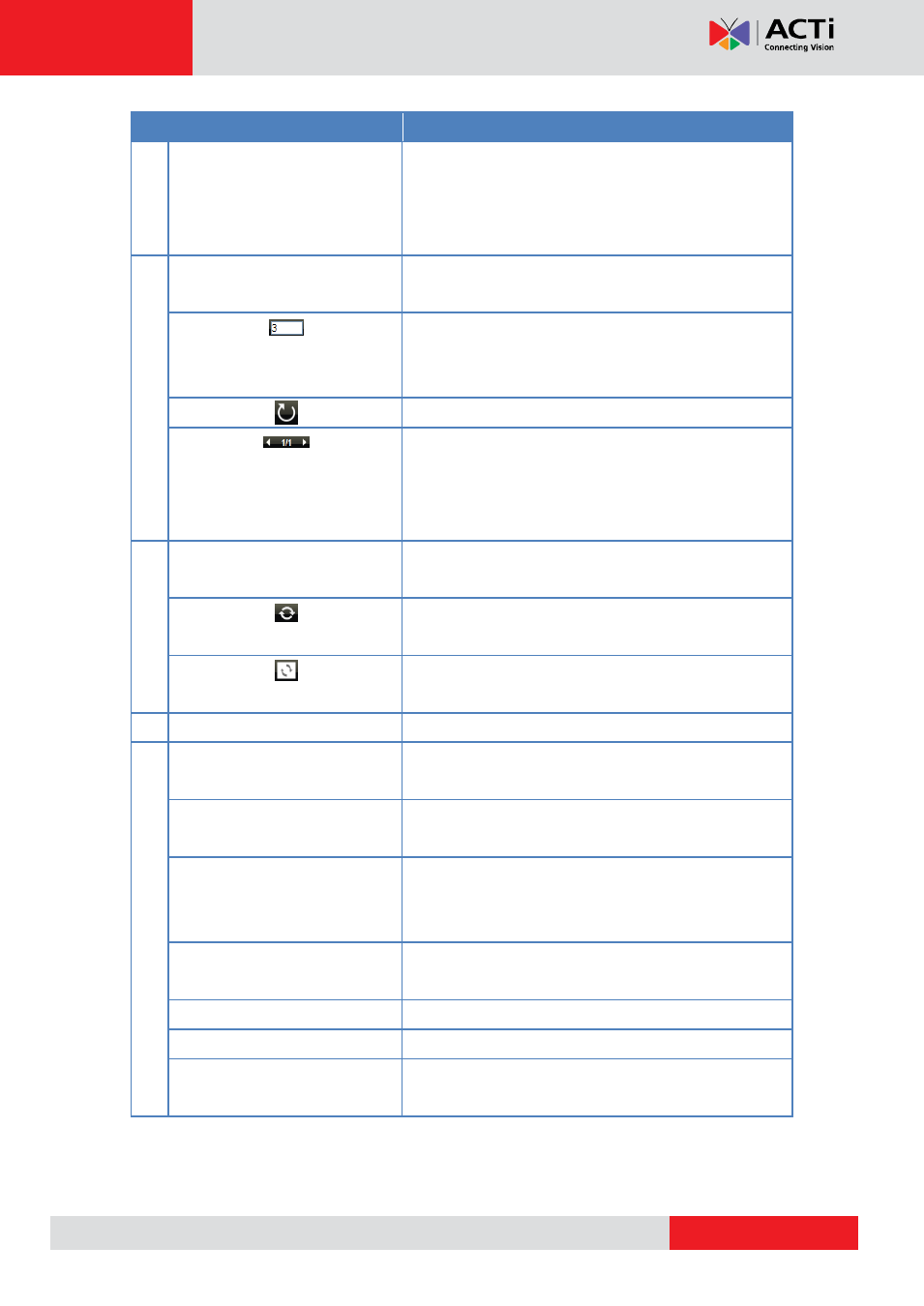
ECD-1000 User Manual
Item
Description
5
Layout Icons
Click an icon to change the layout of channels. The
current layout is indicated by an orange icon. Moving
the mouse over the icon displays the icon name. See
on page 83.
6
Viewing Icons
Use for managing the sequence patrol. See
on page 84.
By default, the sequence patrol interval time is 3
seconds. To modify, type the desired interval time on
this field.
Click to start / stop sequence patrol.
The number indicates the current page view over the
total number of pages that can be viewed. Click the left
or right arrow to go back or go to the next page
manually.
7
Sync Icons
Use to sync the remote display to the local display or
vise versa.
Click to sync the remote display according to the local
client display.
Click to sync the local display according to the remote
client display.
8
Page Tabs
Click a tab to view the page.
9
Toolbar
Click a menu to access the submenu options. See
on page 90.
Application
Allows users to display or hide the video title bar,
disconnect channels, decode I-frame, or logout.
Camera List
Allows users to display or hide camera details, such as
resolution, IP address, etc., to be shown on the
Camera List.
Hide Toolbar
Click to hide the toolbar. Press the ESC key to display
the toolbar again.
Help
Click to access the help tools on the website.
About
Click to view the firmware version.
System Date and Time
The system date and time. Click the date and time to
access the Date and Time menu.