Using optical / digital ptz, E 86 – ACTi ECD-1000 User Manual
Page 86
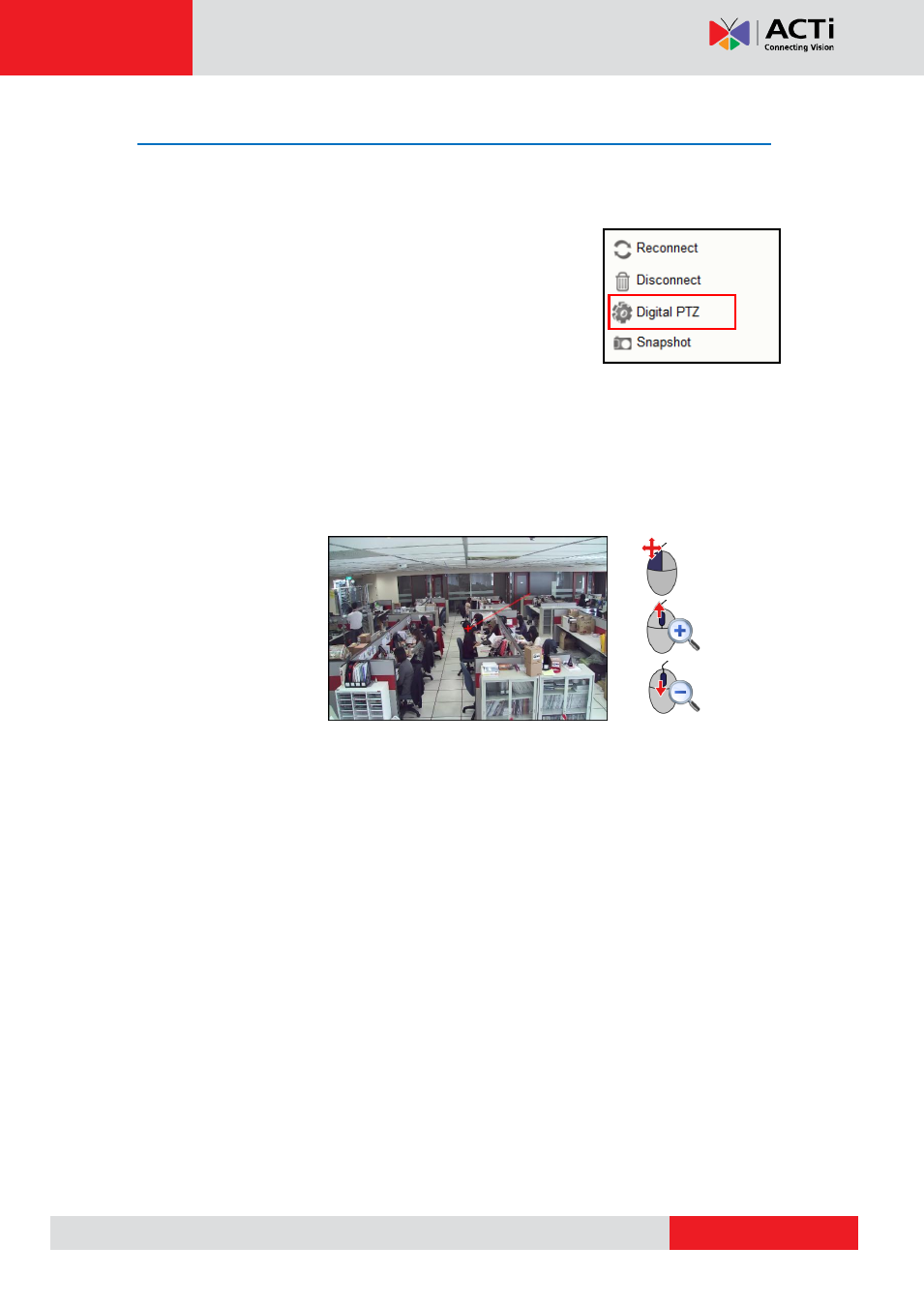
ECD-1000 User Manual
Using Optical / Digital PTZ
PTZ and zoom cameras have the option to toggle between optical and digital PTZ. Non-PTZ
and non-zoom cameras can still have digital PTZ functions when viewed on remote clients.
For PTZ and zoom cameras, right-click on the channel window
and click Digital PTZ or Optical PTZ to toggle between optical
and digital PTZ.
NOTE:
This function is disabled for non-PTZ and non-zoom
cameras.
How to Use Optical PTZ
By default, PTZ and zoom cameras are on optical PTZ. A red cross-hair appears in the middle
of the channel window when the camera is selected. Use the mouse or the PTZ Control Panel
on page 88).
Zoom in
Zoom out
Pan/Tilt
To pan or tilt PTZ cameras, click the mouse anywhere on the Live View screen
to move in that direction. The length of the direction indicator (red line) is
proportional to the Pan and Tilt speed. The farther you place the cursor from the
center, the faster the Pan/Tilt movement.
To zoom in or zoom out, scroll the mouse wheel up to zoom in; scroll the
mouse wheel down to zoom out the image.
When the channel is viewed on full-screen, the red cross-hair does not appear but pan, tilt and
zoom functions can still be done the same way.