Grass Valley iTX Desktop v.2.6 User Manual
Page 129
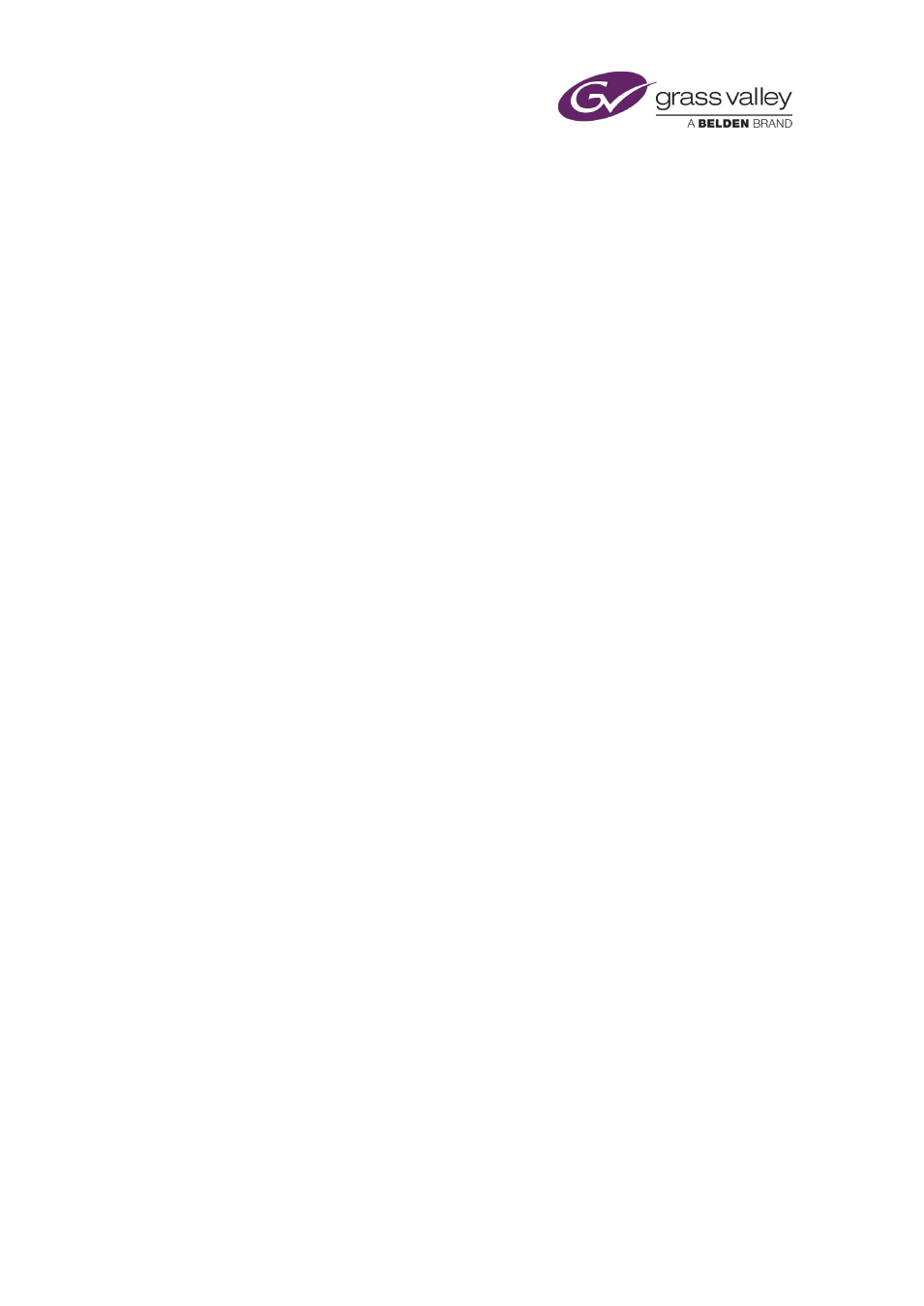
The Event Editor
Once iTX starts playing a sequence, the break-window expiry time becomes irrelevant to
playout operations: iTX continues to play a sequence even if the expiry time passes while it is
doing so.
If iTX skips a sequence, it then acts on the next primary event. If this event has an automatic
time mode, iTX cues the event and takes it to air; if the event is a manual event, iTX waits for
you to manually take the event to air.
Selecting Allow external takes sets up iTX to respond when it receives a trigger (e.g. an SCTE
104 message or a cue tone) from a third-party system. Such a trigger, provided it happens
within the sequence break window, causes iTX to immediately start the sequence.
Prevent iTX starting a sequence before the start of a break window
1.
Select a sequence in the Schedule Grid.
The Event Editor displays the sequence details.
2.
Enter a time for the start of a break window in the Start Window box.
iTX rejects any requests from a third-party system to play out a sequence before this time.
3.
Click Store Changes.
Note:
•
To remove such a restriction on a sequence, click the Clear button (to the right of the Start
Window box) to clear the entry from the box.
•
Your system administrator may configure the Start Window box as a date-and-time box. In
this case, you specify a date as well as a time.
Set iTX to skip a sequence that it does not start by the end of a break window
When you use this procedure, iTX skips the selected sequence if the break window ends while
the next primary event is on hold.
1.
Select a sequence in the Schedule Grid.
The Event Editor displays the sequence details.
2.
Enter a time for the end of a break window in the End Window box.
iTX skips the sequence if it does not start it before this time.
3.
Click Store Changes.
Note:
•
To remove such a restriction on a sequence, click the Clear button (to the right of the End
Window box) to clear the entry from the box.
•
Your system administrator may configure the End Window box as a date-and-time box. In
this case, you specify a date as well as a time.
March 2015
iTX Desktop: Operator Manual
109