Select which tracks appear on the timeline display, Zoom the timeline display – Grass Valley iTX Desktop v.2.6 User Manual
Page 292
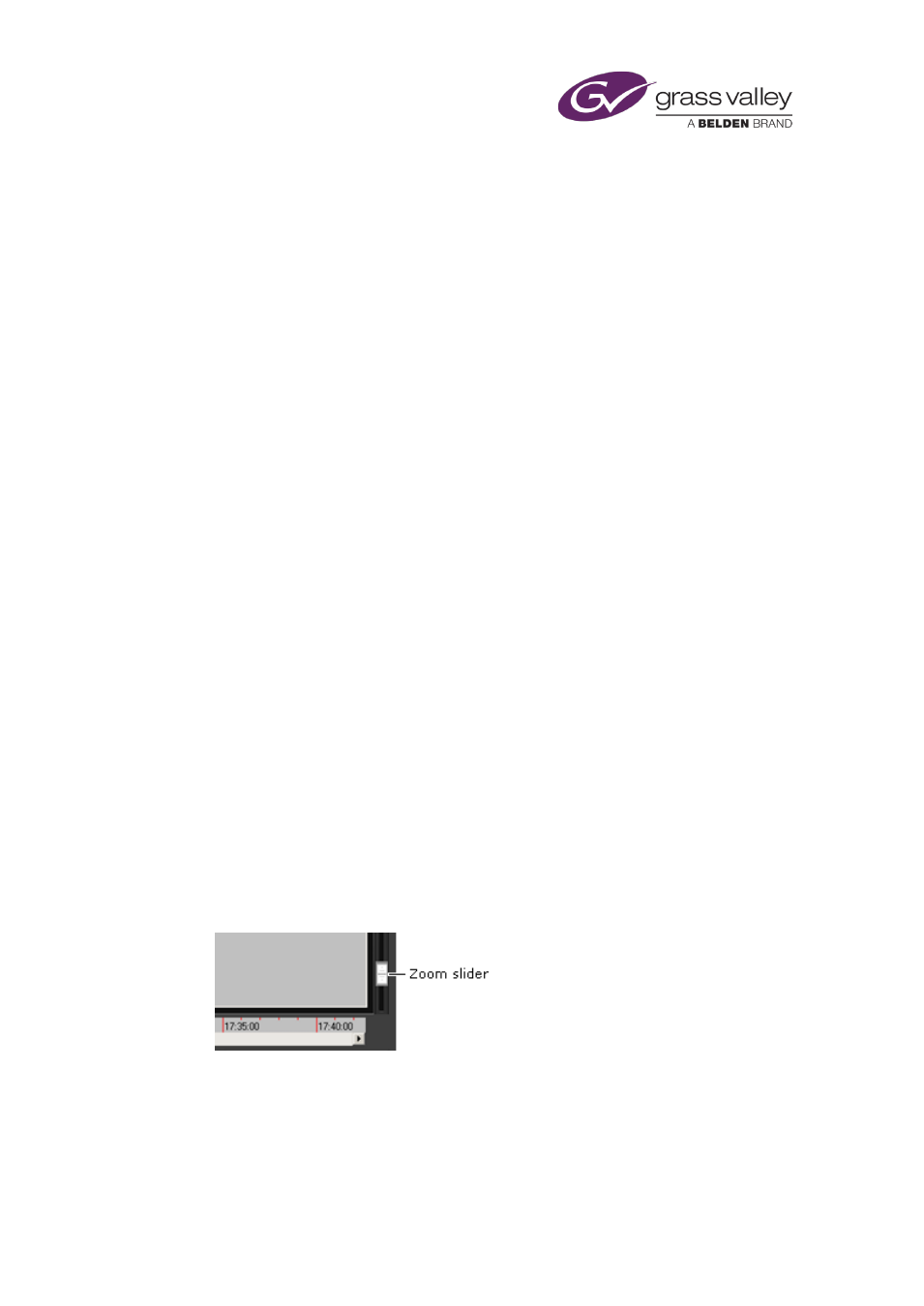
Using Ingest Manager
Select which tracks appear on the Timeline Display
On the Timeline Display, Ingest Manager gives information about the router sources and
Encode Servers that feature in recording jobs. It presents this information through two
channels:
•
In the Ingest Control Service channel, the router sources that supply live feeds.
•
In the Ingest Control Service Resources channel, the Encode Servers.
For each router source and Encode Server, there is an associated track in each channel. You can
choose which tracks appear on the Timeline Display.
1.
Click Ingest Control Service or Ingest Control Service Resources on the Timeline Display to
select a channel.
2.
Click Select Tracks.
Ingest Manager displays the track-selection dialog.
3.
Ensure the tracks you want to view on the Timeline Display appear in the Selected Tracks
list:
•
To add tracks to this list, select them in the Available Tracks list and click Add.
•
To remove tracks from this list, select them in the list and click Rem.
You can change the track order by clicking the Up or Down button after selecting any track
in the Selected Tracks list. Clicking Alpha sorts the Available Tracks list alphanumerically.
4.
Do one of the following, depending on how you want the Timeline Display to present
information.
•
Ensure Collapse Tracks is not selected (this is the normal setting) if you want to view
information on separate horizontal tracks.
•
If you want to view all information on a single horizontal track, select Collapse Tracks
(the button indicator displays a green light).
5.
Click OK to close the dialog.
Selected tracks appear on the Timeline Display.
Zoom the Timeline Display
You can change the length of the timeline represented on the Timeline Display.
1.
Drag the zoom slider up to show a longer period, or down to show a shorter period:
March 2015
iTX Desktop: Operator Manual
272