Viewing information about an event, Changing the view of the timeline display, Zoom the timeline display – Grass Valley iTX Desktop v.2.6 User Manual
Page 150: Shift the focus of the timeline display
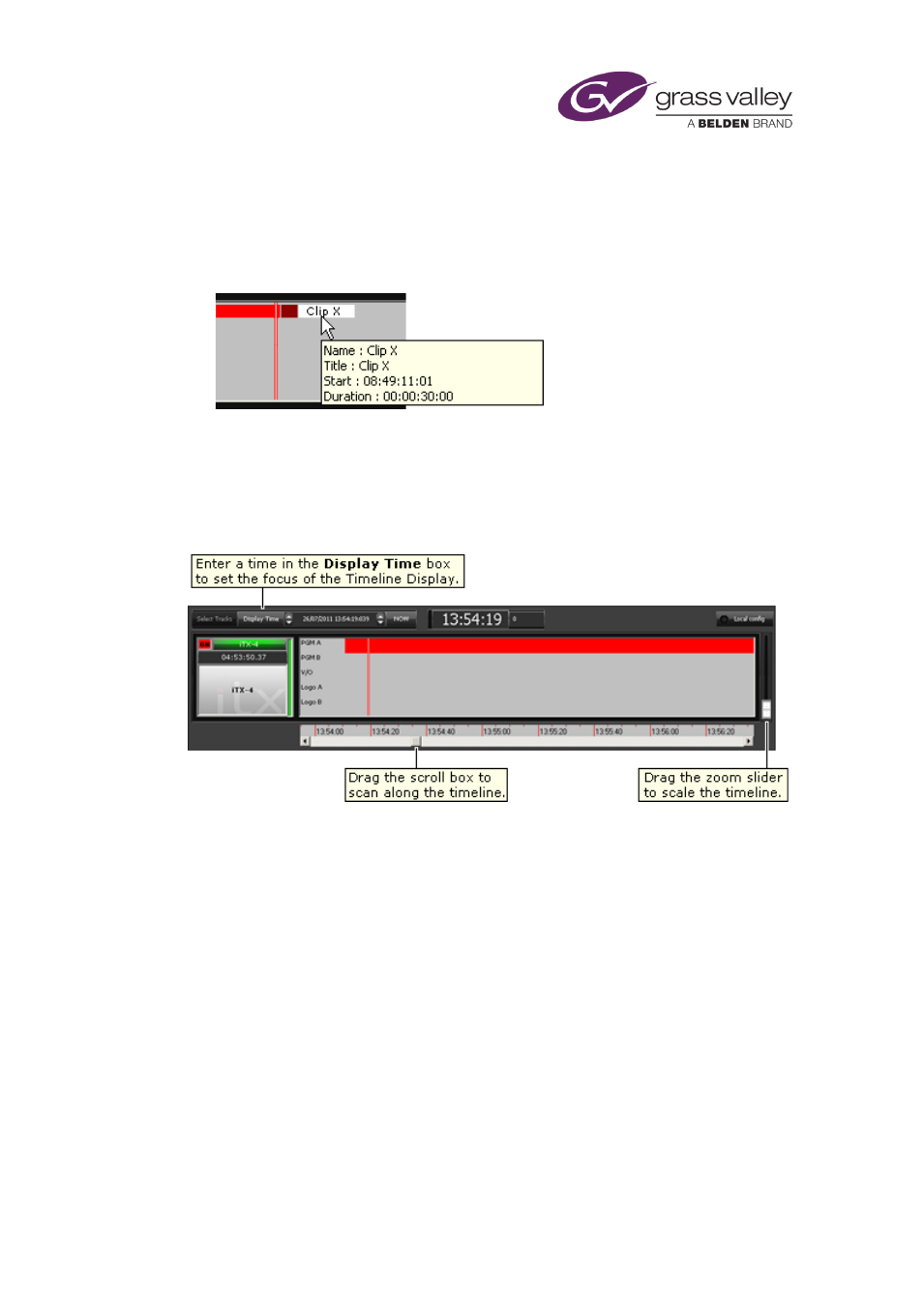
The Timeline Display
Viewing information about an event
1.
Move your mouse pointer over a block on the Timeline Display.
iTX displays a pop-up box (also known as a tooltip) showing the name of the item in the
event, the event start time, its duration and its status.
Changing the view of the Timeline Display
The Timeline Display includes a number of controls that enable you to change your view of the
timeline. You can zoom the view to cover a shorter or longer period; or shift the focus to show
an earlier or later period.
Zoom the Timeline Display
1.
Drag the zoom slider up to show a longer timeline period, or down to show a shorter one.
Shift the focus of the Timeline Display
1.
Do one of the following to view a different part of the timeline.
•
Drag the scroll box, under the timeline.
•
In the Display Time box, specify the date and time on which you want to center the
Timeline Display.
•
Click Now if you want to view details of current events.
March 2015
iTX Desktop: Operator Manual
130