Delete all events, Cancel recent changes to a schedule, Update a back-up schedule instantly – Grass Valley iTX Desktop v.2.6 User Manual
Page 167: Update an event or group of events
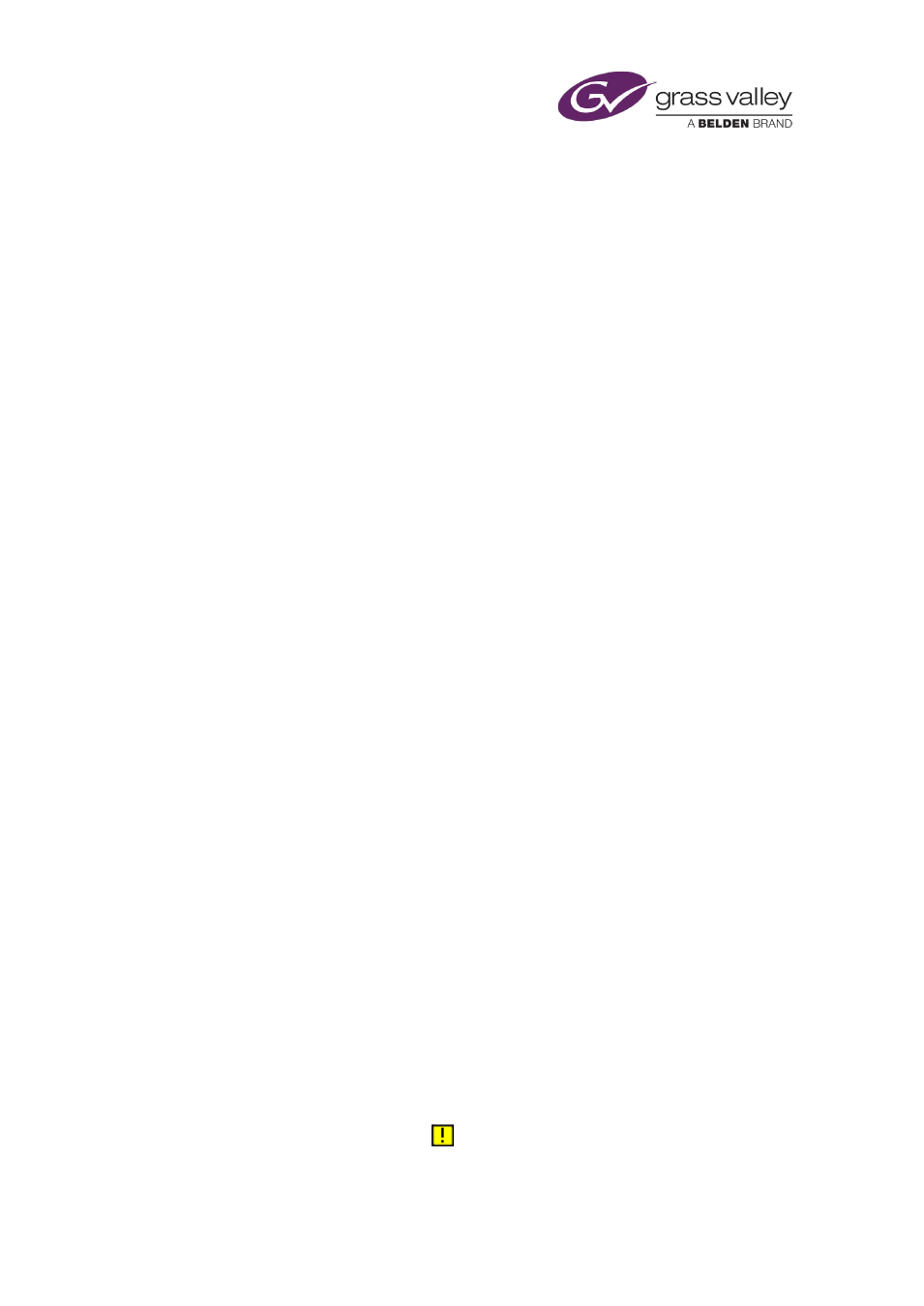
The Schedule Grid
Delete all events
1.
Right-click the Schedule Grid and select Delete All from the displayed menu.
2.
When iTX prompts you to confirm your instruction, click Yes.
iTX removes all events from the schedule.
Cancel recent changes to a schedule
iTX repeatedly saves a live schedule as you make changes to it. It does this after any change
that is not followed by another change within the next 30 seconds. At the same time, iTX
updates the corresponding schedule in a back-up channel.
You can cancel any changes you make to the last saved version of a schedule. To do so, you
need to do this within 30 seconds of your last change:
1.
Right-click the Schedule Grid and select Schedule Restore from the displayed menu.
Note:
•
The automatic save process applies only to the live schedule in the Schedule Grid. This
schedule may be based on a schedule file that you load or save through the Schedule
Manager. If you make changes to the live schedule and you want the changes to appear in
the schedule file, you must use the Schedule Manager to modify the file.
page 154.
Update a back-up schedule instantly
When you make a change to a live schedule, you may want that change to take effect
immediately in the corresponding schedule in a back-up channel. You can make this happen by
manually saving the change (instead of waiting for iTX to perform an automatic save).
1.
Right-click the Schedule Grid and select Store Schedule from the displayed menu.
Note:
•
The manual save process applies only to the live schedule in the Schedule Grid. This
schedule may be based on a schedule file that you load or save through the Schedule
Manager. If you make changes to the live schedule and you want the changes to appear in
the schedule file, you must use the Schedule Manager to modify the file.
page 154.
Update an event or group of events
Your system administrator may configure the Schedule Grid to display a warning icon for a
schedule event when its media item is modified on the Asset layout. When this happens, the
Schedule Grid displays a warning icon,
March 2015
iTX Desktop: Operator Manual
147