More details, E 339 – Grass Valley iTX Desktop v.2.6 User Manual
Page 358
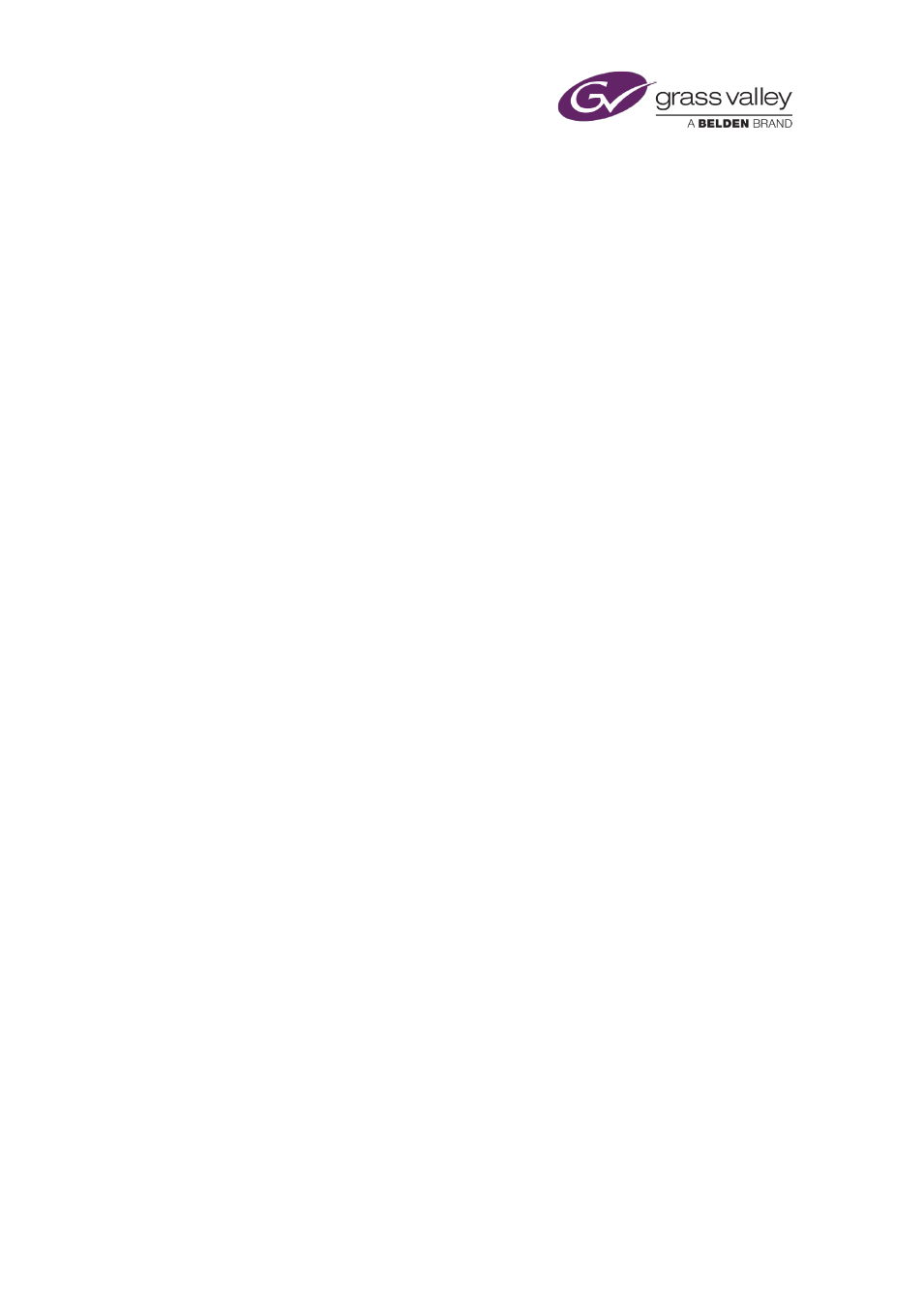
Optional features
Add a sequence with a video clip to the preview-channel schedule
1.
Select a video-clip in the PinPoint panel.
The clip name appears in the video-clip selection box of the Direct Preview Control.
2.
Load and play the video clip in the Media Viewer. Modify its in- and out-points if you want
to.
3.
Do the following if you want iTX to include a still image with a CG in the sequence it creates
for the video clip.
•
Click Graphic to display the PinPont dialog; select a still image. The name of the still
image appears in the Graphic box when you close the PinPoint dialog.
•
Click CG to display the PinPoint dialog; select a CG. The name of the CG appears in the
CG box when you close the PinPoint dialog.
Note: Both items are needed for this option. If either item is not specified, iTX omits the
other one from the sequence.
4.
Do one of the following, depending on how you want iTX to modify the schedule in the
preview channel when it creates the sequence for the video clip.
•
Select Clear Channel if you want iTX to remove all existing events from the preview
channel.
•
Ensure Clear Channel is not selected, if you want iTX to create a sequence after the last
event in the schedule.
5.
Click Append.
iTX adds a sequence containing the video clip, and any specified still image and CG, to the
preview-channel schedule.
March 2015
iTX Desktop: Operator Manual
338