Navigating through a pinpoint list, Navigate to an item by typing initial characters, More details – Grass Valley iTX Desktop v.2.6 User Manual
Page 202: E 182
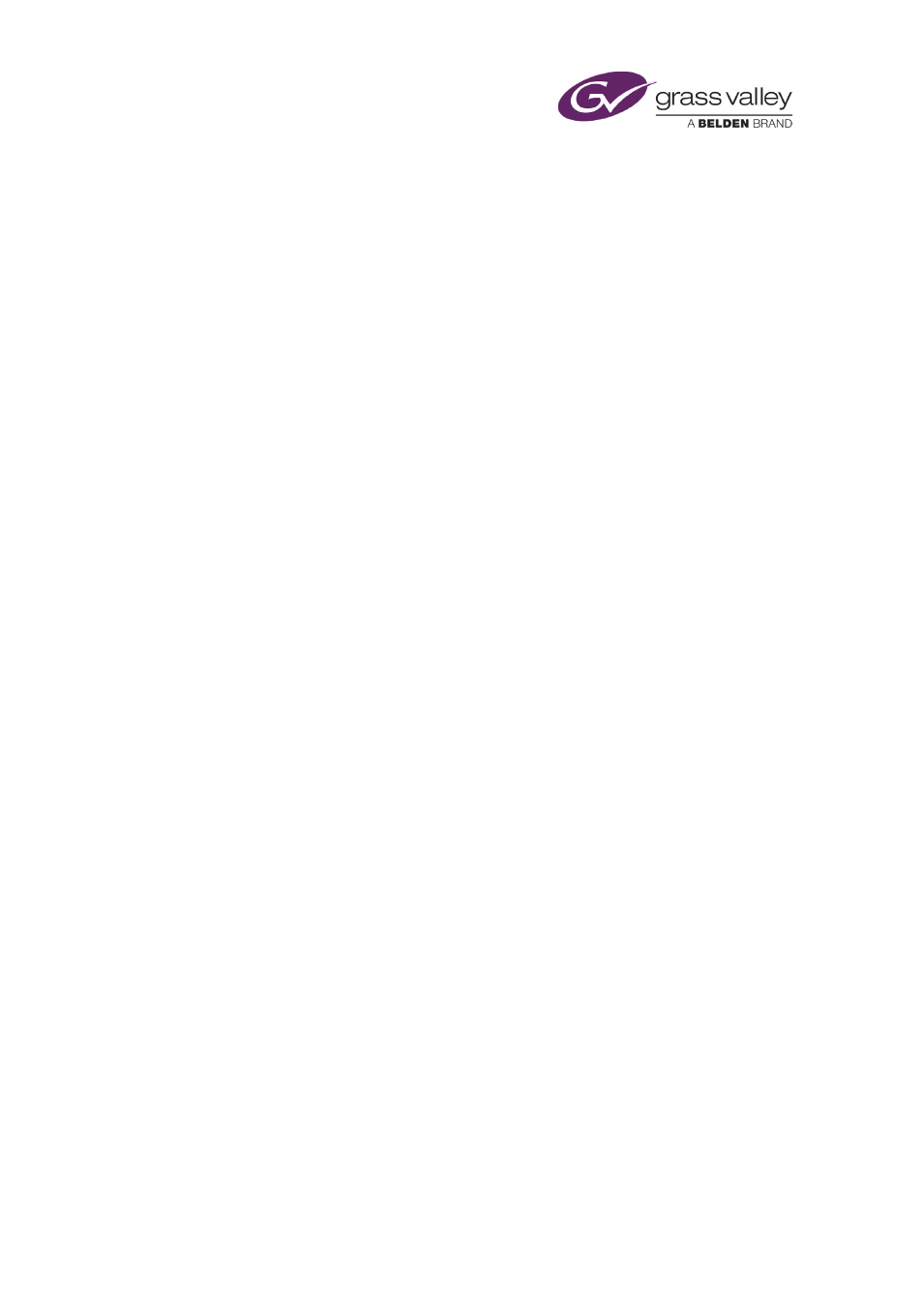
Searching with PinPoint
Navigating through a PinPoint list
A page of a results list often contains more items than PinPoint can display at one time. This
may also be true for some search-criteria dropdown lists, such as the one that contains
categories.
There are a number of ways in which you can move through a list to view its contents. Before
doing so, you need to ensure the PinPoint focus is on the list you want to view – click the list to
focus on it. You can then:
•
If your mouse has a mouse-wheel, roll the wheel forwards or backwards to scroll up or
down the list.
•
Press the up or down arrow on your keyboard, to move up or down the list by one item at
a time.
•
Press the Page Up or Page Down key, to move up or down the list by a section at a time.
Navigate to an item by typing initial characters
When you know how the name of an item starts, you can find the item in a PinPoint list by
typing the initial characters of its name.
1.
Click anywhere within the results list, or dropdown list, to shift the PinPoint focus to that
list.
2.
If you want to find a name in a particular column of the results list, ensure the results list is
sorted by that column, as indicated by the pointer next to the column heading.
3.
Type a character.
PinPoint selects the first item whose name starts with that character. If the names of
following items start with the same character, PinPoint highlights the character in these
names.
You can use the mouse wheel to scroll up or down the list from the selected item.
4.
If you want to move further down this part of the list, type a second character, then a
third, and so on.
PinPoint selects the first item whose name starts with the typed characters. If the names of
following items start with the same characters, PinPoint highlights the characters in those
names.
If you type a character that does not appear at the relevant point in the name of any item,
PinPoint ignores the character.
5.
If you want to cancel a character after typing it, press the backspace key. Repeatedly
pressing the backspace key eventually cancels all the characters you type; you may then
restart the procedure with a new initial character.
March 2015
iTX Desktop: Operator Manual
182