Working with cgs, About the cg palette – Grass Valley iTX Desktop v.2.6 User Manual
Page 55
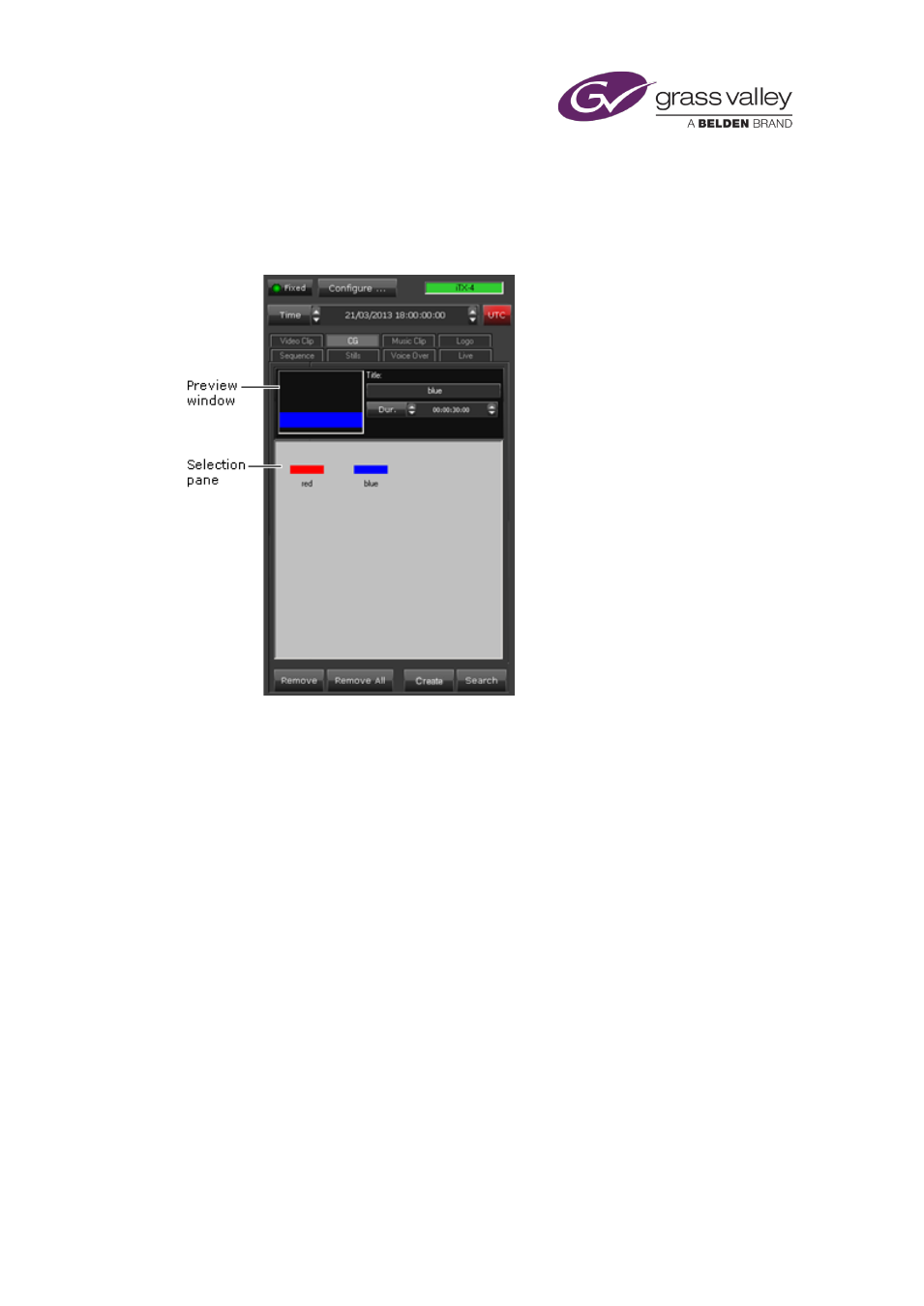
The Content Selector
Working with CGs
About the CG palette
In the selection pane of the CG palette, you can assemble a set of CGs that you want to be
available for including in schedule events. There are two ways of doing this:
•
Click Search to use PinPoint to select existing CGs from the System Database.
page 179.
•
Click Create to use the iTX CG application to create new CGs, which you can then open
Once a CG is in the selection pane, you can include it in schedule events. Before you do, you
may:
•
Preview the CG in the preview window – iTX displays the CG in the preview window when
you select it in the selection pane.
•
Edit the CG, if it is one that you created using the iTX CG application.
•
Change the title of the CG.
•
Change the default duration of the CG. iTX applies the default duration to any CG event
that you add to a schedule.
March 2015
iTX Desktop: Operator Manual
35