Editing a cg event, Editing a logo event – Grass Valley iTX Desktop v.2.6 User Manual
Page 97
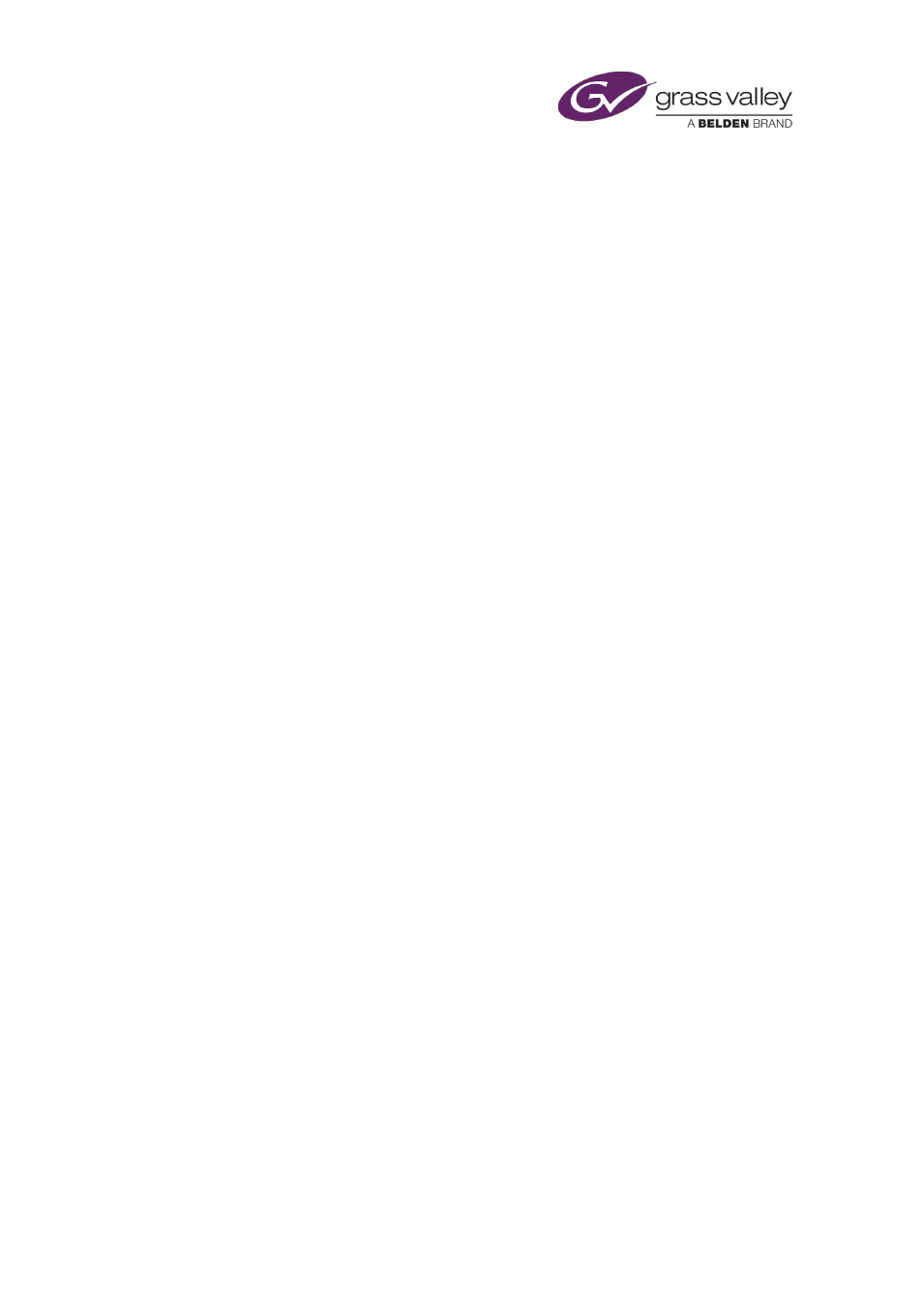
The Event Editor
•
Change whether an event holds its duration, its media limits or both.
, page
•
Select the VTR (videotape machine) iTX uses to play out a VTR event.
, page
Editing a CG event
When you select a CG event in the Schedule Grid, the Event Editor displays details of properties
that you can edit.
Just as when you load a CG in the Content Selector, you can:
•
Change the duration of the event.
•
Preview the CG in the preview window – iTX displays the CG in the preview window when
you select the event.
•
Modify the CG, if it is one you created in the iTX CG application.
Also, you can:
•
Change the title of the event.
•
Change the timing of the event.
•
Enter text into any editable text blocks that the CG in the event might contain.
Editing a logo event
When you select a logo event in the Schedule Grid, the Event Editor displays details of
properties that you can edit.
Just as when you load a logo in the Content Selector, you can:
•
Preview the logo in the preview window – iTX displays the logo in the preview window
when you select the event.
•
•
Set the logo to switch on, switch off, or play for a specified duration.
Also, you can:
•
Change the title of the event.
•
Change the timing of the event.
•
Set transitions to apply to the start and end of the event.
•
Instead of transitions, set vision effects to apply to the start and end of the event. A vision
effect may be a wipe, a slide or a squeeze.
March 2015
iTX Desktop: Operator Manual
77