Identifying 3d-stereoscopic video clips, Looping a video clip – Grass Valley iTX Desktop v.2.6 User Manual
Page 215
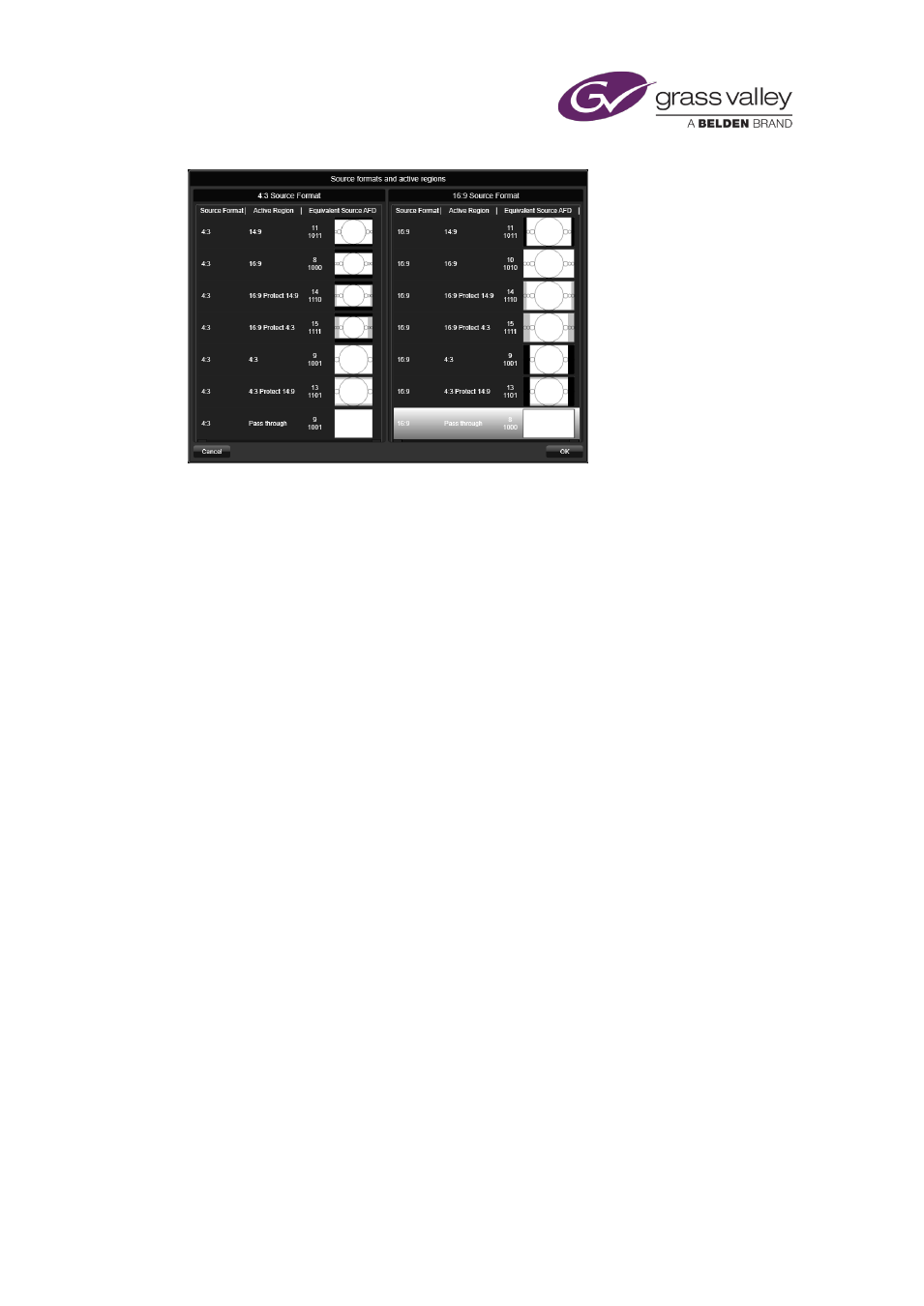
Common operational tasks for iTX Desktop features
The current associated source format and active region combination is highlighted in silver. You
can change this combination from here as well from the drop down selectors on the Asset tab.
Simply click the combination of source format and active region required and click ‘OK’.
Note:
•
The "Pass through" setting for the active region has no equivalent AFD code. You use this
setting to allow iTX to play out a video clip without using its internal ARC (Aspect Ratio
Converter) functionality.
Identifying 3D-stereoscopic video clips
Each frame in a stereoscopic-3D signal contains two side-by-side video images, from which 3D
display equipment forms a 3D picture.
In a 3D playout channel, iTX plays out 3D video clips in the same way it plays out 2D video clips
in a 2D playout channel; i.e. by displaying each full frame in turn. No conversion is necessary.
To play out a 2D video clip in a 3D channel, iTX needs to replicate the side-by-side image format
that the 3D display equipment requires. It does this by scaling down the image in each frame to
half its width and duplicating it. The clip is displayed with no 3D effect.
For a stereoscopic-3D channel, you need to identify which clips are 3D and which are not.
Looping a video clip
You may use a video clip in a schedule event that is longer than the video clip. During the event,
iTX plays the clip to the end and then freezes it on the last frame for the rest of the event.
iTX displays a warning for such a video-clip event in the Schedule Grid.
If you do not want iTX to freeze the last frame, you may set it up to repeat – or loop – the video
clip until the next event is due. To do so, you select the Loop option for the event:
March 2015
iTX Desktop: Operator Manual
195