Show or hide the safe-area guide frame, Closing the cg application – Grass Valley iTX Desktop v.2.6 User Manual
Page 252
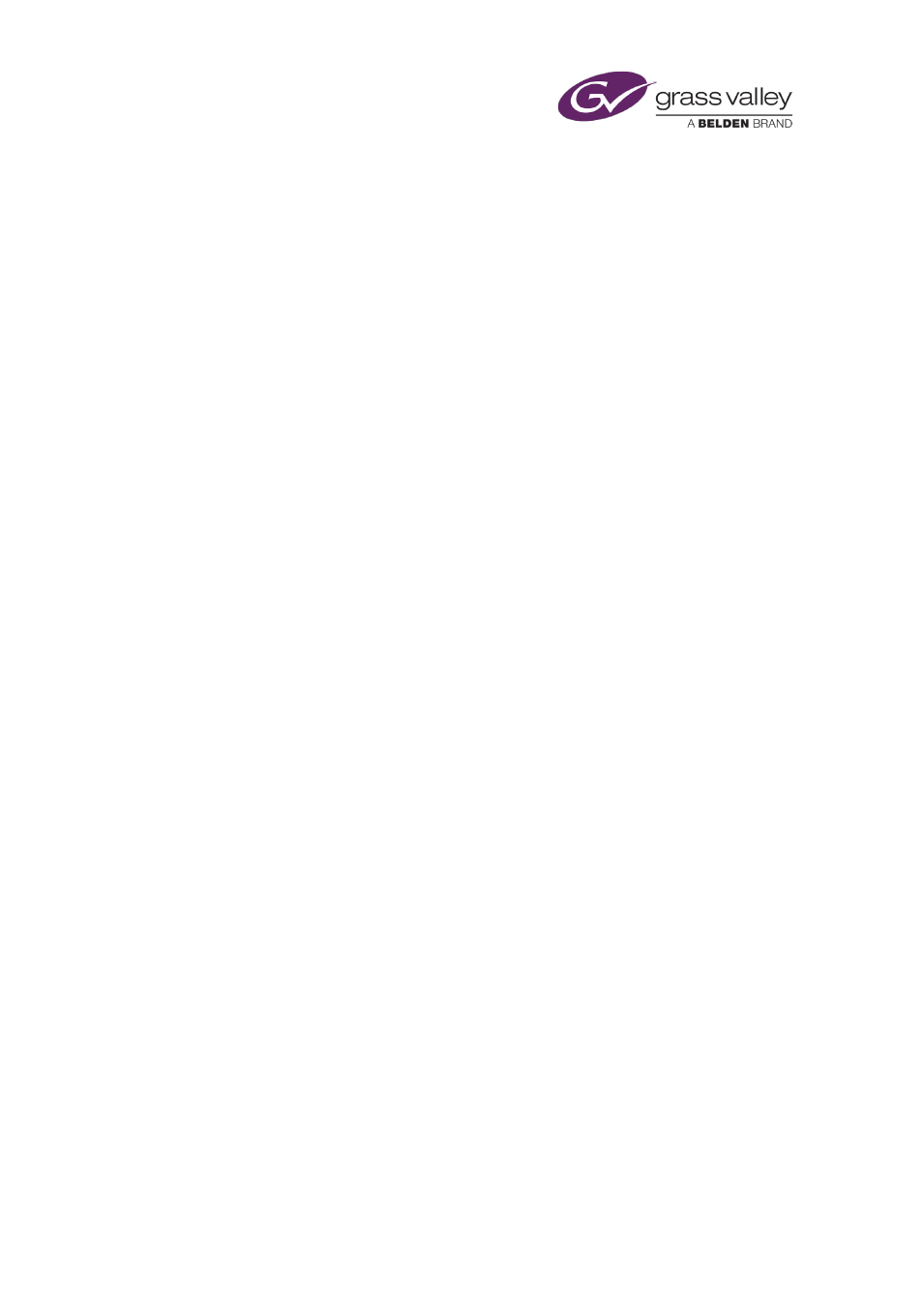
The CG application
Show or hide the safe-area guide frame
1.
Click Safe Area to switch the safe-area guide frame on or off.
Closing the CG application
After working on a CG template, you can click OK in the CG application window to close the CG
application.
If you opened the CG application from the Content Selector, iTX adds the CG template you
worked on to the selection pane of the Content Selector; you can then include it in schedule
events. If you opened the CG application from the Event Editor, iTX allows you to store changes
to the CG template in the selected event.
Closing the application does not save the CG template in the System Database. For this, you
need to click Save or Save As while the CG application is in the template operating mode.
March 2015
iTX Desktop: Operator Manual
232