Change the production date, Specify a usage window, Set timing properties – Grass Valley iTX Desktop v.2.6 User Manual
Page 311
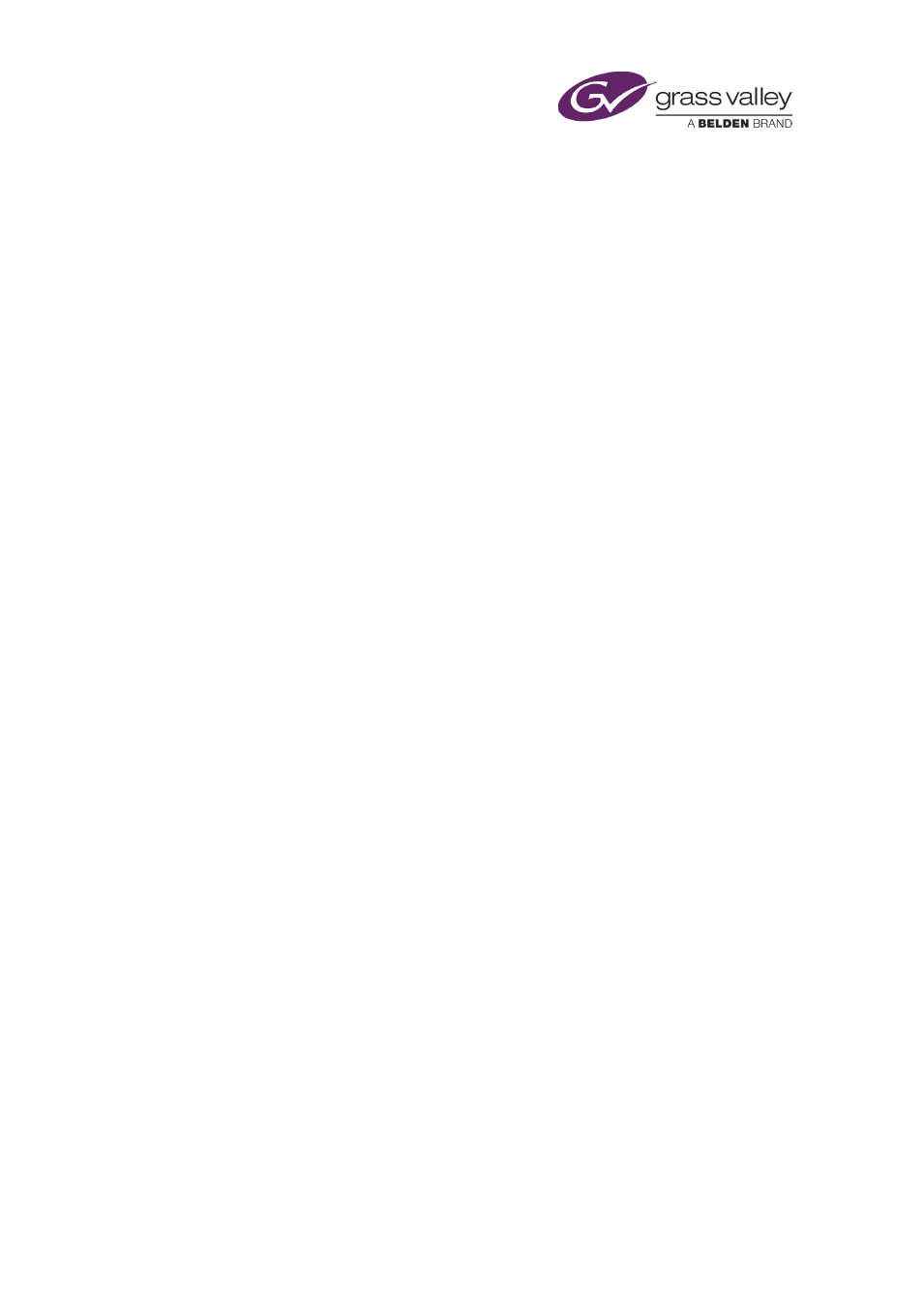
Preparing media items for playout
Note:
•
The Schedule Grid displays a warning icon for any video clip that is marked as not available.
You may ignore the warning and let iTX play out the clip.
Change the production date
iTX automatically records the dates on which assets are created and modified; you cannot
manually change these. You can, however, set a production date for an asset.
1.
Enter a date in the Production Date box.
Specify a usage window
A usage window is a period within which it is acceptable to broadcast an asset. Like the
availability flag, it does not affect playout; but it gives a warning in the Schedule Grid if the
asset is scheduled for playout outside of the period.
You may define a usage window in a number of ways: by a start date only; an end date only;
both a start and end date; or the start and end times of a daily time slot.
If you set a usage window that is a daily time slot, you may also set date limits for it; for
example, to allow the broadcast of a commercial between certain times for a fixed period.
1.
If you want to specify a date range as a usage window, do any of the following to set start
and/or end limits.
•
Enter a date in the Start Date box. You may also enter a time in the associated start-
time box.
•
Enter a date in the End Date box. You may also enter a time in the associated end-time
box.
2.
If you want to specify a daily time slot, do any of the following to set start and/or end
limits.
•
Enter a time in the Time Slot start-time box.
•
Enter a time in the Time Slot end-time box.
3.
Click the Clear button if you want to cancel a date or time entry.
Set timing properties
In the Timing section, you can view and edit the boundary points and duration of a video clip or
audio clip.
You may select a frame rate in the Frame Rate box. This is for display purposes only and does
not affect playout.
1.
Do any of the following if you want to change the timing properties of an asset.
•
Enter a new value in the In Point box.
•
Enter a new value in the Out Point box.
•
Enter a new value in the Duration box.
March 2015
iTX Desktop: Operator Manual
291