More details, E 115 – Grass Valley iTX Desktop v.2.6 User Manual
Page 135
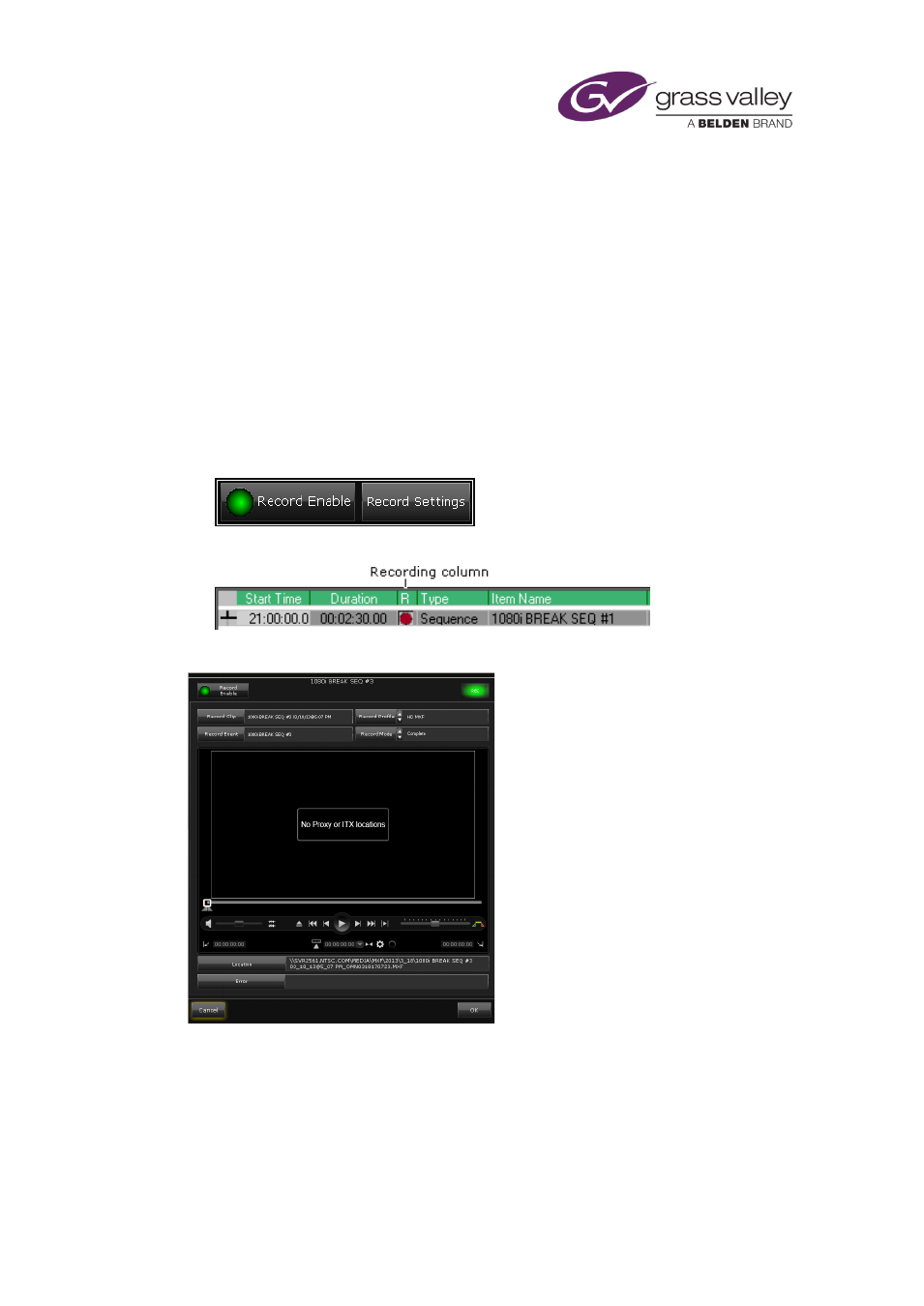
The Event Editor
Setting up the recording of sequences and live events
A playout channel may be configured to enable the recording of schedule events – of certain
types – as they are played out. When this is the case, you may select an event in the Schedule
Grid and set up a recording. The event types that can be recorded are: sequences and live
events.
When it records a schedule event, iTX creates an asset (i.e. a video clip) in the System Database
and a media file on the Media Store. The file name is based on the asset name.
There are two ways of setting up a recording. Both require features that are on the Channel
Control layout. These become available when a channel is configured and licensed for the
recording functionality.
•
You may use the recording buttons on the Event Editor. These appear when a sequence or
live event is selected in the Schedule Grid:
•
You may use the Recording column of the Schedule Grid:
In either case, you can set recording options in the Recording Settings dialog:
Through this dialog, you can perform actions to manage a recording:
•
Mark an event for recording.
•
Cancel a recording.
•
Enter a name for the video clip created for the recording. Alternatively, you may let iTX
create this name – it combines the event name (shown in the Record Event box) with the
date and time of the recording.
March 2015
iTX Desktop: Operator Manual
115