Searching with pinpoint, The pinpoint dialog and panel, More details – Grass Valley iTX Desktop v.2.6 User Manual
Page 193: E 173
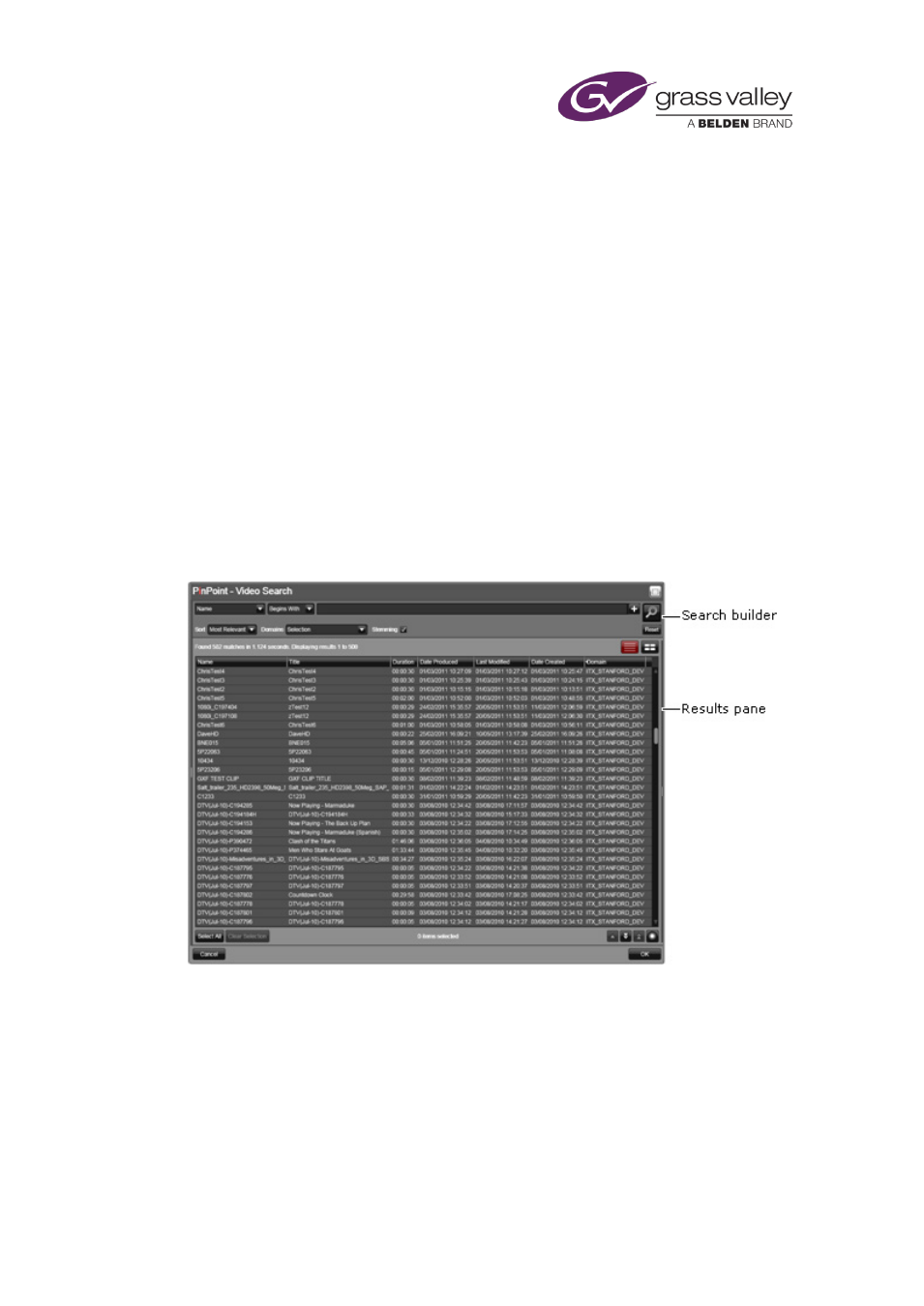
Searching with PinPoint
Searching with PinPoint
Your iTX System Database may contain thousands of assets – video clips, logos, stills, schedules,
etc. To find particular assets quickly and easily, you use an iTX search tool called PinPoint.
In PinPoint, you create filters that contain search criteria. PinPoint uses these to filter the
database and display a results list; i.e. a list of assets that meet your search criteria.
You can view the results list and select an asset, or group of assets, to work with.
The PinPoint dialog and panel
Clicking a search request button, like the one on the Content Selector on the iTX Channel
Control layout, causes iTX to display a PinPoint dialog. This has features that you use to search
the database for assets of a selected type. On the Asset layout, a PinPoint panel contains the
same search features.
This illustration shows the PinPoint dialog for a video-clip search:
The dialog has two main areas. At the top is the search builder, where you define search filters.
Below is the results pane, where PinPoint, after searching the database, displays the results list.
When you open the PinPoint dialog, it opens with a preset filter for the asset type you are
searching for. You may set up the PinPoint panel to perform searches for a particular asset type
by clicking an asset-type selection button.
March 2015
iTX Desktop: Operator Manual
173