Creating a looping schedule – Grass Valley iTX Desktop v.2.6 User Manual
Page 180
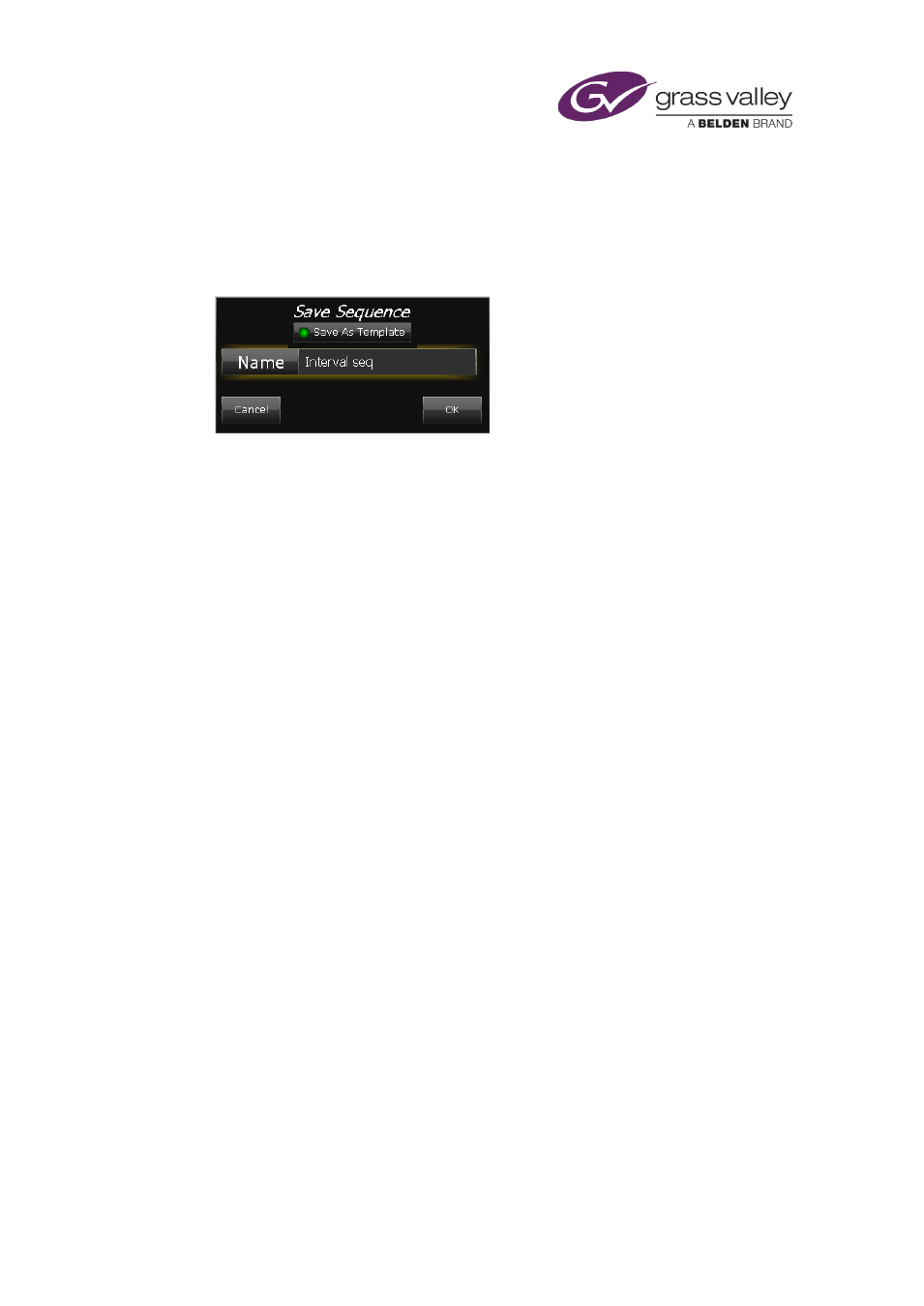
The Schedule Manager
Create a sequence or sequence template from a sequence entry
1.
Select a sequence entry (rather than the events in the sequence) in the Schedule Grid.
2.
Click Save Sequence on the Schedule Manager.
iTX displays the Save Sequence dialog with the template option:
3.
Enter a name in the Name box.
4.
Do one of the following, depending on whether you want to save your selection as a
sequence or a sequence template.
•
Ensure Save As Template is not selected (the button indicator appears blank) if you
want to save your selection as a sequence.
•
Select Save As Template (the button indicator displays a green light) to save your
selection as a sequence template.
5.
Click OK to close the dialog.
iTX saves the sequence or sequence template in the System Database.
Creating a looping schedule
Through the Schedule Manager, you can create a looping schedule. When you add a schedule
of this type to a playout channel, iTX plays it out repeatedly.
You create a looping schedule by adding a schedule to the Schedule Grid twice – once from the
Schedule Manager and once from the Content Selector.
1.
In an edit channel with an empty schedule, load a schedule into the Schedule Manager.
2.
Click Append on the Schedule Manager.
iTX adds the events from the schedule to the Schedule Grid.
3.
Ensure the same schedule is available on the Schedule palette of the Content Selector.
4.
Drag the schedule from the Content Selector and drop it into the Schedule Grid, after the
last event in the current schedule.
iTX adds the schedule, as a nested schedule, after the last event in the Schedule Grid.
5.
Click MODIFY on the Schedule Manager.
iTX displays a dialog prompting you to confirm that you want to save the current schedule
under the specified name.
6.
Click Yes. iTX saves the modified schedule.
March 2015
iTX Desktop: Operator Manual
160