Change the transition type or duration, Adjust audio properties – Grass Valley iTX Desktop v.2.6 User Manual
Page 313
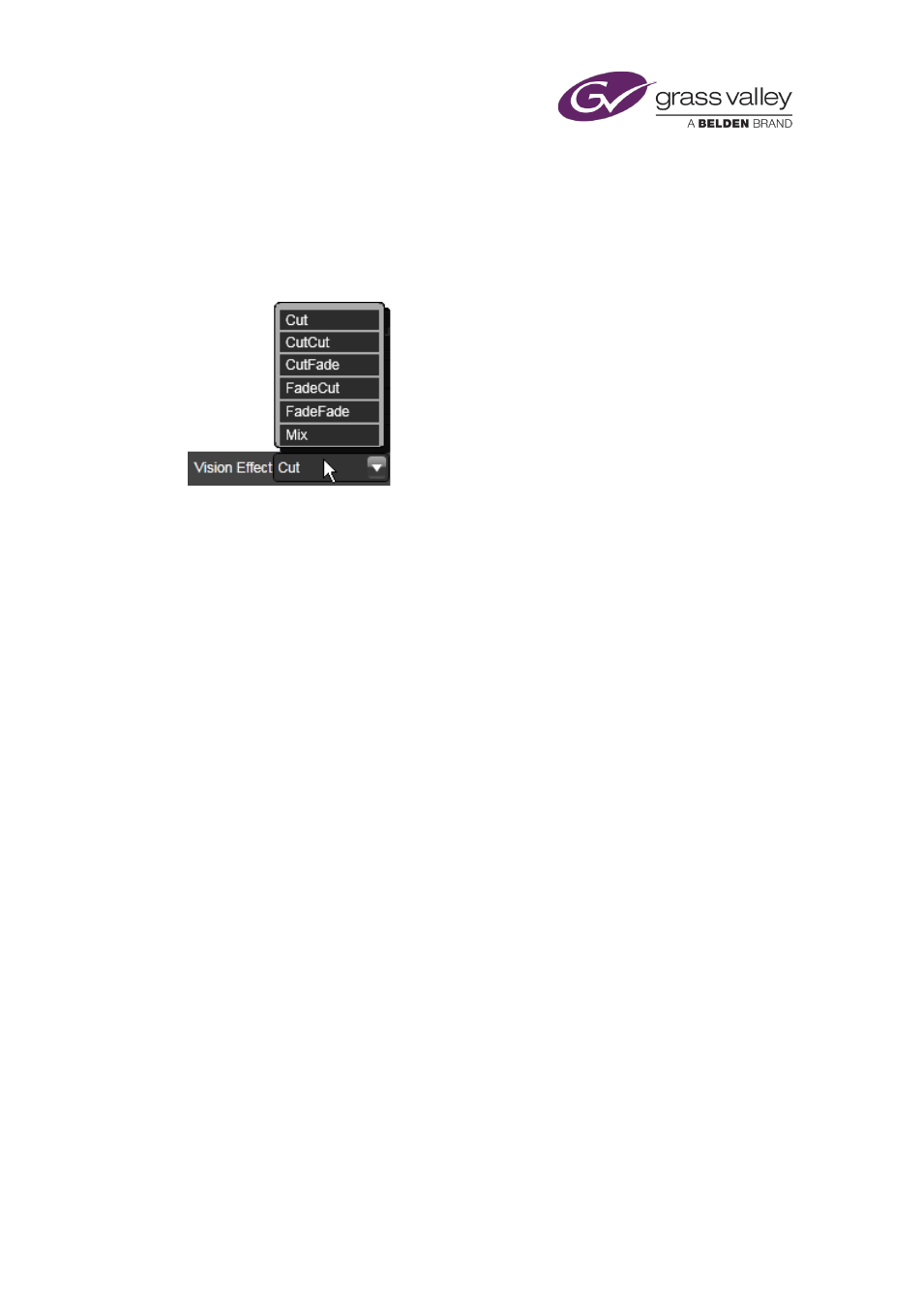
Preparing media items for playout
Change the transition type or duration
Some assets (e.g. video clips, logos) have a transition or vision effect associated with them.
Clicking the Vision Effect box displays a menu of available options:
Different effects are possible for different asset types.
The Vision Effect Duration box shows the duration of the effect.
1.
Do any of the following to change the type of vision effect or its duration.
•
Select a vision effect in the Vision Effect box.
•
Enter a duration in the Vision Effect Duration box.
Identify an asset that is stereoscopic-3D formatted
For playout of an asset in a channel that is set up to provide a stereoscopic-3D service, you
need to specify if the asset is stereoscopic-3D formatted or not.
1.
Do the following to identify a stereoscopic-3D asset.
•
Select the Is 3D check box.
•
Select the image presentation mode in the 3D Mode box.
2.
Ensure the Is 3D check box is not selected for any asset that is not stereoscopic-3D
formatted.
For a stereoscopic-3D channel, iTX converts video clips and logos that do not have the
stereoscopic-3D flag selected so that they play out in a way in which receiving equipment can
display them.
Adjust audio properties
You may correct audio-video timing (“lip sync”) errors for video clips. You can adjust volume
levels for video clips and audio clips.
1.
Enter a value in the Lip Sync box for the number of frames by which you want iTX to play
an audio track earlier or later than the video track.
2.
Enter a percentage value in the Volume Level box, to increase or decrease the volume at
which iTX plays out audio content. A setting of 100 indicates the volume level stored in the
media file.
March 2015
iTX Desktop: Operator Manual
293