Using the global editor – Grass Valley iTX Desktop v.2.6 User Manual
Page 360
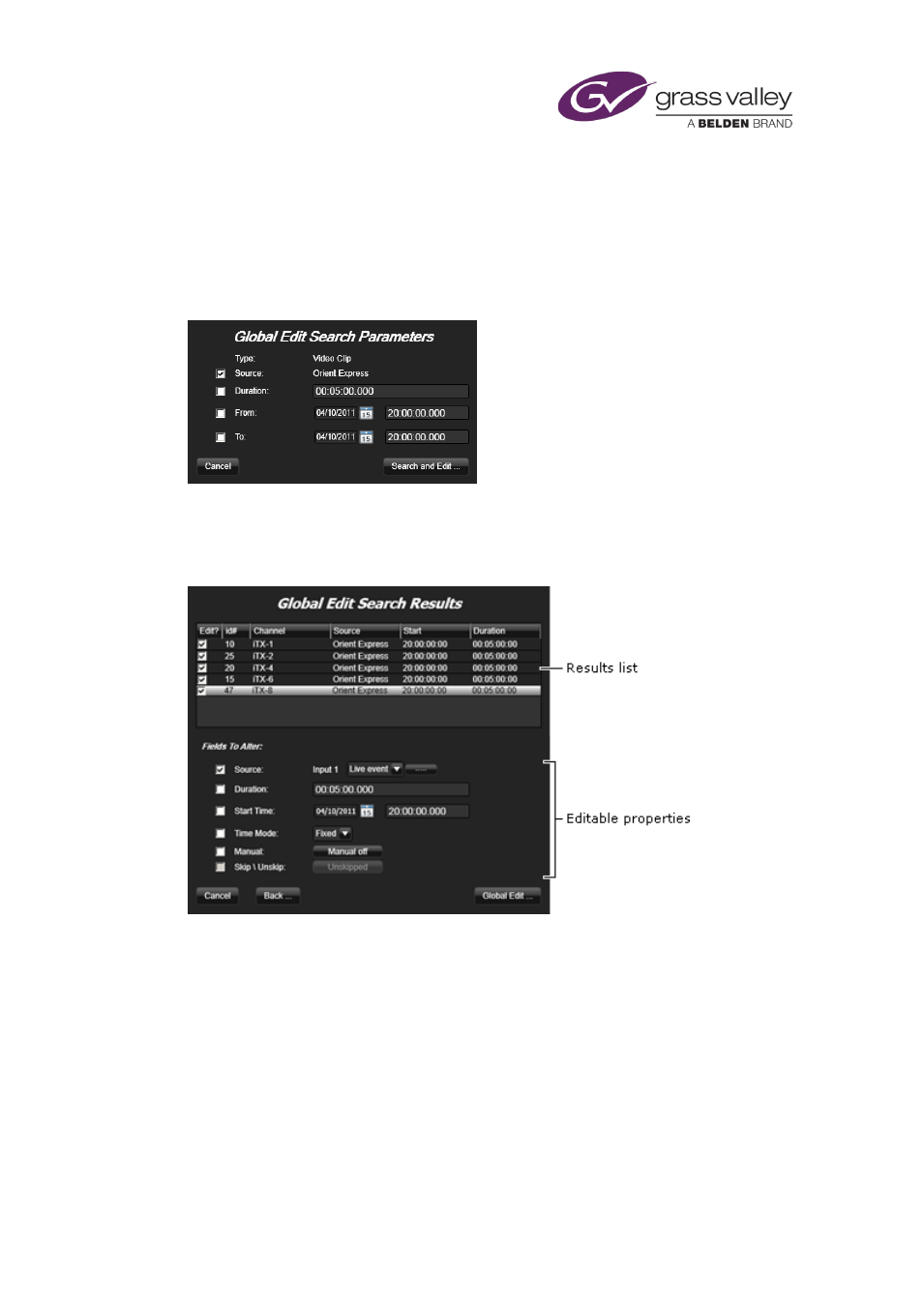
Optional features
Using the Global Editor
To use this feature, you select an event that uses the asset that is to be the focus of the
schedule changes. You then specify search criteria, based on this asset, in the Global Edit
Search Parameters dialog:
The search criteria may include the asset name, event duration and a playout time window.
In performing a search, the Global Editor gets a list of events that meet the search criteria. It
displays the list in the Global Edit Search Results dialog:
The dialog also lists the properties you can change for these events.
You select the schedule events you want to modify and specify the changes you want to make
to them. Instead of changing events, you may skip (or unskip) them.
Important:
•
Because the Global Editor can instantly make multiple changes to live schedules, you
should use it very carefully. Using it wrongly could cause unwanted schedule changes or
interruption to playout in live channels.
March 2015
iTX Desktop: Operator Manual
340