Changing volume levels for voiceover events, More details, E 112 – Grass Valley iTX Desktop v.2.6 User Manual
Page 132
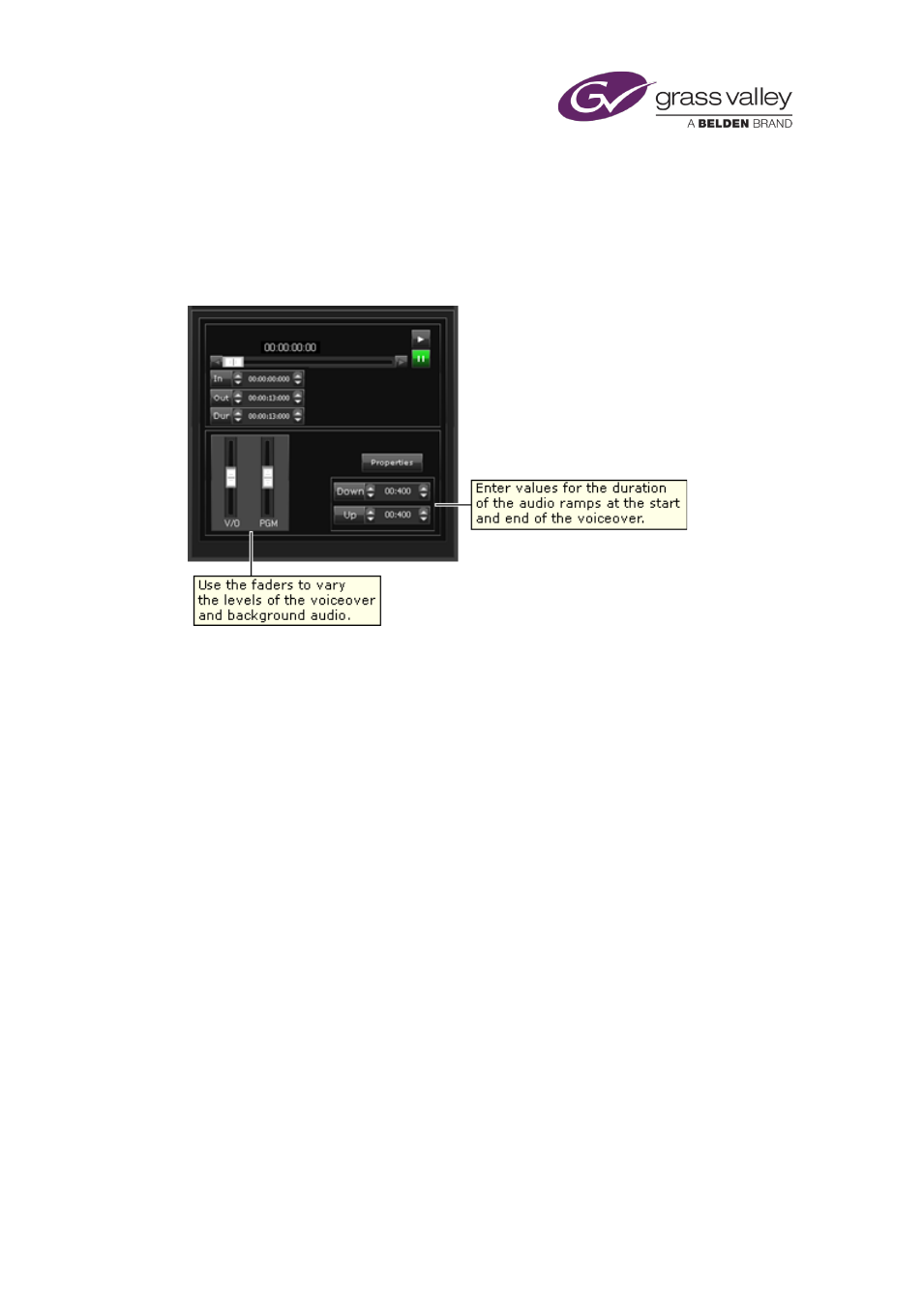
The Event Editor
Changing volume levels for voiceover events
After selecting a voiceover event in the Schedule Grid, you can adjust the volume levels in this
event and its associated primary event by using the controls on the Event Editor.
Volume level controls for a voiceover event:
Set volume levels for a voiceover event and its primary event
1.
Select a voiceover event in the Schedule Grid.
The Event Editor displays the event details.
2.
While playing the voiceover clip, set the V/O and PGM volume levels:
•
Drag the V/O fader to change the volume of the voiceover clip.
•
Drag the PGM fader up or down to change the volume of any background audio.
3.
Click Store Changes.
Set the duration of the audio ramps at the start and end of a voiceover event
1.
Select a voiceover event in the Schedule Grid.
The Event Editor displays the event details.
2.
Do the following to adjust the audio ramps.
•
In the Down box, enter a value for the length of the period at the start of the
voiceover during which the background audio fades out as the voiceover fades in.
•
In the Up box, enter a value for the length of the period at the end of the voiceover
during which the background audio fades in as the voiceover fades out.
3.
Click Store Changes.
March 2015
iTX Desktop: Operator Manual
112