Save text properties as a text-layer style, Apply a text-layer style to a text block, More details – Grass Valley iTX Desktop v.2.6 User Manual
Page 234: E 214
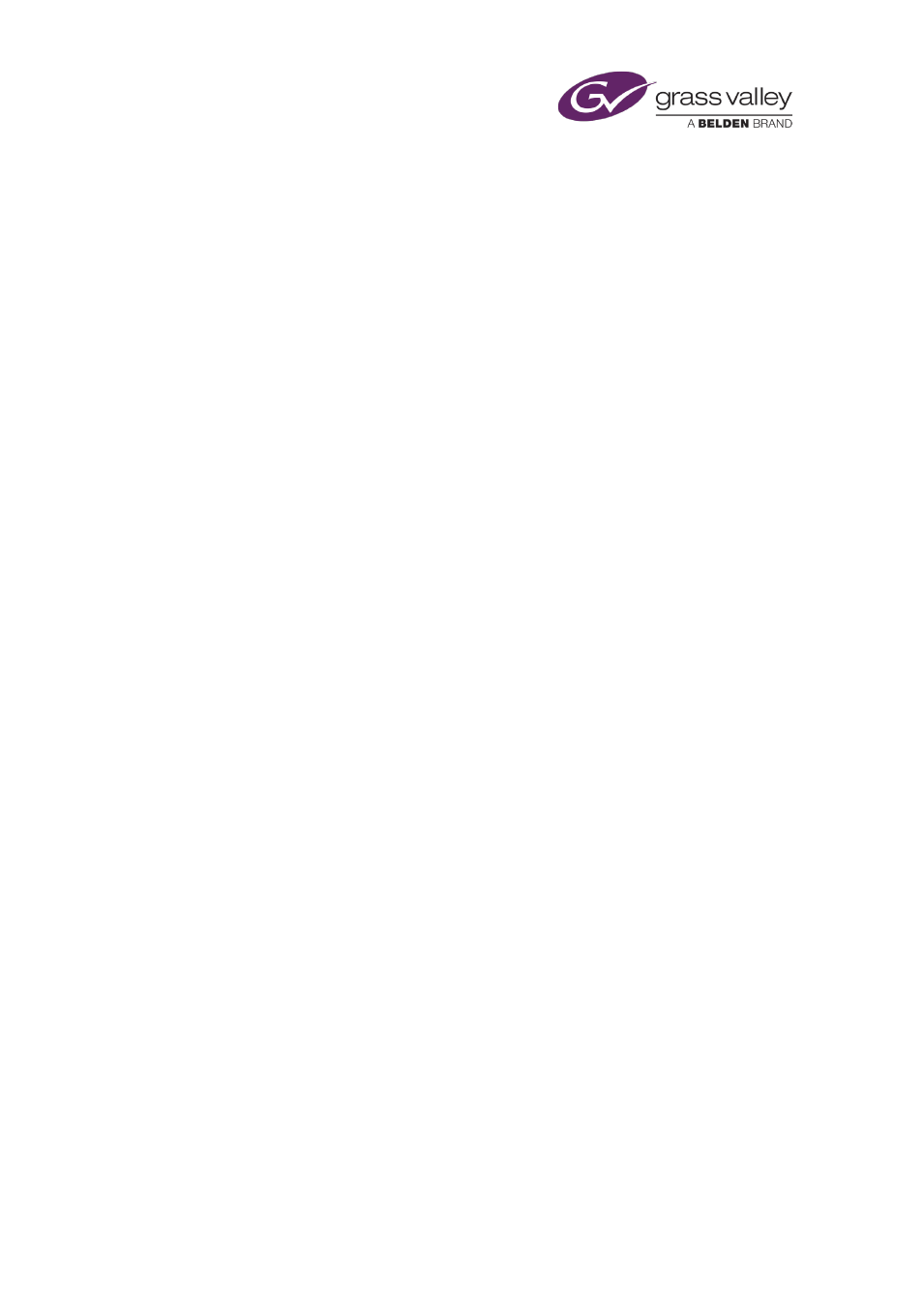
The CG application
Note:
•
A text block with a crawl must be in its own group with no other object.
•
The maximum amount of text allowed in a crawl depends on the selected font size. As a
guide, a crawl can contain approximately 25 times the amount of text in a single line that
can fit within the width of a HD frame. Too much text may result in iTX not displaying the
crawl.
•
To cancel a crawl, ensure Crawl is not selected.
Save text properties as a text-layer style
After setting the individual properties of text in a text block, you can save the properties as a
text-layer style. Then, when you want to make another text block have the same appearance,
you only need to apply the style; you do not have to set the text properties individually.
1.
Select a text block.
2.
Right-click the text block and select Add To Styles from the displayed menu.
The CG application displays the Save Text Layer Styles dialog.
3.
Enter a name for the style and click OK to close the dialog.
Note:
•
When you save a text-layer style, it becomes available to all users of the iTX system.
•
You can delete a text-layer style by selecting it in the Save Text Layer Styles dialog and
clicking Delete.
Apply a text-layer style to a text block
You can apply a text-layer style to any text block in a CG.
1.
Select a text block.
2.
Right-click the text block and select Apply Style from the displayed menu.
The CG application displays the Load Text Layer Styles dialog.
3.
Select a style and click OK to close the dialog.
The text block appears in the selected style.
Note:
•
You can delete a text-layer style by selecting it in the Load Text Layer Styles dialog and
clicking Delete.
March 2015
iTX Desktop: Operator Manual
214