Using the news flash pop-up layouts, Interrupt a schedule event for a news flash – Grass Valley iTX Desktop v.2.6 User Manual
Page 190
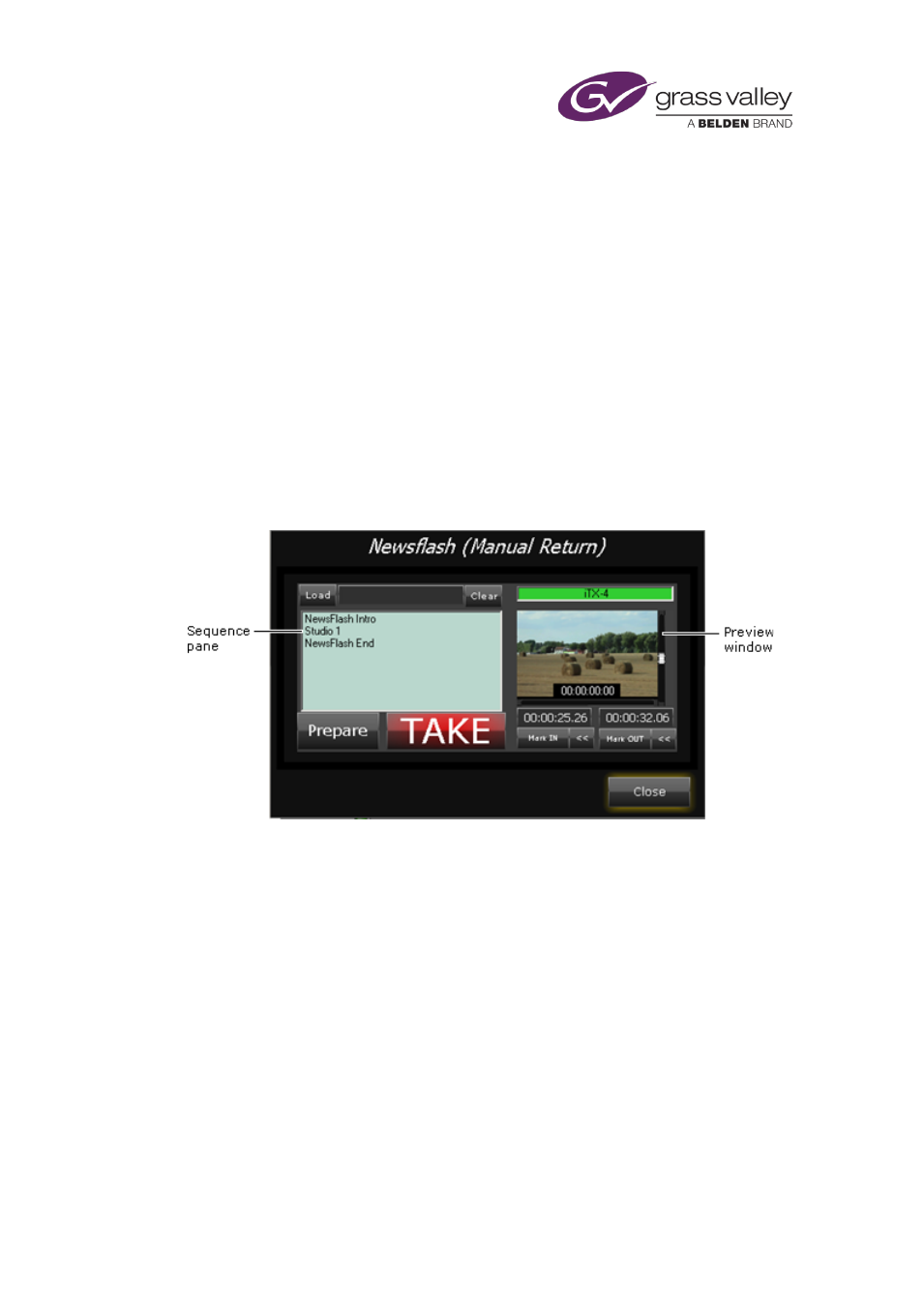
Channel-control pop-up layouts
Using the News Flash pop-up layouts
There are two News Flash pop-up layouts. Each enables you to insert a sequence into the
current schedule after the event that is playing out.
You can interrupt this event by manually taking the sequence to air. When you do this, iTX re-
inserts the event after the sequence. If the event is a video-clip event, iTX sets an in-point that
causes the video clip to resume from the point at which it was interrupted.
The difference between the two pop-up layouts is the way in which they affect the re-inserted
event:
•
With the Newsflash (Manual Return) pop-up layout, iTX re-inserts the interrupted event as
a manual event.
•
With the Newsflash (Automatic Return) pop-up layout, iTX re-inserts the interrupted event
as an automatic event.
Each pop-up layout has identical features:
The sequence pane displays a list of the assets (or other schedule items) that feature in events
in the selected sequence. In the preview window, iTX loads the video clip from an interrupted
video-clip event, with the in-point at the point where the interruption happened. You can
adjust the in-point (or out-point) of the clip for the re-inserted event before it resumes.
Note:
•
On other layouts, the News Flash component may be set up to receive sequence contents
from a Schedule Grid, rather than from a PinPoint selection. On these layouts, it does not
display the Load button.
Interrupt a schedule event for a news flash
1.
Click Load to open PinPoint.
2.
Use PinPoint to select the news-flash sequence.
When you close PinPoint, the sequence pane displays a list of the items in the sequence
events.
March 2015
iTX Desktop: Operator Manual
170