Troubleshooting, General guidelines, Roubleshooting – TA Triumph-Adler CLP 4524 User Manual
Page 133
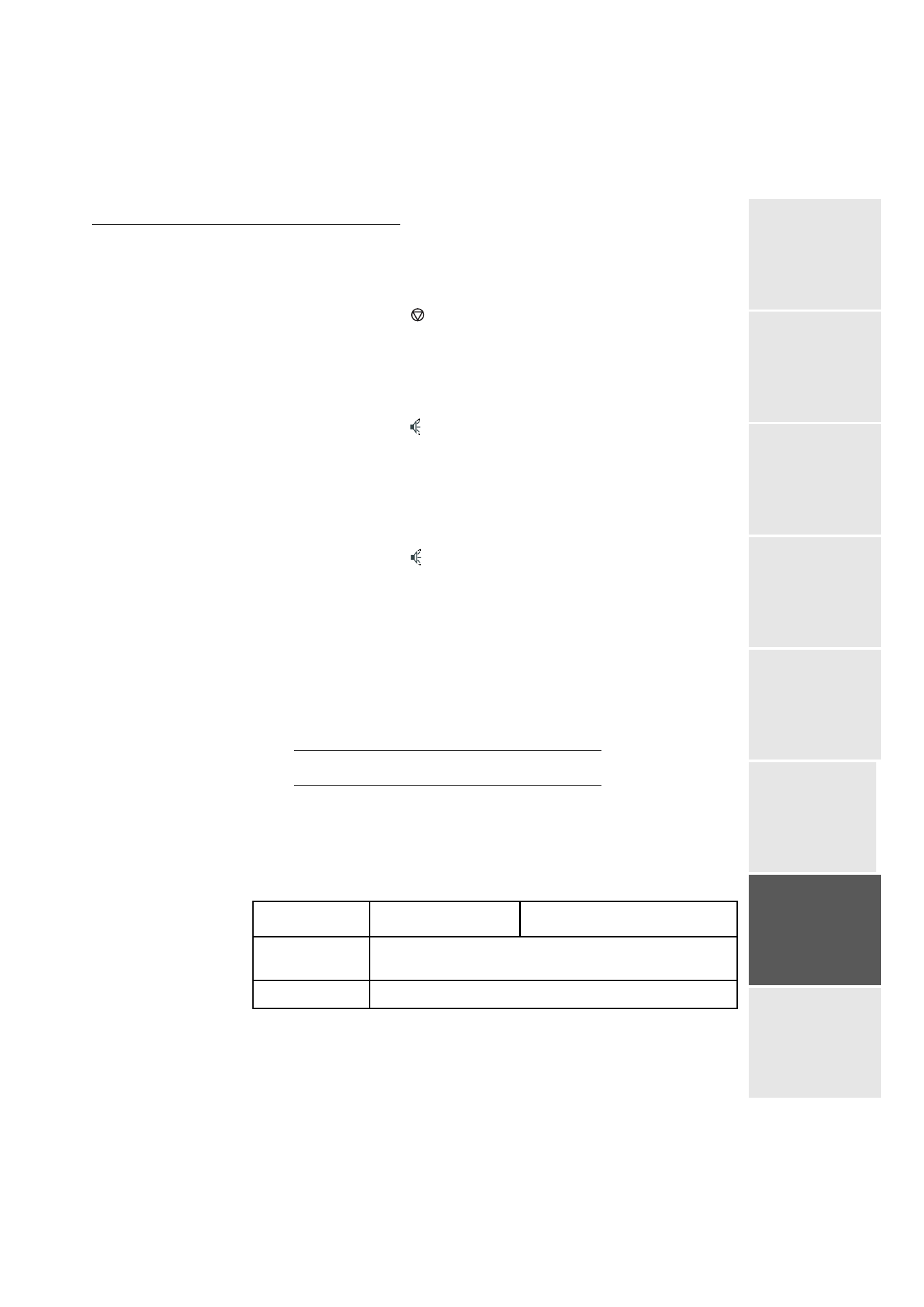
Maintenance
6-21
Date en cours : 10 janvier 2008
C:\Documents and Settings\g097447\Bureau\LU 253068043 HFC colour USB - UTAX EN\MaintenanceGb.fm
Op
er
ati
on
Setting yo
ur
machine
Getting started
Director
y
Mainte
nanc
e
Safety
Contents
Installation
The fax does not detect the presence of your inserted document. The message
READY
does
not appear on the screen.
At the start and during scanning,
REMOVE DOCUMENT
appears on the screen.
Remove the document or press
key
.
Check the thickness of the document (50 sheets of paper of 80 g/m
2
).
Iron out the sheets if needed.
Help the sheets along.
The fax machine does not receive any faxes
Check that the telephone line cable is correctly plugged in and that there is a tone signal on the
telephone line by means of the
key.
You receive a blank page
Make a photocopy of a document ; if it is correct then your fax is functioning normally. Call back
the subscriber and have him resend the document. It was probably sent with the sheet inserted
backwards.
You cannot send a fax
Check that the telephone line cable is correctly plugged in.
Check the tone by pressing the
key.
Check the prefix is correctly programmed and used.
You do not succeed to save a scan on a memory support, the "USB MEDIA MEMORY
FULL" message is displayed.
Check that there is still enough free memory space in the device.
Check that the device is not write-protected.
You do not succeed to delete a file or a memory support, the "MEDIA ERROR WRITTING
PROBLEM" message is displayed.
Check on a computer that it is not write-protected or protected against erasure.
T
ROUBLESHOOTING
General Guidelines
The table below provides basic solutions for problems you may encounter with the printer. We
suggest you consult this table to troubleshoot the problems before calling for service..
Symptom
Check Items
Corrective Action
Print quality is not
good.
See Print Quality Problems on p. 6-23.
Paper is jammed.
See Clearing Paper Jams on p. 6-33.