Making 2-sided copies from one-sided originals, Making 2-sided copies from one-sided originals -2, 2 making 2-sided copies from one-sided originals – TA Triumph-Adler DC 2016 User Manual
Page 40
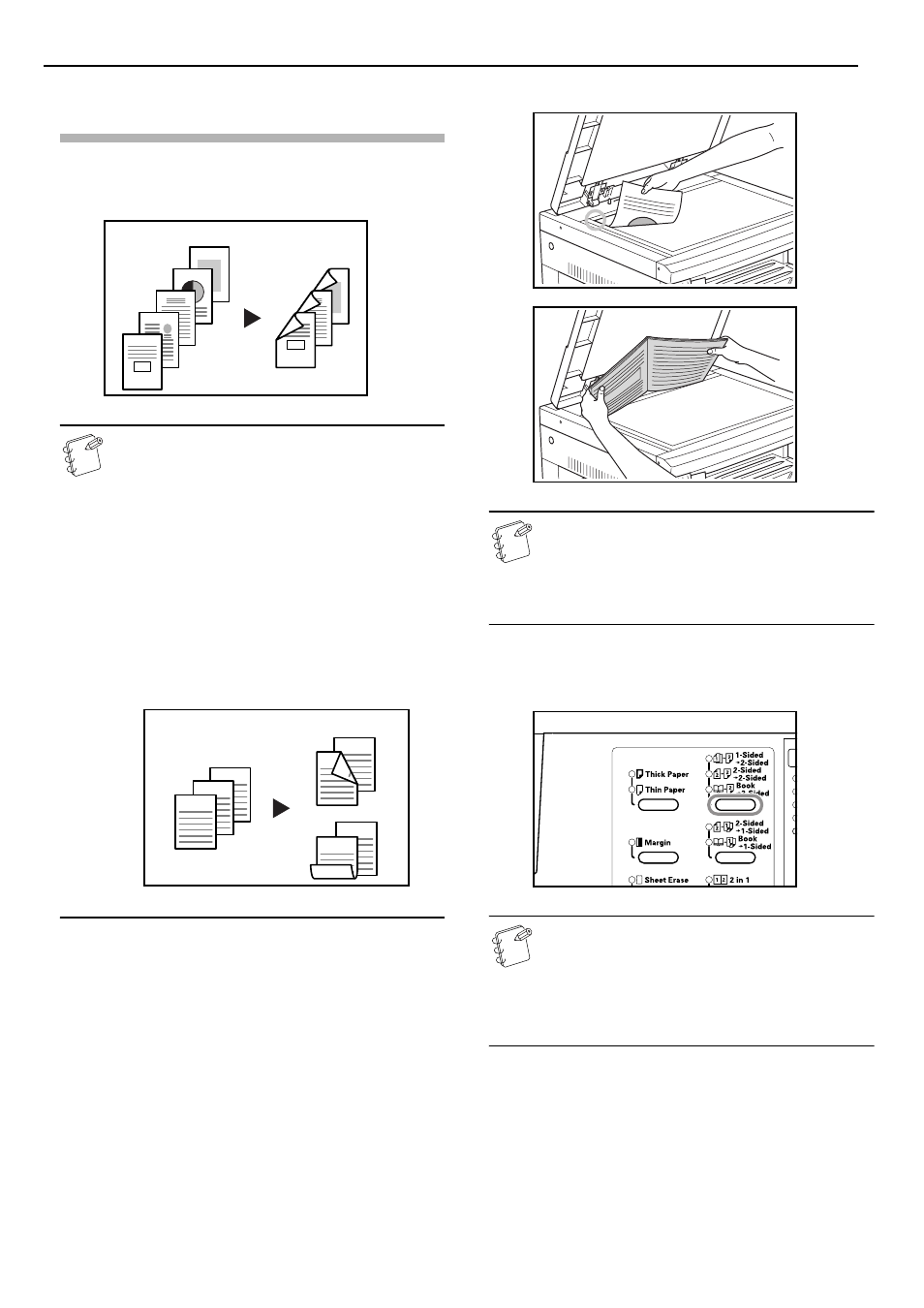
Section 5 COPY FUNCTIONS
5-2
Making 2-Sided copies from one-sided
originals
2-Sided Copy one side of an original to the front and back sides.
When the number of pages is an odd number, the back side of the
last page is copied as a blank page.
Note
The back side copy can also be rotated 180 degrees and
copied.
1
Set the original.
Note
The underside Rotate Copy can also be set in the Default
Setting Mode. (Refer to P.6-24 "2-Sided Copy Reverse
Side Rotation".)
The value set in the Default Setting Mode will inherit the
value that is set at the time when the copy is made.
2
Press the 2-Sided Copy key, select the type of original, and
select [2-Sided
→ 2-Sided], [Book → 2-Sided] or [1-Sided →
2-Sided] to light up the corresponding display.
Notes
• Set the original in the optional Document Processor
when making copies from 2-in-1 originals.
• When the optional Document Processor is used and
[2-Sided
→ 2-Sided] is selected “E71” will be displayed
in the No. of Copies display until the original has been
set in place.
3
Input the number of sets of copies using the Keypad.
(1) Original Left/Right Binding
→ Finished Left/Right
Binding:
Setting the 2-Sided Copy reverse side setting to
OFF will result in the reverse side being copied as
is.
(2) Original Left/Right Binding
→ Finished Top
Binding:
Setting the 2-Sided Copy reverse side setting to ON
will result in the reverse side being copied after
being rotated 180 degrees. The finished copy is
bound at the top, and each page spread copied in
the same direction.
#
"
!
#
!
"
Original
Copy
ghi
ghi
def
abc
ghi
abc
def
abc
def
Original
Copy
(1)
(2)