Section 8 troubleshooting, If one of the following indications is displayed, Section 8 – TA Triumph-Adler DC 2016 User Manual
Page 95: Troubleshooting -1
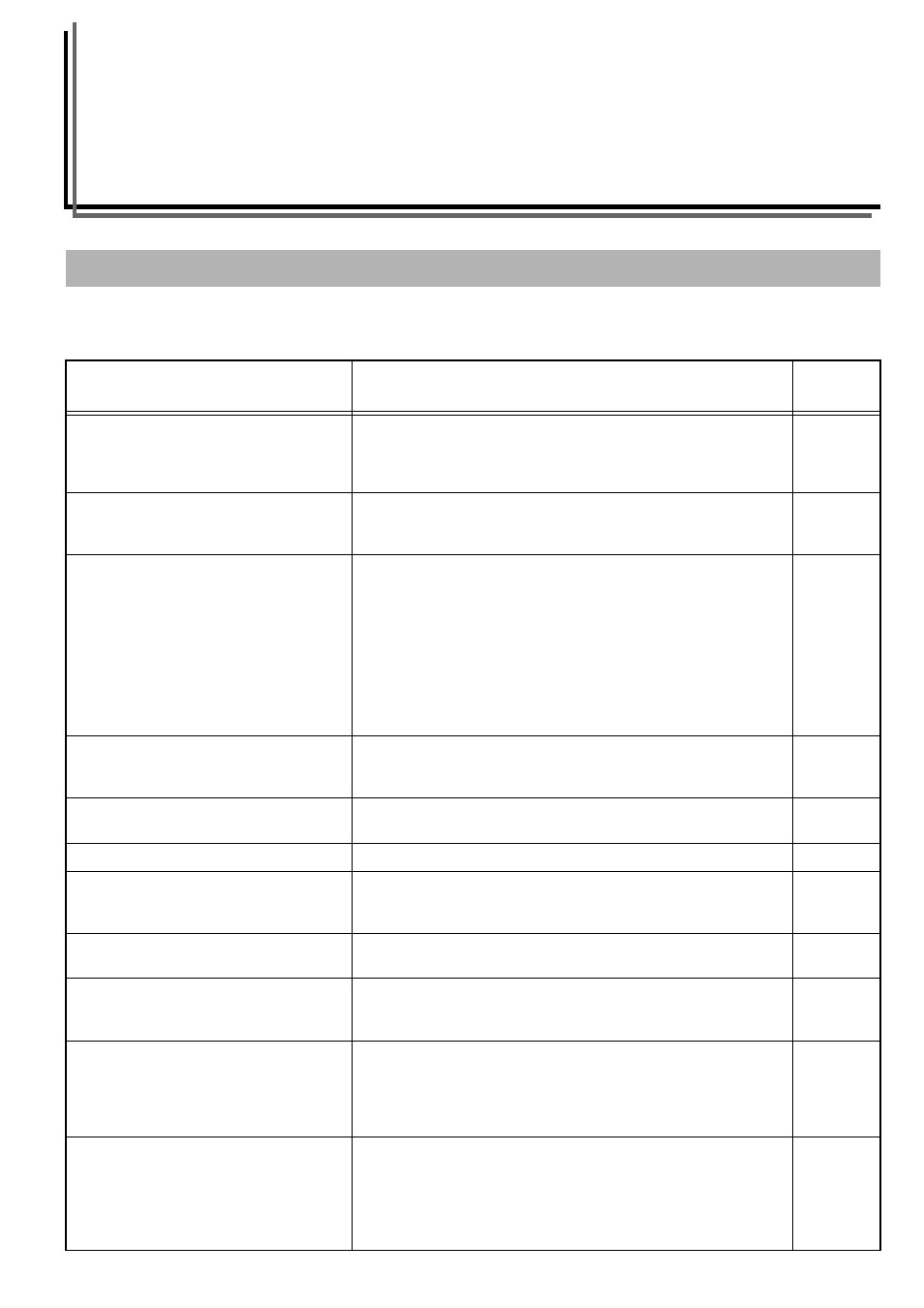
8-1
Section 8
TROUBLESHOOTING
Carry out the corresponding corrective procedure when any of the error messages shown in the table below are
displayed.
If one of the following indications is Displayed
Display
Corrective Procedure
Reference
Page
“E12” appears on the copy quantity display.
No 11" × 8
1/2
"/A4 size paper was available in either the drawer or the Paper
Feeder (multi-bypass tray) at the time when the report was attempted to be
output. Press the [Paper Select] key and select the supply drawer, then press
the [Start] key. Paper will be supplied from the drawer selected.
–
“E13” appears on the copy quantity display.
A paper size that can be used in the currently set mode has not been set.
Press the [Paper Select] key and select the supply drawer, then press the
[Start] key. Paper will be supplied from the drawer selected.
–
“E14” appears on the copy quantity display.
An original size that cannot be copied has been set. Check the original.
• The original was set in a vertical direction during the Book Border
Erasure copying operation. Set the original horizontally.
• An irregular size original was set during the Border Erase or Merge
Copy operation.
• An original size other than 8
1/2
" Ч 11", 11" Ч 17", A3, A4R, A5R, B4 or
B5R was set to make a split copy or a 2-Sided Copy from a double-page
spread original.
• The original was not set during the Merge Copy operation. Set the
original and then use the Merge Copy function.
“E15” appears on the copy quantity display.
A size that cannot be copied on both sides has been specified. 2-Sided copies
cannot be taken when A6R, B6R, Postcard, Irregular Size or the paper size
has not been specified. Specify a paper size that can be used.
The Toner Waste display blinks on and “E31”
appears on the copy quantity display.
The waste toner box is full. Replace it with a new waste toner box.
“E32” appears on the copy quantity display.
The Toner Container has not been set. Set the Toner Container.
The Replenish Toner display blinks on and off.
There is very little toner remaining. Copying can be continued for a short
while before running out of toner. Replace the toner container with a new
one as soon as possible.
The Replenish Toner display blinks on and
“E33” appears on the copy quantity display.
Copies cannot be produced because there is no toner. Replace the toner
container with a new one.
“E70” appears on the copy quantity display.
If the optional Document Processor is being used, there are originals left on
the original table. Remove the originals, return them to the original table
and try copying them again.
–
“E71” appears on the copy quantity display.
• The copier will try to make copies of the originals it could not copy before.
Return all of the originals to the original table and try copying them
again.
• When the optional Document Processor is used and [2-Sided
→ 1-Sided]
or [2-Sided
→ 2-Sided] is selected, set the original on the Original Table.
–
“E72” appears on the copy quantity display.
Originals were set in the optional Document Processor when copying on
2-sides (front and back sides), when copying from the platen in 2-Sided
copy, 2 in 1, 4 in 1 or when sorting copies. Remove the originals from the
Document Processor, replace the originals on the Original Table after
exiting the front and back copying, 2-Sided copy, 2 in 1, 4 in 1 or Sort Mode
and resume copying.
–