Making a margin space on the copies, Standard margin, Making a margin space on the copies -6 – TA Triumph-Adler DC 2016 User Manual
Page 44: Standard margin -6, Refer to p.5-6), Refer to p.5-6.) pressing this for, Refer to p.5-6.)
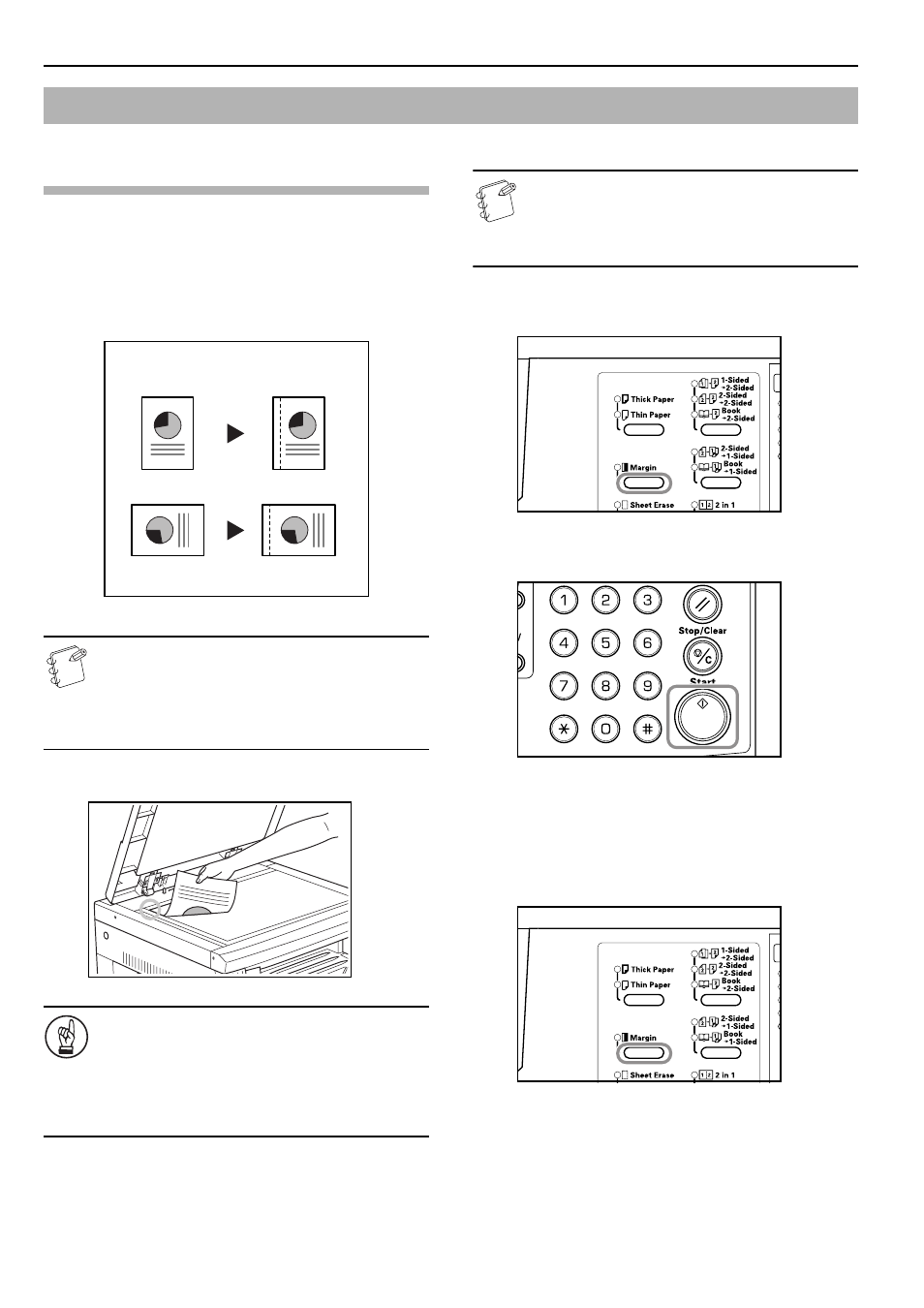
Section 5 COPY FUNCTIONS
5-6
Standard Margin
[Inch specifications]
The position of the image of the original is shifted for copying and a
0.13/0.25/0.38/0.50/0.63/0.75 (") (1/8-inch increments) width
binding margin created.
[Metric specifications]
The position of the image of the original is shifted for copying and a
1 to 18 mm (1 mm increments) width binding margin created.
Note
If the left width of the Binding Margin is set when
setting the 2-Sided Copy, the right side of the Binding
Margin will be set automatically for the reverse side by
the 2-sided copy rotational setting in the case where it is
rotated.
1
Set the original.
IMPORTANT!
Place the original so that the side to be set for the Margin
shift is on the right side (on the left side, in the case of
the optional Document Processor) and check its position
after setting it. If the original is placed in the wrong
direction, the Binding Margin will not be produced in the
position set.
Note
The Binding Margin can also be set in the Default
Settings Mode. (Refer to P.6-25 "Margin Shift".)
The value set in the Default Setting Mode will inherit the
value that is set at the time when the copy is made.
2
Press the [Margin] key.
The Margin Shift display will light up.
3
Press the [Start] key.
The copier will begin copying.
Setting the Margin
Use the procedure given below to change the Margin.
1
Press the [Margin] key for 3 seconds. The Default Settings
Mode for the Margin will be displayed.
Making a margin space on the copies
Original
Copy