Please refer to p.6-30 "auto clear time – TA Triumph-Adler DC 2016 User Manual
Page 86
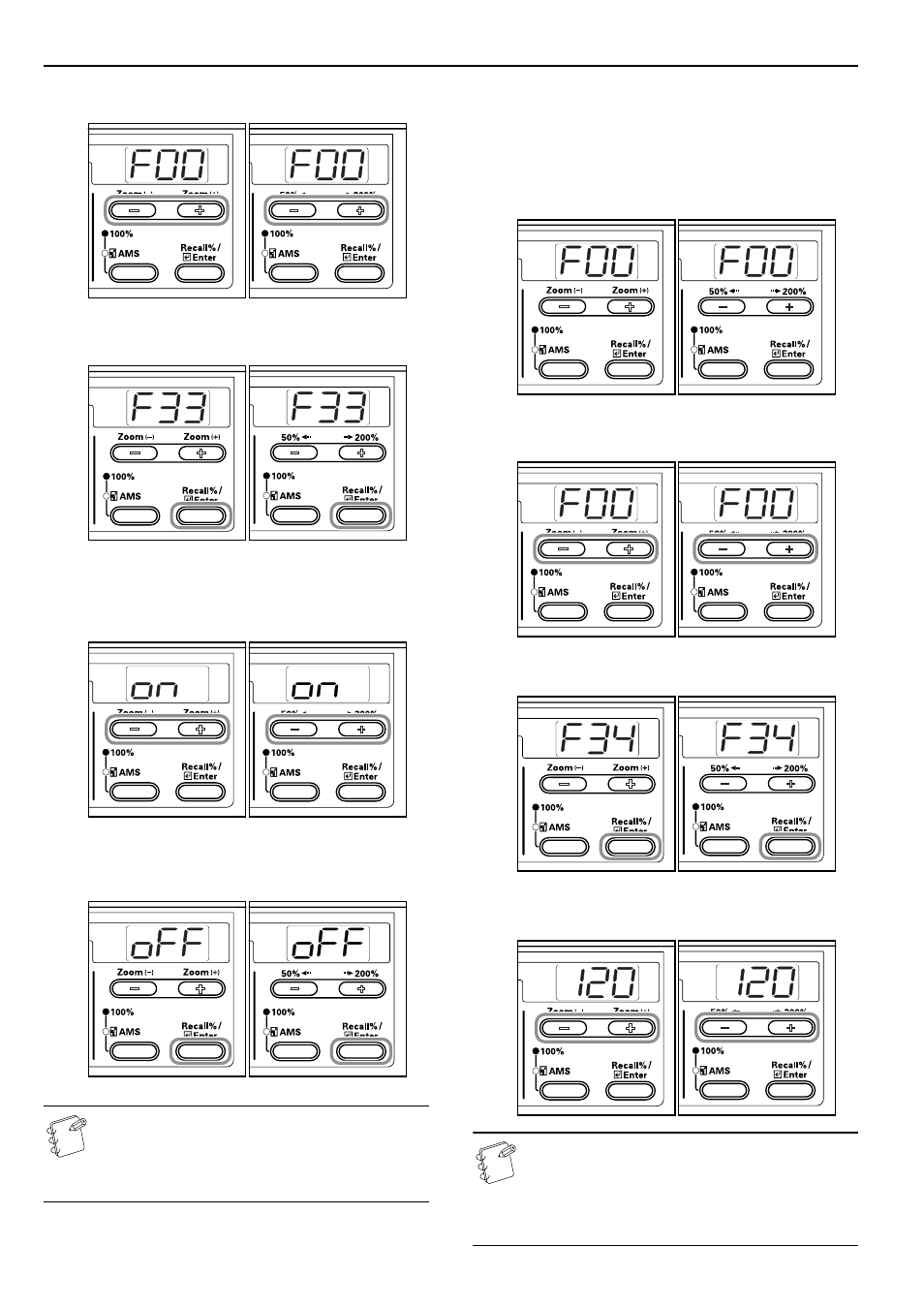
Section 6 COPIER MANAGEMENT
6-30
2
Press either the Zoom (+) or Zoom (–) key to display “F33”.
Inch
specifications
Metric
specifications
3
Press the [OK] key.
Inch
specifications
Metric
specifications
4
Press either the Zoom (+) or Zoom (–) key and select either
“on” in the case when the transition to Auto Off is to be
made or “oFF” when it is not.
Inch
specifications
Metric
specifications
5
Press the [OK] key.
The display will return to that of Step 2.
Inch
specifications
Metric
specifications
Note
If the Auto Off function interferes with your copy
operations, disable the function. Before disabling the
Auto Off function, you may want to try lengthening the
amount of time before the Auto Off function engages.
Auto Clear Time
Set the time interval to automatically return the copier to “ready to
copy” state when copying is finished.
1
Display the Default Settings Mode. (Refer to P.6-11
"Default Settings Mode Operations Procedures".)
Inch specifications
Metric specifications
2
Press either the Zoom (+) or Zoom (–) key to display “F34”.
Inch specifications
Metric specifications
3
Press the [OK] key.
Inch specifications
Metric specifications
4
Press either the Zoom (+) key or the Zoom (–) key and select
a time interval from 10 (seconds) to 270 (seconds).
Inch specifications
Metric specifications
Notes
• Set the time interval to a longer length of time in the
case where the copier is used often and to a shorter
time interval when it is used infrequently.
• This can be set when the Auto Clear setting has been
set to “on”. (Refer to P.6-29 "Auto Clear Setting".)