Refer to p.7-3.), Caution – TA Triumph-Adler DC 2016 User Manual
Page 93
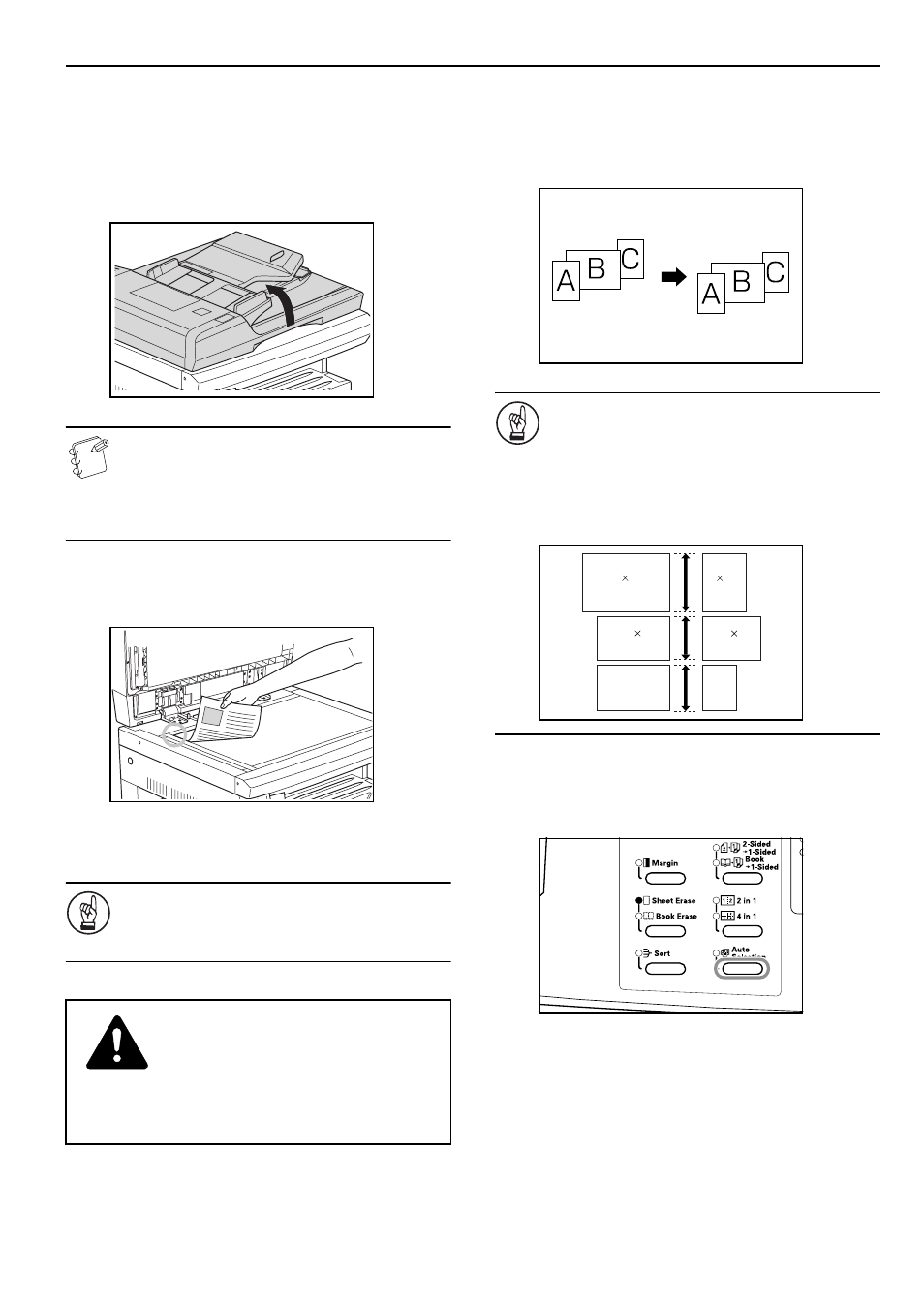
Section 7 OPTIONAL EQUIPMENT
7-3
Setting the Original on the Platen
When copying items such as books or magazines that cannot be set
in the Document Processor, open the Document Processor and
place the original on the platen.
1
Open the Document Processor by grasping the Document
Processor Open/Close handle.
Note
Check to make sure that there are no originals remaining
on the Original Table or on the Original Eject Table
before opening the Document Processor. Originals left
there may fall out when the Document Processor is
opened.
2
Place the side to be copied so that it faces down. At this
time, adjust the Original Size Indicator Plate to match the
size of the original.
3
Shut the Document Processor by grasping the Document
Processor Open/Close handle.
IMPORTANT!
Do not use excessive force to press the Document
Processor onto the platen. The platen glass may break if
excessive force is used.
Mixed Original Sizes (Auto Selection) Mode
When the original size has not been specified using the [Paper
Select] key while using the Document Processor, the original sizes
are detected one by one and each original is automatically copied to
a sheet of the same size.
IMPORTANT!
• The maximum number of sheets that can be set in the
Document Processor in this mode is 30 sheets.
[Inch specifications]
• Only 11" × 8
1/2
" and 11" × 17", or 8
1/2
" × 14" and 8
1/2
"
× 11" sizes.
[Metric specifications]
• Only A4 and A3, B5 and B4, or A4R and Folio sizes.
1
Set the originals in the Document Processor.
2
Press the [Auto Selection] key.
The Mixed Original Sizes Indicator will light up.
3
Press the [Start] key.
The copier will begin copying.
CAUTION
Do not leave the copier with the Document
Processor open. Doing so may lead to injuries.
11" 17"
(A3)
11" 8
1/2
"
(A4)
8
1/2
" 14"
(Folio)
8
1/2
" 11"
(A4R)
B4
B5