P.6-21 "drawer paper size (drawers 1 to 4) – TA Triumph-Adler DC 2016 User Manual
Page 77
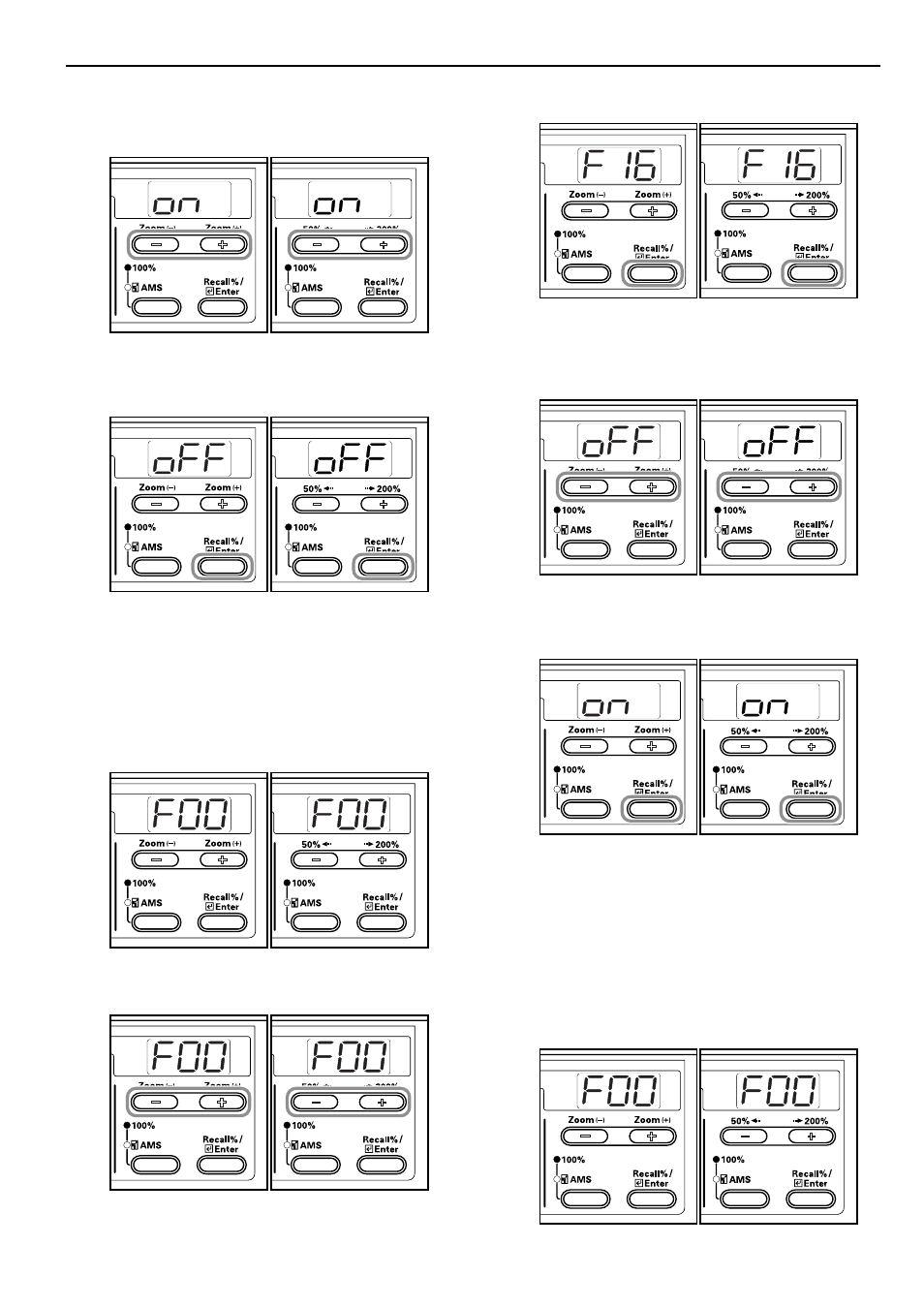
Section 6 COPIER MANAGEMENT
6-21
4
Press either the Zoom (+) or Zoom (–) key and select “on”
when the Auto Drawer Switching function is to be used and
“oFF” when it will not be used.
Inch
specifications
Metric
specifications
5
Press the [OK] key.
The display will return to that of Step 2.
Inch
specifications
Metric
specifications
Auto Sizing
Sets whether or not to use automatic sizing (zoom/reduction
percentage) when a paper drawer has been selected.
1
Display the Default Settings Mode. (Refer to P.6-11
"Default Settings Mode Operations Procedures".)
Inch
specifications
Metric
specifications
2
Press either the Zoom (+) or Zoom (–) key to display “F16”.
Inch
specifications
Metric
specifications
3
Press the [OK] key.
Inch specifications
Metric specifications
4
Press either the Zoom (+) or Zoom (–) key and select “on”
when the Automatic Sizing function is to be used and “oFF”
when copies are to be taken at a 1:1 ratio.
Inch specifications
Metric specifications
5
Press the [OK] key.
The display will return to that of Step 2.
Inch specifications
Metric specifications
Drawer Paper Size (Drawers 1 to 4)
Set the Paper Sizes for Drawers 1 to 4.
The setting of Drawer 1 is shown here as an example. Select F18,
F19 and F20 in the Default Settings Mode before selecting Drawers
2, 3 and 4 (option), respectively.
1
Display the Default Settings Mode. (Refer to P.6-11
"Default Settings Mode Operations Procedures".)
Inch specifications
Metric specifications