TA Triumph-Adler DC 2016 User Manual
Page 96
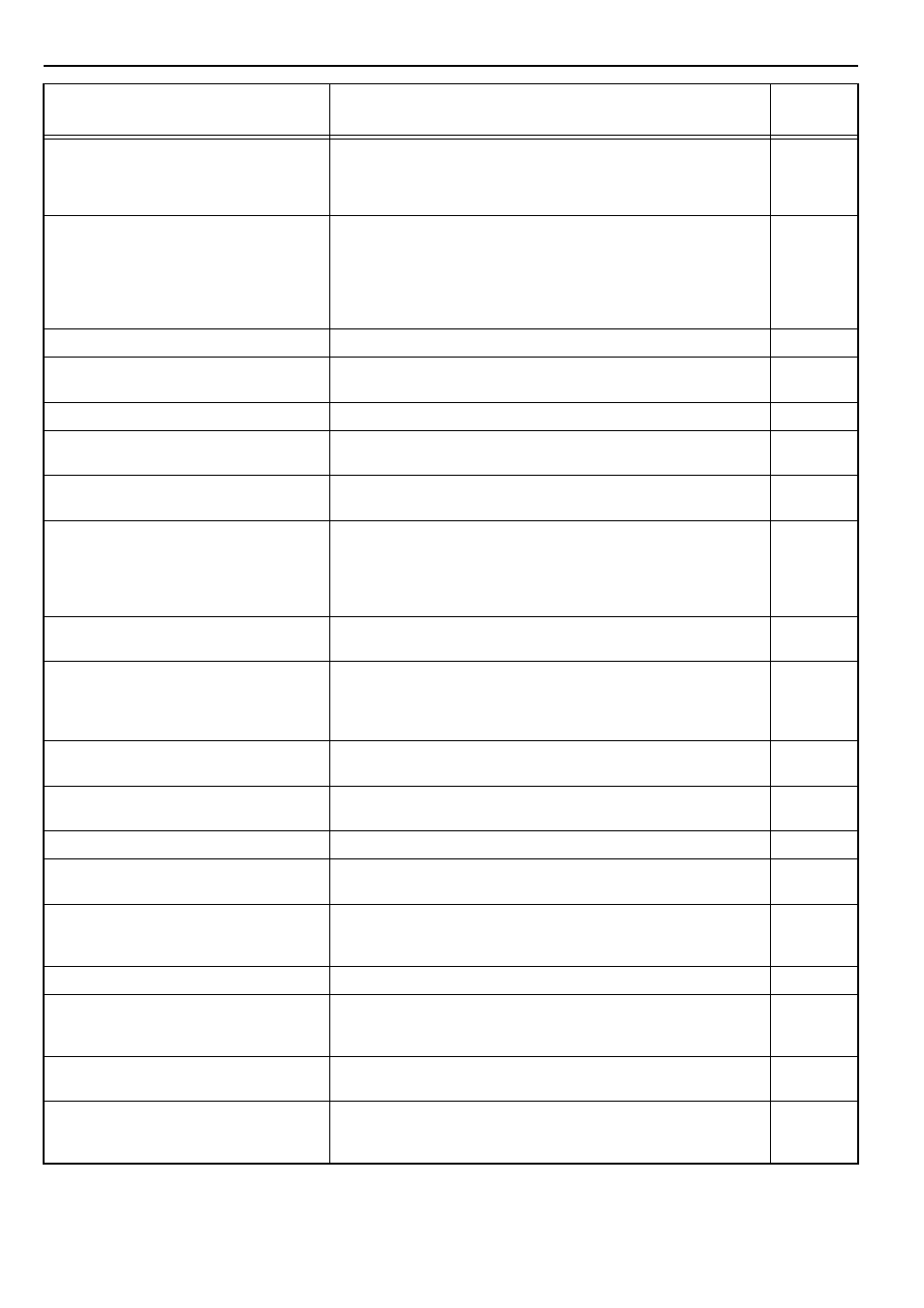
Section 8 TROUBLESHOOTING
8-2
“E90” appears on the copy quantity display.
Memory is full.
Press the [OK] key to start outputting the copies read in. Press the [Reset]
key or the [Stop/Clear] Key to delete the data read in. Reduce the number
of originals and repeat the copying procedure.
–
“E91” appears on the copy quantity display.
Copies cannot be produced because memory is full during the interrupt
copy operation. Interrupt Copying cannot be carried out so press the
[Stop/Clear] key and then press the [Interrupt Copy] key again after the
data read in has been deleted to exit the Interrupt Copying.
After the copying operation for the interrupted copy has been completed,
repeat the procedure again.
“OP” appears on the copy quantity display.
The front cover of the copier is open. Close the front cover.
–
“OP1” appears on the copy quantity display.
The left cover of the Document Processor is open. Close the left cover. Close
the front cover.
–
“OP2” appears on the copy quantity display.
The left cover of the copier is open. Close the left cover.
“OP3” – “OP5” appears on the copy quantity
display.
The left cover of the optional drawer is open. Close each of the left covers.
–
“C” and a number are alternately displayed on
the copy quantity display.
Make a note of the C and the number. Turn the power switch OFF, unplug
the power cord and contact your service representative.
–
“A” and a number are alternately displayed in
the copy quantity display. (except A-3200)
Turn the power switch OFF/ON. Usage will be possible again once the
regular display returns. When A and the number are again displayed on
the copy quantity display, make a note of the A and the number. Turn the
power switch OFF, unplug the power cord and contact your service
representative.
–
“A3” and “200” are displayed alternately in the
copy quantity display.
Condensation is occurring within the copier. Turn the Power Switch OFF
and then turn it ON again after 10 to 20 minutes have elapsed.
–
The Paper Misfeed display blinks on and off and
“JXX” appears on the copy quantity display.
XX indicates the paper misfeed location
numerically.
A paper misfeed has occurred. Remove the jammed paper.
“OF” appears on the copy quantity display.
250 copies have been stored in the storage section. Remove the paper, press
the Start key and resume copying.
–
The Periodic Maintenance indicator blinks on
and off.
This is a notification that the time for periodic maintenance is approaching.
–
The Periodic Maintenance indicator lights up.
It is time for Periodic Maintenance. Contact your service representative.
–
The Paper Supply indicator lights up and “PE”
appears on the copy quantity display.
There is no paper in the drawer level that corresponds to the lighting
indicator. Replenish the paper and set the drawer.
“PF” appears on the copy quantity display.
Check the Multi-bypass Tray paper. Set paper in the Multi-bypass Tray in
the event there is no paper present there. When the Multi-bypass Tray
paper fails to be fed, reset the paper.
“U1 appears on the copy quantity display.
Check the key counter or key card and make sure it is set properly.
“= = =” appears on the copy quantity display.
Department Management being set. Use the Keypad to enter the assigned
Section Code to perform copying operations. Press the [Department
Management] key after copying is finished to display “= = =” again.
“-” appears on the copy quantity display.
The copier is in the Off mode setting. Press the [Energy Saver] key to exit
the mode.
“---” appears on the copy quantity display.
The copier is in the Low Power mode setting. Press any key to exit the
mode or in the case where the optional Document Processor is installed, set
an original in the Document Processor.
Display
Corrective Procedure
Reference
Page