7) printing out a department list, 8) clearing the count for all departments – TA Triumph-Adler DC 2025 User Manual
Page 108
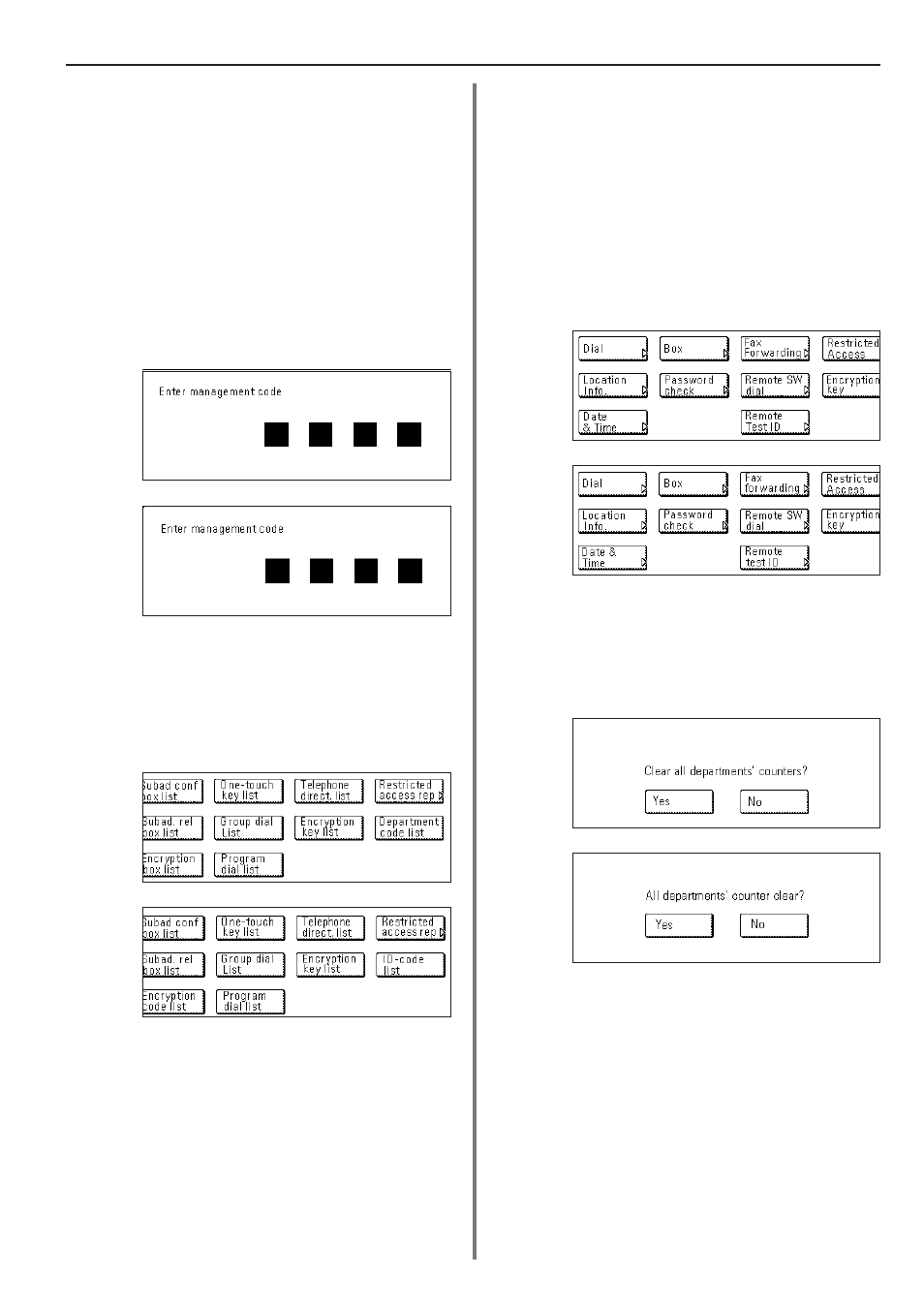
4-45
Section 4 Other Features of this Fax
(Inch)
(Metric)
(Inch)
(Metric)
(7) Printing Out a Department List
Print out this list in order to check the access codes and
corresponding department names currently registered in this fax.
* You will need to turn Restricted Access ON and enter the registered
management password before you can print out this list.
* If there are no access codes registered, a Department List will not
be printed out.
* If you want to cancel the procedure part way through, press the
Reset key. The touch panel will return to the initial mode settings.
1. Use the keypad to enter the currently registered management
password (4 digits).
2. Touch the “Print Report” key. The Report Selection screen will
appear.
3. Touch the “Department code list” [“ID-code list”] key.
4. Touch the “Yes” key. A Department list will be printed out.
(8) Clearing the count for all departments
Perform the following procedure when you want to clear the number
of documents that have been sent under all access codes.
* You will need to enter the registered management password when
you want to clear the count for all departments.
* If you want to cancel the procedure part way through, press the
Reset key. The touch panel will return to the initial mode settings.
1. Touch the “Register” [“Registration”] key. The Registration Select
screen will appear.
2. Touch the “Restricted Access” key.
3. Touch the “Counter clear” key.
4. If you want to clear the count for all departments, touch the “Yes”
key.
The message display will return to the same screen as was
displayed in step 3. If you are finished making Restricted Access
settings, press the Reset key.
(Inch)
(Metric)
(Inch)
(Metric)