Fax forwarding, 1) registering – TA Triumph-Adler DC 2025 User Manual
Page 84
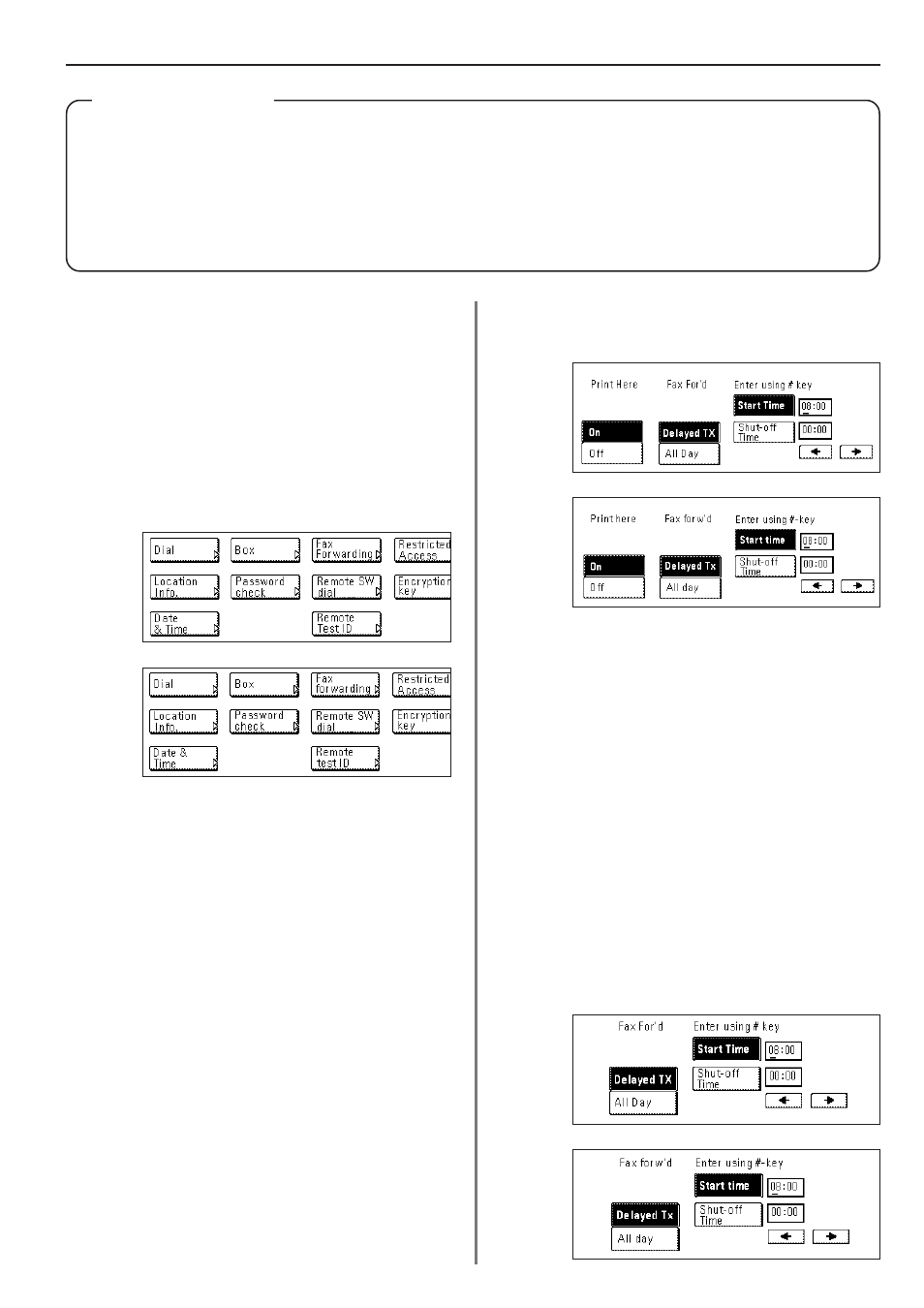
4-21
Section 4 Other Features of this Fax
(Inch)
(Metric)
(Inch)
(Metric)
Fax Forwarding
Fax Forwarding allows documents received during designated
hours to be saved into memory and automatically forwarded to
another fax number that is registered in advance. In order to
use Fax Forwarding, the destination and designated hours
must be registered here and it is additionally necessary to turn
Fax Forwarding ON in advance.
* If the Fax Forwarding operation is not successful, the received
documents will be printed out at your fax and then deleted from
your fax machine's memory.
* With different types of communications such as Encrypted
Communication, etc., Fax Forwarding may not be available
depending on the type of communication.
(1) Registering
The following procedure must be performed when registering Fax
Forwarding information for the first time.
* If you want to cancel the procedure part way through, press the
Reset key. The touch panel will return to the initial mode settings.
1. Touch the “Register” [“Registration”] key. The Registration Select
screen will appear.
2. Touch the “Fax Forwarding” key.
3. Enter the fax number of the destination fax.
* You can enter the fax number using the keypad, abbreviated
numbers or one-touch keys. Chain dial keys can be used as well.
* If you want to use F-Code Based Communication to forward the
fax, you must enter the fax number with the keypad. In this case,
touch the “Subadd.” key and then enter the appropriate
subaddress and F-Code password (if necessary). You can also
use a one-touch key that is already designated for F-Code Based
Communication.
4. Touch the “Finish dest. Set” [“Dest. set”] key.
5. Select whether or not you want the received documents to be
printed out at your fax. Touch the “On” key to have them printed
and the “Off” key to stop print out.
6. Select whether or not you want to designate a time for the Fax
Forwarding operation to begin and end. To set the time, touch the
“Delayed TX” key and go to the next step.
If you do not want to designate a time for the operation to begin
and end, touch the “All Day” key and go to step 9. If you select “All
Day”, the Fax Forwarding operation will continue indefinitely,
regardless of the time of the day.
> Designating the time for Fax Forwarding to begin and end
7. Use the keypad to enter the desired time for Fax Forwarding to
begin.
* If you want to change the entered time, use the “
r” and/or “R”
keys to move the cursor to the desired location.
(Inch)
(Metric)