Inch metric – TA Triumph-Adler DC 2025 User Manual
Page 11
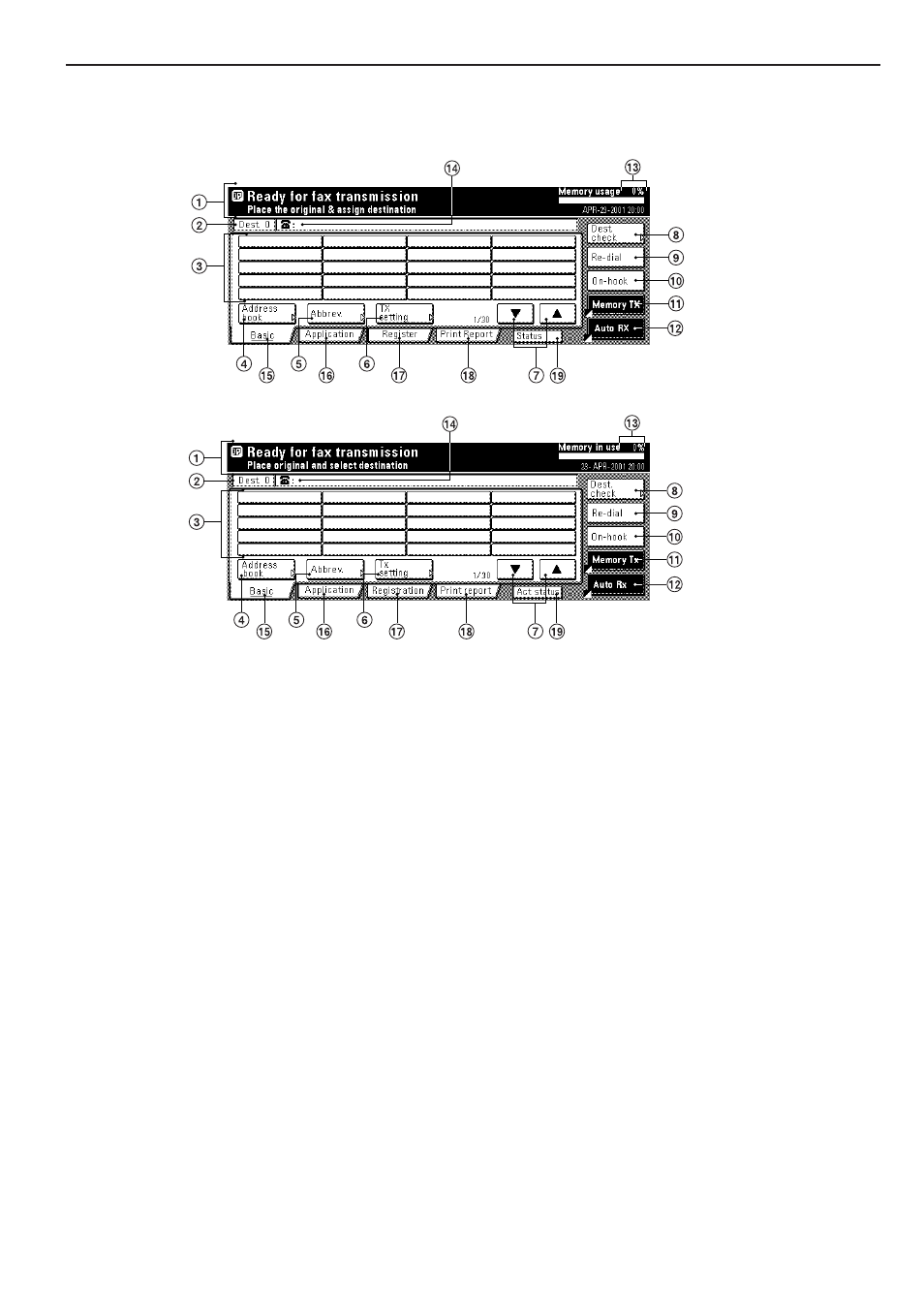
1-3
Section 1 Fax Operation (Basic Use)
(3) Basic fax screen on the touch panel
The initial screen that appears in the touch panel when you press the Fax key in any other mode in order to change to the Fax
Operation mode is called the "basic fax screen". The following contains information on the basic keys which are displayed in
this screen and their functions.
1 Message display...Current status, the next step in a procedure and error messages are shown in the message display.
2 Number of destinations display...The number of destinations that you have chosen to dial to is shown in this area.
3 Speed-dial keys...Keys that you have registered to function as either a one-touch key, a group dial key (G), a program key (P) or a chain dial key
(C) are displayed here.
4 “Address book” key...Touch this key when you want to use the address book. (Refer to page 1-31.)
5 “Abbrev.” key...Touch this key when you want to use the abbreviated number that a destination number is registered under in order to dial that
number. (Refer to page 1-30.)
6 “TX setting” key...Touch this key when you want to perform settings related to transmission conditions such as the size of the documents to be
transmitted, the image quality of those documents, the contrast at which you want to send them and the time when they should be sent. Once
you press this key, the TX Setting screen will appear.
7 “
▼” and “▲” cursor keys...Use these keys when you want to display speed-dial keys other than those which are currently displayed.
8 “Dest. check” key...Touch this key when you have entered multiple destination fax numbers using speed-dial keys, etc., and you want to check
the list of those numbers.
9 “Re-dial” key...Touch this key when you want to have the fax automatically redial the most recently dialed number
0 “On-hook” key...When a separately purchased telephone is connected to this fax machine and you touch this key, you can dial a destination
number without having to pick up the receiver.
! “Memory TX” / “Dir. Feed Tx” key...When you want to switch between the Memory Transmission mode (“Memory Tx”) and the Direct Feed
Transmission mode (“Dir. Feed Tx”). The mode will change each time you touch this key.
@ Reception mode select key...Touch this key when you want to select a different reception mode. The display will change to the reception mode
selection screen where you can select the desired reception mode by touching the “Auto RX”, “Manual RX” or “Answering Machine” key, as
appropriate.
# Memory bar...Indicates the amount of data stored in memory. As documents are being stored, the bar will move towards “100%” indicating that
the data stored in memory is increasing. Once it reaches “100%”, no more documents can be stored in memory.
$ Fax number display...The number that you have entered to dial is displayed here.
% “Basic” key...Touch this key when you want to return to the basic fax screen.
^ “Application” key...Touch this key when you want to use one of the various functions of this fax machine such as polling, etc.
& “Register” [“Registration”] key...Touch this key when you want to perform one of the various registration procedures of this fax machine.
* “Print Report” key...Touch this key when you want to print out one of the various reports or lists of this fax machine.
( “Status” [“Act status”] key...This key is displayed during a transmission, reception or printout. Touch this key when you want to verify the contents
of the operation.
Inch
Metric