Printing the management reports/lists, 1) activity report, 2) confirmation report – TA Triumph-Adler DC 2025 User Manual
Page 111
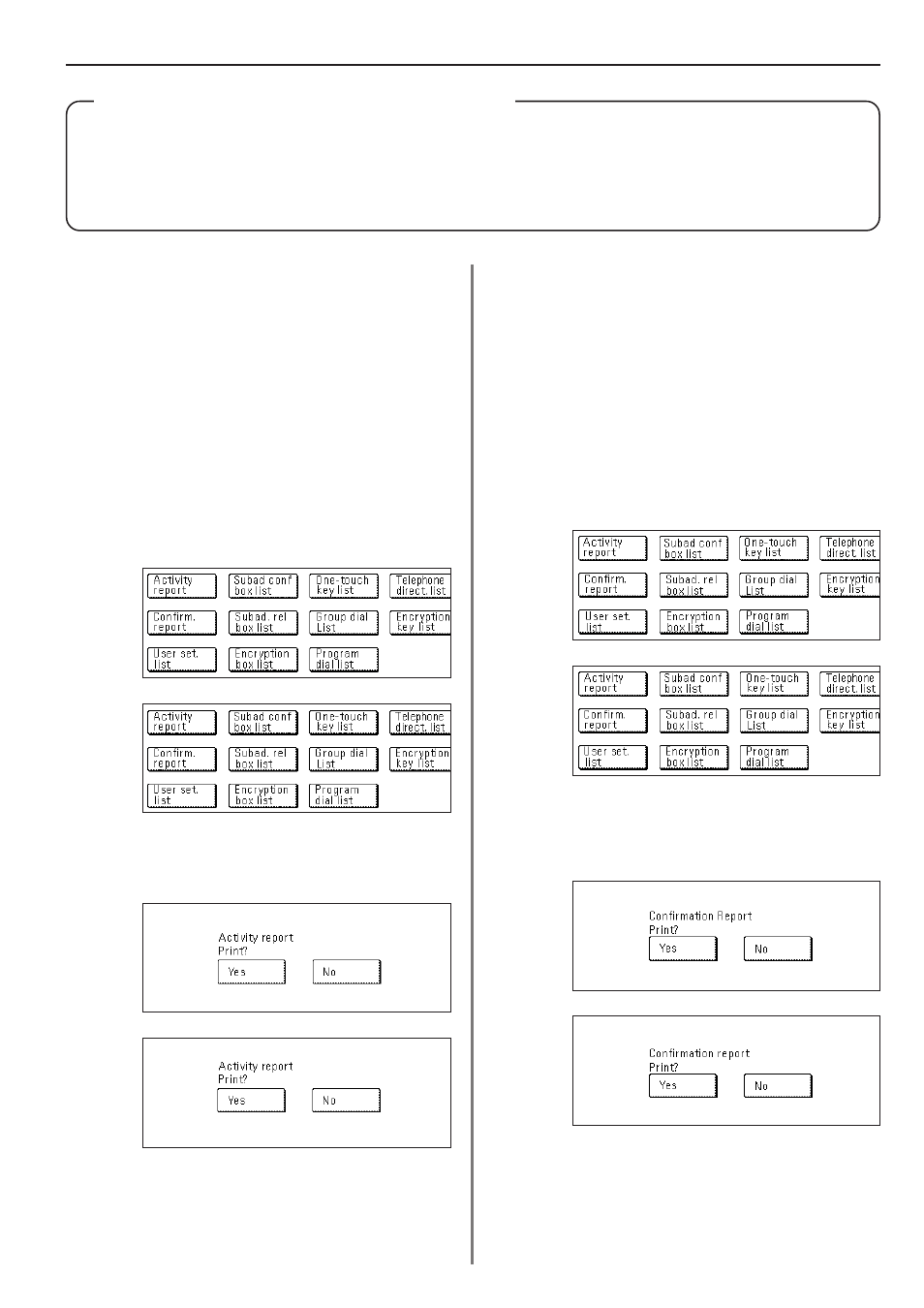
Section 5 Managing Information About Your Fax Communications
5-3
(Inch)
(Metric)
(Inch)
(Metric)
(Inch)
(Metric)
(Inch)
(Metric)
Printing the Management Reports/Lists
The results of your fax communications as well as certain fax-related settings in this machine can be checked whenever you want by
printing out different management reports. The following procedures explain how to print out the Activity Report, Confirmation Report
and User Setting List.
Each of these reports can be printed out at any time.
(1) Activity Report
Print out this report in order to check the results of the transmissions
and receptions that were carried out on this fax. Information for the 50
most recent communications will be printed on the Activity Report.
* If no communications have taken place, an Activity report will not be
printed out.
* If you want to cancel the procedure part way through, press the
Reset key. The touch panel will return to the initial mode settings.
1. Touch the “Print Report” key. The Report Selection screen will
appear.
2. Touch the “Activity Report” key.
3. To print out an Activity Report, touch the “Yes” key. An Activity
Report will be printed out.
(2) Confirmation Report
Print out this report in order to check the status of fax communications
held in memory in the waiting state.
* If there are no related communications or documents for Polling
Transmission held in memory, a Confirmation Report will not be
printed out.
* If you want to cancel the procedure part way through, press the
Reset key. The touch panel will return to the initial mode settings.
1. Touch the “Print Report” key. The Report Selection screen will
appear.
2. Touch the “Confirm. report” key.
3. To print out Confirmation Report, touch the “Yes” key.
A Confirmation Report will be printed out.