Group dial keys, 1) registering – TA Triumph-Adler DC 2025 User Manual
Page 86
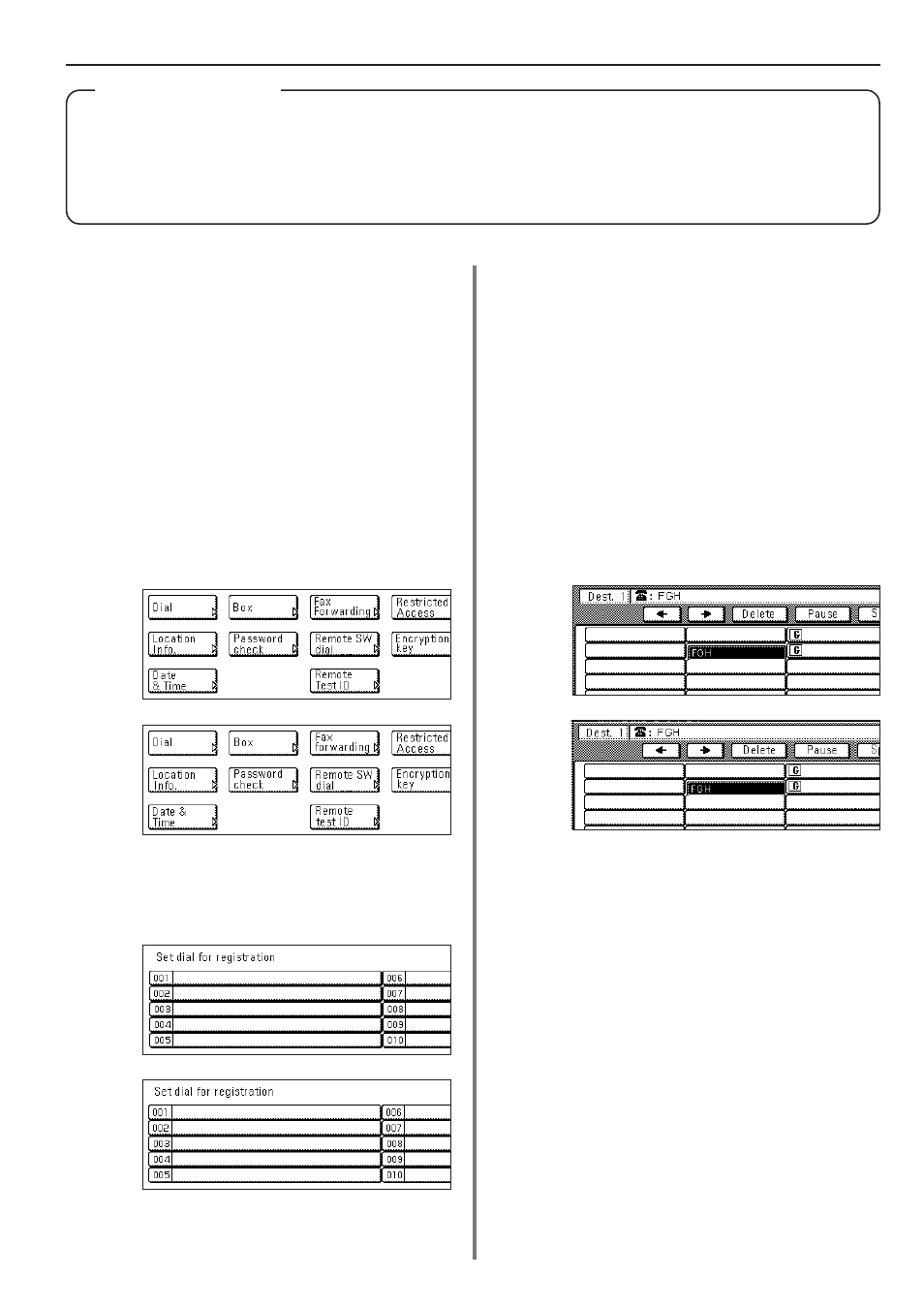
4-23
Section 4 Other Features of this Fax
(Inch)
(Metric)
(Inch)
(Metric)
(Inch)
(Metric)
Group Dial Keys
If you register multiple destinations under a speed-dial key in advance, that key will then function as a group dial key and you will be
able to dial all those number with the touch of a key.
* Group dial keys can be used for entering the other party's fax numbers during a number of the various functions of this fax such as
Broadcast Transmission, etc..
* You CANNOT use group dial keys in combination with chain dial keys.
(1) Registering
* A maximum of 50 speed-dial keys can be registered as group dial
keys (or program keys).
* The abbreviated number for the speed-dial key that you press
(001 - 600) will automatically become the abbreviated number for
the destination fax numbers registered under that group dial key.
* If you register a group name for each group dial key, you will be able
to use the address book to search for the related fax numbers.
* If you want to cancel the procedure part way through, press the
Reset key. The touch panel will return to the initial mode settings.
1. Touch the “Register” [“Registration”] key. The Registration Select
screen will appear.
2. Touch the “Dial” key. The touch panel will switch to dial registration.
3. Touch an unregistered speed-dial key on the touch panel.
* If there are no unregistered speed-dial keys displayed, use the
“
▼” and/or “▲” cursor keys to switch to a screen that displays an
unregistered key.
4. Touch the “Group” key.
5. Enter the other party's fax numbers.
* You can enter the fax numbers using the keypad, abbreviated
numbers, one-touch keys or the address book. Chain dial keys
can be used as well.
* If you want to enter multiple fax numbers with the keypad, touch
the “Next destinat.” [“Next dest.”] key after each fax number.
6. Touch the “Finish dest. Set” [“Dest. set”] key.
7. Enter the desired group name. (Maximum 20 characters)
* In order to enter characters, refer to “Entering Characters” on
page 1-23.)
8. Check the currently registered information and touch the key that
corresponds to any item that you want to modify.